IMPORTANT: New versions of the Staff and Group Planners are out now, both with additional functionality To start using and configure the new Staff and Group Planners, please read Understanding The Group Planner and Understanding the Staff Planner. For existing users of the Staff Planner, Transitioning over from the existing Staff Planner to the Group Planner.The Staff and Group Planners can be set up to display the following:
- Color Coding to easily identify when Staff/Sitters have reached, or are over capacity.
- Check-in and Check-out directly from the Planner
- Direct access to Client accounts from the Planner
- Vaccination flags
The Group Planner can also display the following:
- Company Level Capacity for Service Item Groups
- Staff Level Capacity for Service Item Groups
The Planners displays capacity and current scheduled services for a particular type of service, such as boarding, overnight and daycare services. The Planners are also helpful to identify which sitters provide services and to identify who is available to accept a service, who has no work assigned or work below capacity on their planner.
To add staff/sitters to your planner, they first have to have their individual capacity set in their staff settings.
How do I set Capacity so Staff members appear in the Planner?
Navigation: Admin > Staff > Select Staff > Settings
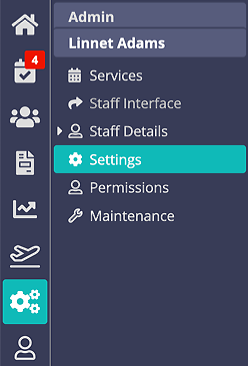
Step 1
- Select the staff member.
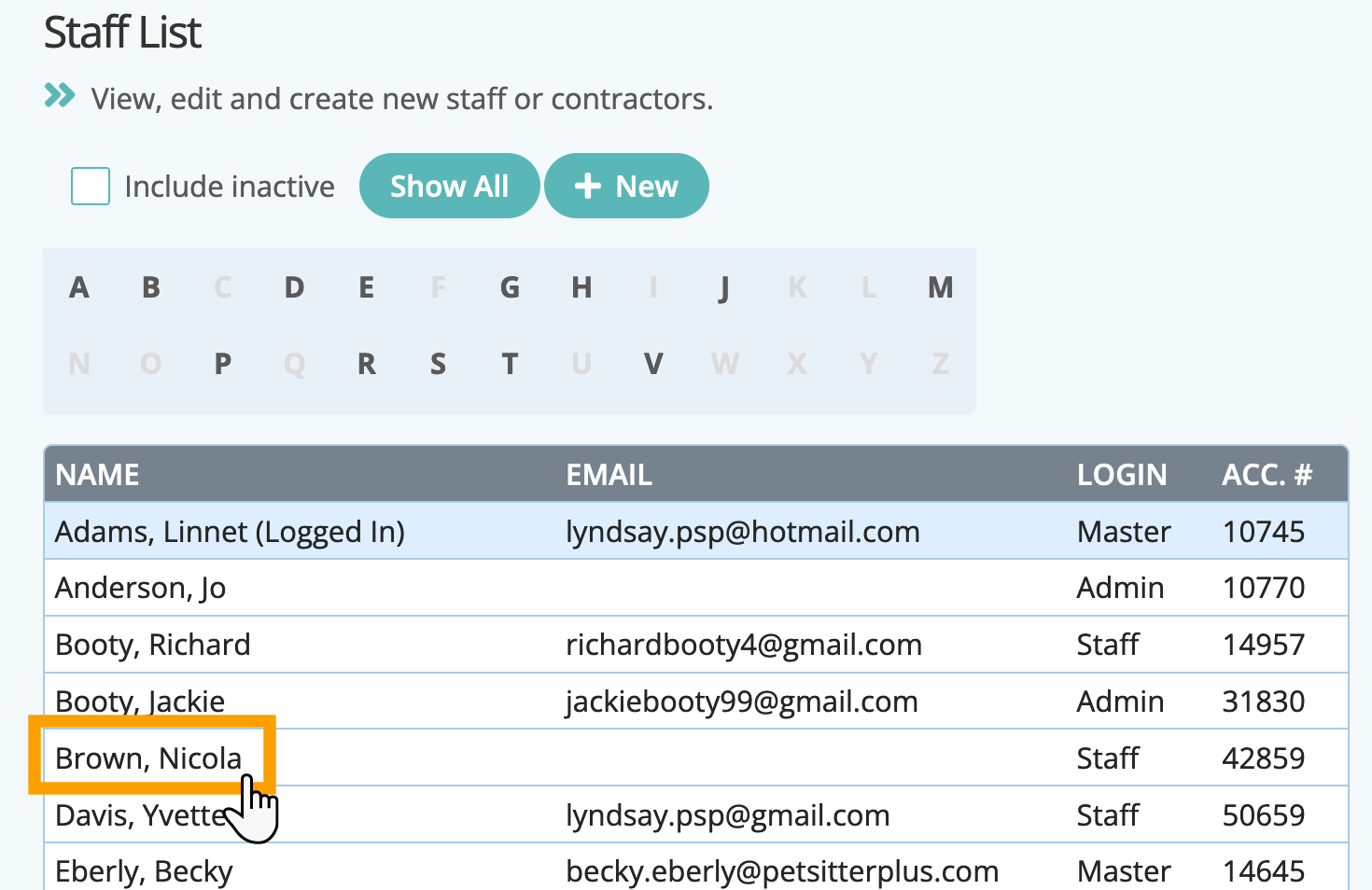
Step 2
- Select "Settings."
- Set the value of "Capacity" based on the following guidelines:
- Set "Capacity" to 0 if the staff member should NOT appear in the planner.
- Set "Capacity" to 1 if the staff member provides boarding and can board a maximum of 1 dog.
- Set "Capacity" to 2 or more if the staff member has "Capacity" to board more than one dog.
- Set "Capacity" to 1 if the staff member provides overnight services. Capacity not be more than 1 for overnights as staff can only provide an overnight service for one house at a time.
- Click "Update."
Was this article helpful?
That’s Great!
Thank you for your feedback
Sorry! We couldn't be helpful
Thank you for your feedback
Feedback sent
We appreciate your effort and will try to fix the article
