The Time Type for a Service Item determines how your service times are displayed on the Schedule, how they are communicated to your team and clients, as well as how your clients will select a service time when requesting services using the Client Portal.
There are seven available Time Types for Services:
- Time: This is the standard Time Type, and is a specific time displayed in the schedule, such as 4:15 PM, with 5 minute increments available in the dropdowns. Similarly, with requesting a service from the Portal, clients can select a specific time for the service. When you create a new service, the Time Type defaults to "Time", unless you copy an existing service, and then Time Type will match the item copied.
- Time Blocks: Time Blocks provide time windows during which a service will be provided. You define your own time blocks, which can differ for each service you offer. The Time Blocks you create display on the Schedule and for clients to select when booking online in the Portal.
- Anytime: This setting is used when you do not want your client to specify a service time, such as cat or small animal care, to give you flexibility to schedule the service according to staff availability.
- All Day: Services such as daycare or overnights that don't require a specific time can be set to "All Day." When clients request that service in the Portal, "All Day" is listed instead of a time selection.
- Half Day: Services can be requested either on an AM or PM half day booking.
- All Night: This setting is used for overnight bookings that don't require a specific time.
- Overnight: For overnight bookings that do need a pre-defined start and end time.
Tip: Each Service Item can have a different Time Type to meet your needs.
Note: If you allow Service Requests in the Client Portal, Time Type determines the options your clients can choose for selecting the time of the service.| What is a Service Item? A Service Item is a description and price for a service, such as a dog walk. Service Items are set for a time and date and then are assigned to a staff member to create the schedule. Service items appear on your Schedule, Service Orders, and Invoices. |
How Do I Set the Time Type on a Service Item?
Navigation: Admin > Services > Service Items > Time Blocks/Time
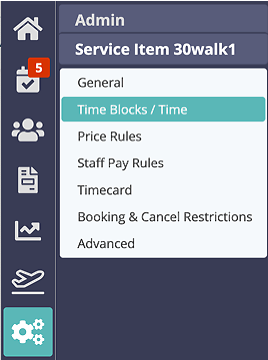
Step 1
- Click on the service item to edit.
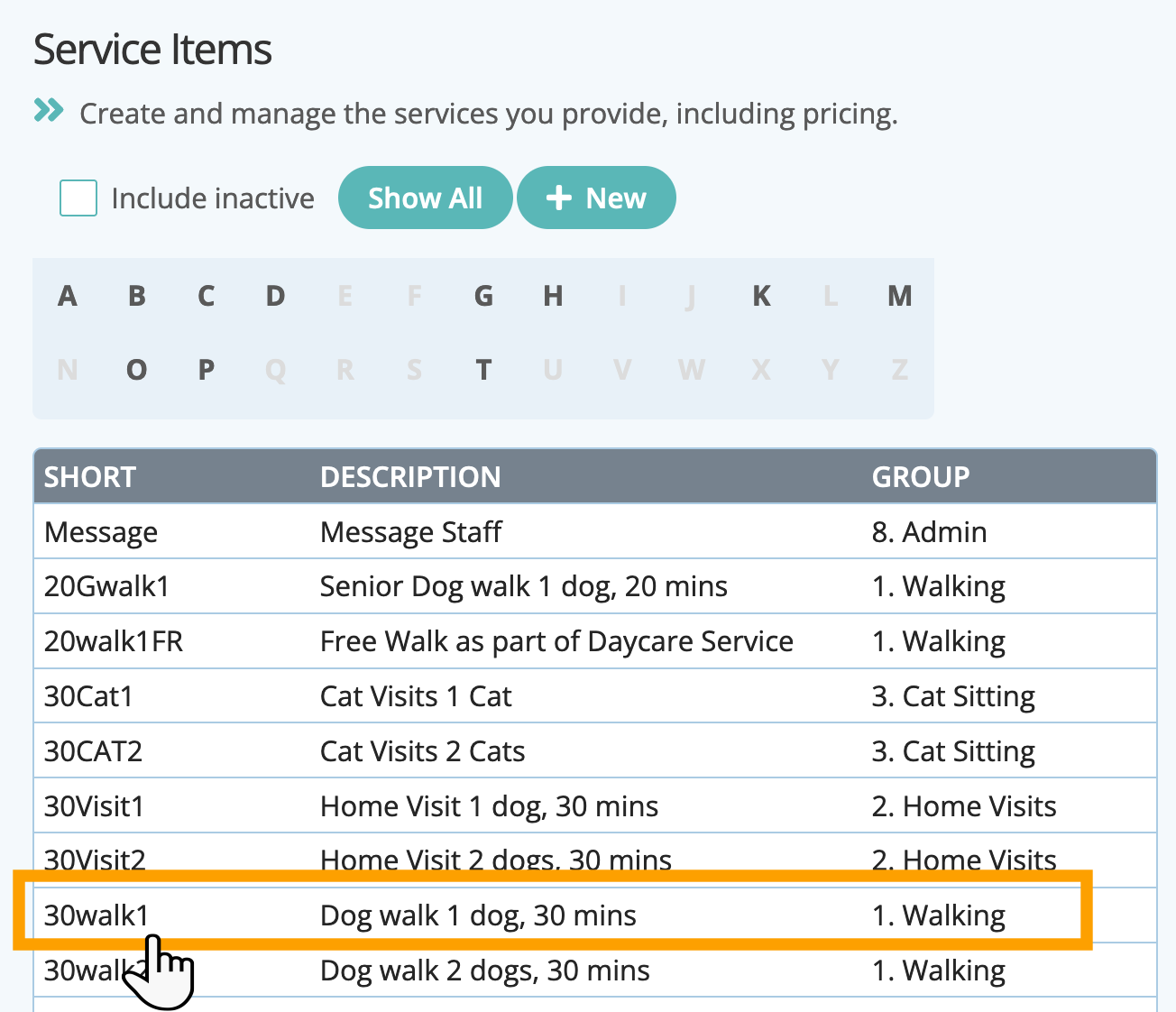
Step 2
- Select the Time Type for your service item from the drop down menu.
- Click "Update."

Was this article helpful?
That’s Great!
Thank you for your feedback
Sorry! We couldn't be helpful
Thank you for your feedback
Feedback sent
We appreciate your effort and will try to fix the article