IMPORTANT: New versions of the Staff and Group Planners are out now, both with additional functionality To start using and configure the new Staff and Group Planners, please read Understanding The Group Planner and Understanding the Staff Planner. For existing users of the Staff Planner, Transitioning over from the existing Staff Planner to the Group Planner.The Staff and Group Planners can be set up to display the following:
- Color Coding to easily identify when Staff/Sitters have reached, or are over capacity.
- Check-in and Check-out directly from the Planner
- Direct access to Client accounts from the Planner
- Vaccination flags
The Group Planner can also display the following:
- Company Level Capacity for Service Item Groups
- Staff Level Capacity for Service Item Groups
You can monitor various services from the Group Planner, from daycare, overnights, boarding to walking or visits. The Staff Planner shows ALL services assigned to a Staff/Sitter, but can be filtered by Service Group. This allows you to quickly gauge availability of staff to take on a new service for a client or view the capacity for your service groups.
More About the Planners
The planners are also helpful to identify which staff/sitters provide services and to locate which staff/sitter is available to accept a service, indicated by no work or work below capacity on their planner.
Tip: Understanding "What is a Resource Cost?" helps you understand what your Planner displays.
Note: To monitor a service in the planner, the value of “Resource Cost” (for the service you want to monitor) must be greater than 0. Resource cost is a setting on the service item itself. How Do I Set Up a Service Item to Show in the Planners?
Navigation: Admin > Services >Service Item > Advanced
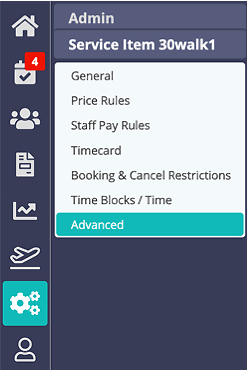
Step 1
- Select the Service Item.

Step 2
- Click the "Advanced" sub menu.
- Set the Resource Cost based on the following guidelines:
- Set resource cost to 1 when the service is for 1 dog.
- Set resource cost to 2 when the service is for 2 dogs.
- Set resource cost to 1 for an overnight/housesitting service. Even if the client has more than 1 pet, the resource cost covers the number of homes you are staying at, which can only be 1.
- Keep Resource Cost set to 0 to not have the service counted on the Planner.
- Click "Update."
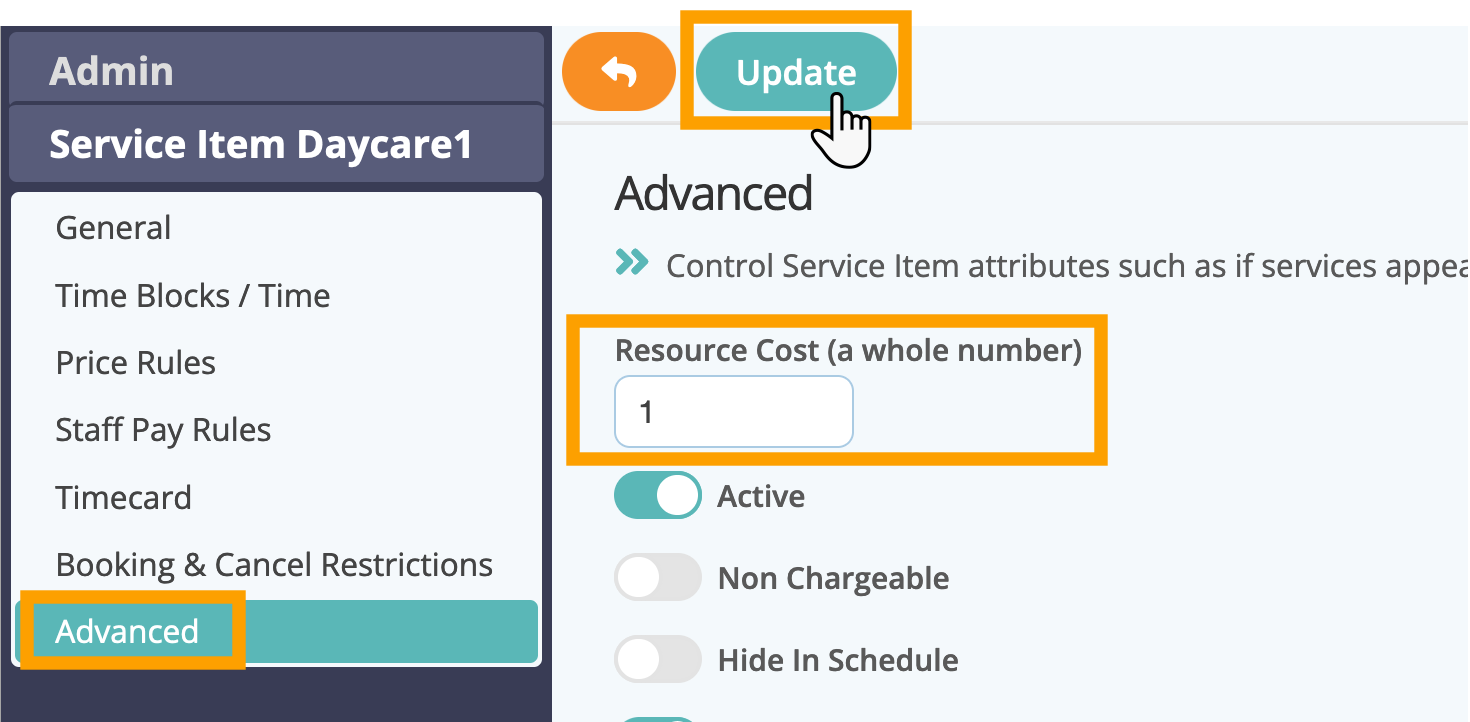
Was this article helpful?
That’s Great!
Thank you for your feedback
Sorry! We couldn't be helpful
Thank you for your feedback
Feedback sent
We appreciate your effort and will try to fix the article