In this step, you will learn how to...
- View the Unpaid Invoices Report
- Send a Payment Reminder
For Further Help:
Note: Before you can look at outstanding invoices, you need to have completed the tutorial section Tutorial: 8-4 Uninvoiced Report.During this tutorial, you will already have learnt how to create an invoice and send it to a client. In this section, we look at the "outstanding invoices report" – or Credit Control report – to view a list of invoices that are due or overdue for payment.
The report will also help you:
- List debts for a particular service (such as walking) that you can filter by "Invoice type."
- List aged invoices (as a reminder for allowing a given period of time before you chase for payment).
- Send tailored "payment reminder" emails.
You will learn how to run the outstanding invoices report and send a payment reminder to a client.
Navigation: Invoicing > Unpaid Invoices > Unpaid Invoices
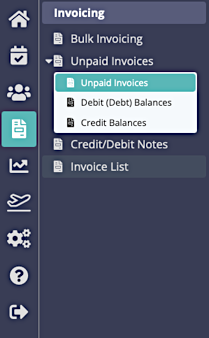
Step 1: How do I View the Outstanding Invoices Report and Send a Payment Reminder?
Scenario: At the beginning of each week, Tammy wants to know which of her clients have not paid their invoices and who to chase for payment. Tammy doesn't want to chase the invoice for Linda Macauley yet as it is only 7 days aged, but she does want to send a payment reminder to "Test Client Adams."
1. Click the date field and enter the date that you want to view for outstanding invoices. In this case "06/03/2022" has been used to display all the outstanding invoices due for payment up until that date. This will show two unpaid invoices that are due payment.

2. Check the box by the invoice you want to chase.
3. Click the button to "Email"

The invoice email template "Invoice Template 2 Online Payments" is pre-configured in your software, although there are other email templates that you can select. You can see from the "Email Subject" the software knows this is a "copy" of the invoice.
4. Click "Send Email" to send a copy of your invoice to the client's email addresses that you entered into their client account.

5. The last date for when the invoice was "Last Sent" has changed to today's date.
In future, you can check this date to make sure that you don't chase your clients too often for outstanding payments.
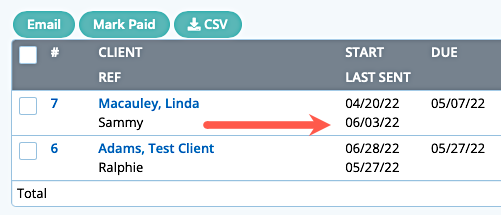
Congratulations! You have completed this stage.
To move forward to the next step, click the link below and then choose the next step:
Was this article helpful?
That’s Great!
Thank you for your feedback
Sorry! We couldn't be helpful
Thank you for your feedback
Feedback sent
We appreciate your effort and will try to fix the article