The List View of the Schedule displays your services by time and by staff, in a list format. You can choose any date range. Viewing your services by "Today" helps you verify all of your services for the day have been scheduled properly and are getting completed. You may also want to see your revenue for the day, or review the service reports for the day.
How Do I View and Filter the List View of the Schedule?
Navigation: Scheduler > Schedule > List View
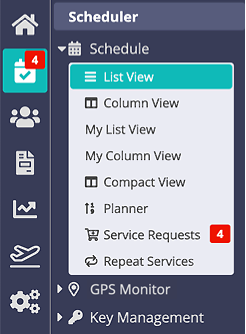
- Select a custom date range or use a quick report button, i.e. "This Week."
- To view the previous timeframe click the "<" button.
- To view the next timeframe click the ">" button.
- (Optional) Add a filter, click "Scheduled Services" drop-down and select a Service Status.
- (Optional) Add a filter, click "All Staff" drop-down and select an Staff Name.
- (Optional) Add a filter, click "All Staff Areas" drop-down and select an Area.
- (Optional) Add a filter, click "All Client Areas" drop-down and select an Area.
- (Optional) Add a filter, click "All Item Groups" drop-down, select an Item Group.
- Click "Reload" to view your customized Schedule.
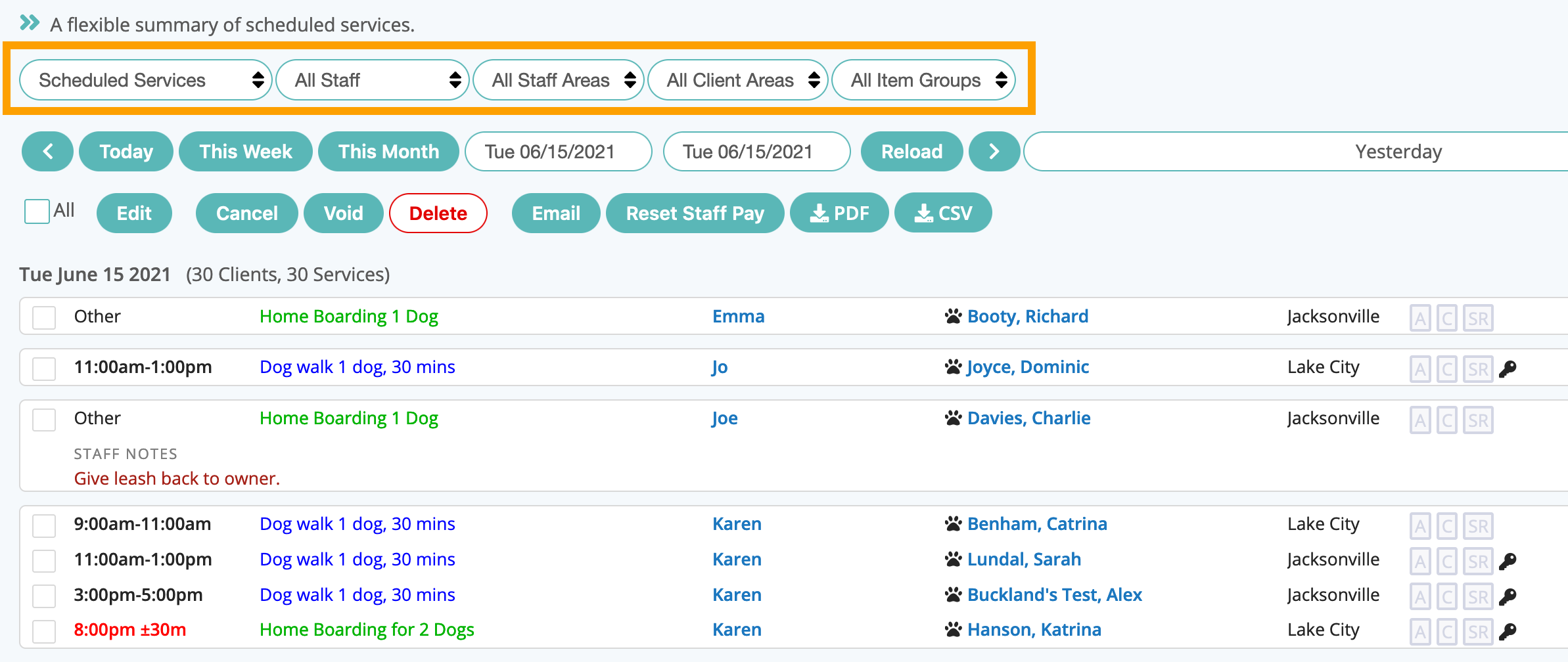
Tip: Subject to your permissions, the "Show / Hide Details" function, allows you to quickly change the level of detail shown on Schedules and Service Orders. Clickto change the level of detail: • Minimum Detail: Date, Time, Service Description, Staff • Moderate Detail: Adds Staff Notes and Client Area. • All Detail: Adds financial info (Client Charges, Staff Pay, Invoice Notes, and Revenue). When a user/staff member sets their preferred detail view, it is retained on their device (regardless of screen size) for Service Orders and each Schedule View.
Was this article helpful?
That’s Great!
Thank you for your feedback
Sorry! We couldn't be helpful
Thank you for your feedback
Feedback sent
We appreciate your effort and will try to fix the article