TABLE OF CONTENTS
- How Do I Add a New Service Item Group?
- How Do I Edit a Service Item Group?
- How Do I Delete a Service Item Group?
You have the option to group your services together to make it easier to view the subtotal value of services in a specific category in the Schedule Stats Report and to filter your schedule to view only items in a certain group, such as training or vacation care.
The following explains how to add, edit or delete a group.
Tip:
- By applying the same Schedule Color to each service item in the group, they will be visually identifiable in your Schedule.
- Ordering Service Item groups allows you to choose how your services are displayed when a client "Requests Services" in their Client Portal.
How Do I Add a New Service Item Group?
Navigation: Admin > Services > Service Item Groups
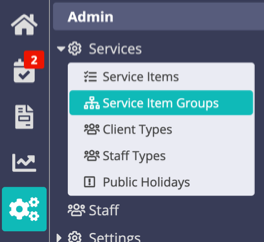
Step 1
- Click "+ New Service Item Group."
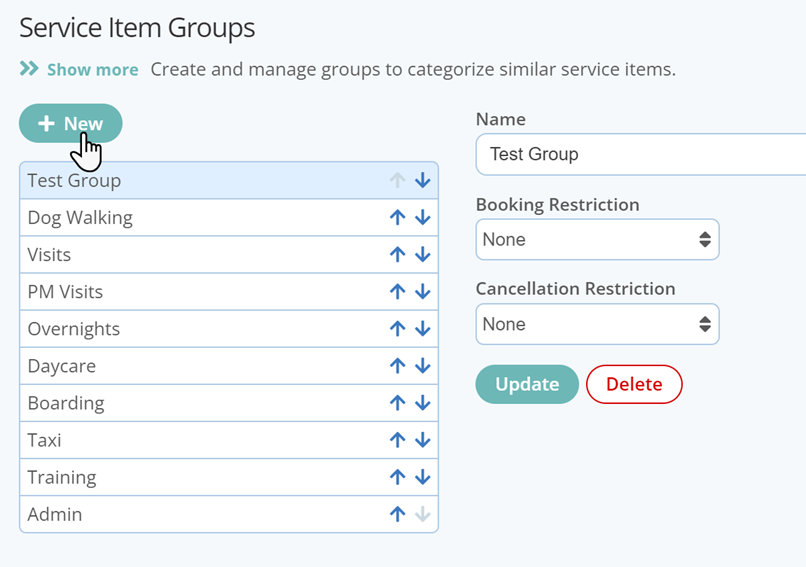
Step 2
- Enter your new Group name.
- Click "Create Group."
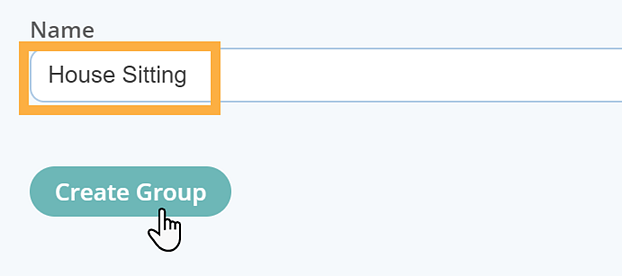
The new service item group appears in the list and can now be applied to a Service Item.

How Do I Edit a Service Item Group?
- Click the Service Item Group to edit.
- Type in the new group name or change the job time constraints.
- Click "Update."
Note: When you edit a Service Item Group, Service Items associated to that group will be associated to the newly named group. Revenue from those Service Items will now be totaled to the new Service Item Group and historical data will be lost.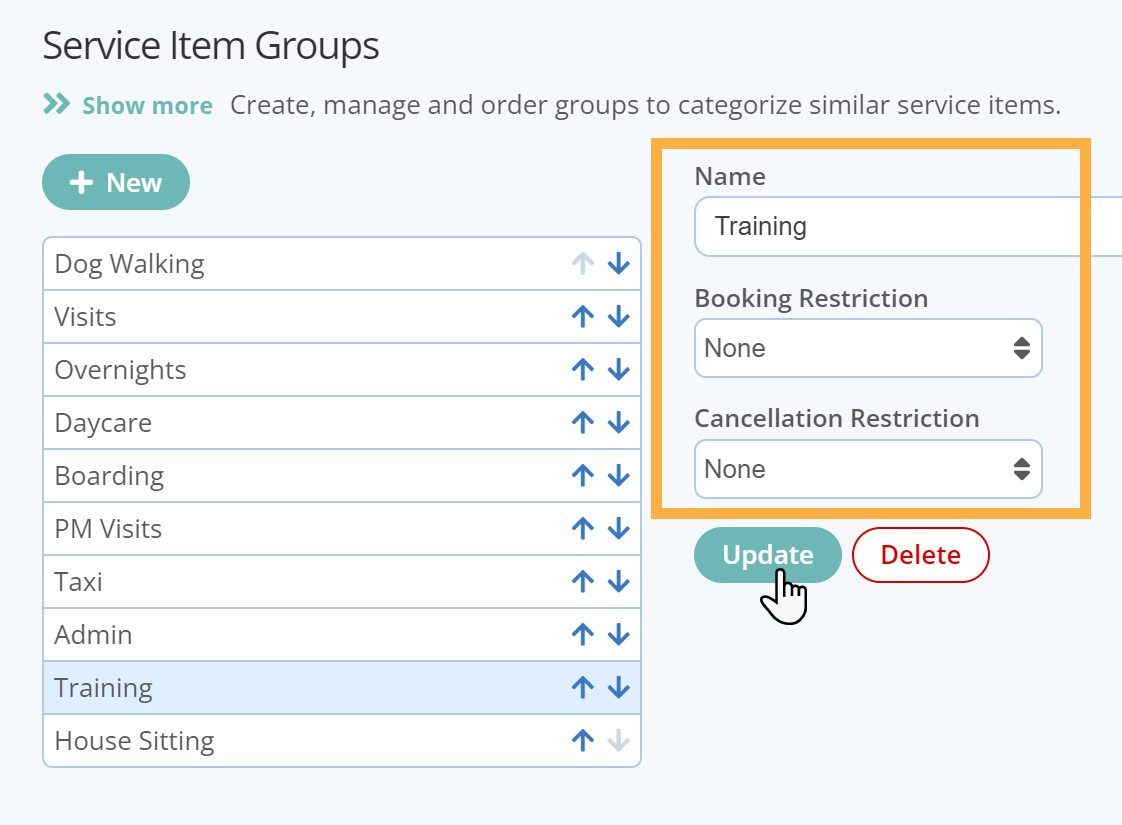
How Do I Delete a Service Item Group?
- Click the Service Item Group to delete.
- Click "Delete."
Note: If you delete a Service Item Group, Service Items associated with that group will disassociate and you will not be able to identify those previously associated to that group. Revenue from those Service Items will not be totaled within any Service Item Group. You can reassign Service Items to a New Group, but you can not undo the Deletion.
Tip: Further Reading:
Learn how to Re-Order Service Item Groups
Was this article helpful?
That’s Great!
Thank you for your feedback
Sorry! We couldn't be helpful
Thank you for your feedback
Feedback sent
We appreciate your effort and will try to fix the article