In this step, you will learn how to...
- Set up your Terms and Conditions
For Further Help:
Note: You need to have completed all the steps in the tutorial before you are ready to follow the final step of checking and setting up your software "settings" like setting up Your Terms & Conditions. Review the Step-by-Step Tutorial Guide. to check that you have followed each step.Pet Sitter Plus gives you the option to make it mandatory for your clients to "agree" to your terms and conditions when they log in to the client portal. Once signed in, the software will record the date on which they "agreed" to the terms and conditions (by checking a box to signify their agreement).
In this section, you will learn how to upload your terms and conditions into your software, and view what happens when the client next visits their portal.
Navigation: Admin > Settings

Step 1: How do I Upload my Terms and Conditions in Pet Sitter Plus?
1. Click "Client Portal > Terms and Conditions" from the menu on the left.
2. Paste your "Terms and Conditions" text into the panel.

3. Check your "Terms and Conditions" text is correct, and click "Update" to save.
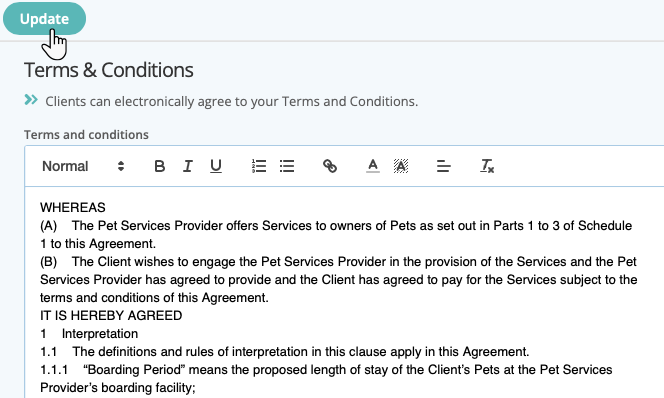
When you have imported your terms and conditions into the Client Portal Settings, your clients will be asked to "agree" to these conditions. Our example scenario is that Linda Macauley now logs into her client portal. Instead of seeing the "Account Summary" page, she now sees the screen below.
4. The client should check the box and click "Submit".
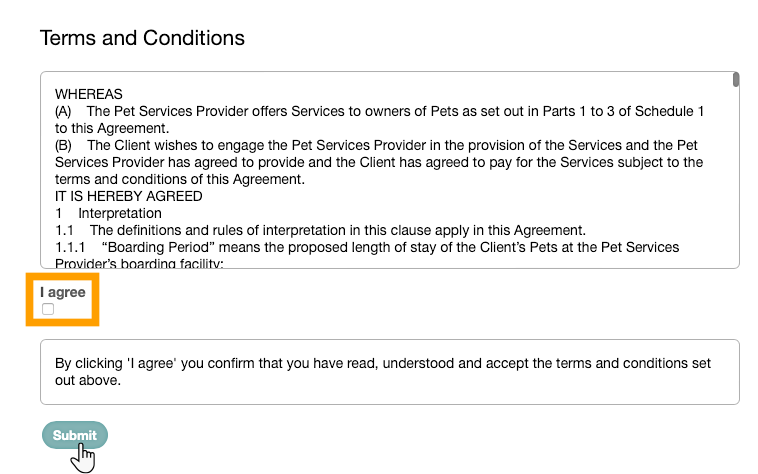
5. When signed, the "DATE AGREED T&C" is recorded in the client data.
Note: If you change your terms and conditions again in the future, Pet Sitter Plus will ensure your clients are required to "agree" to the new conditions before they can continue to use the portal.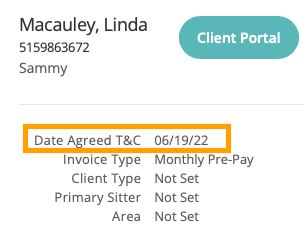
Congratulations! You have completed this stage.
To move forward to the next step, click the link below and then choose the next step:
Was this article helpful?
That’s Great!
Thank you for your feedback
Sorry! We couldn't be helpful
Thank you for your feedback
Feedback sent
We appreciate your effort and will try to fix the article