Your clients will need to enter their email address or unique account number and a password to securely login to their portal every time. If they have forgotten their password, they can reset it and enter a new one so they can login securely.
Watch this video for a step-by-step tutorial on how your client can set or reset a password:
How does my Client Reset their Password?
Step 1
- In the login screen, select the link "Set/Reset password?"
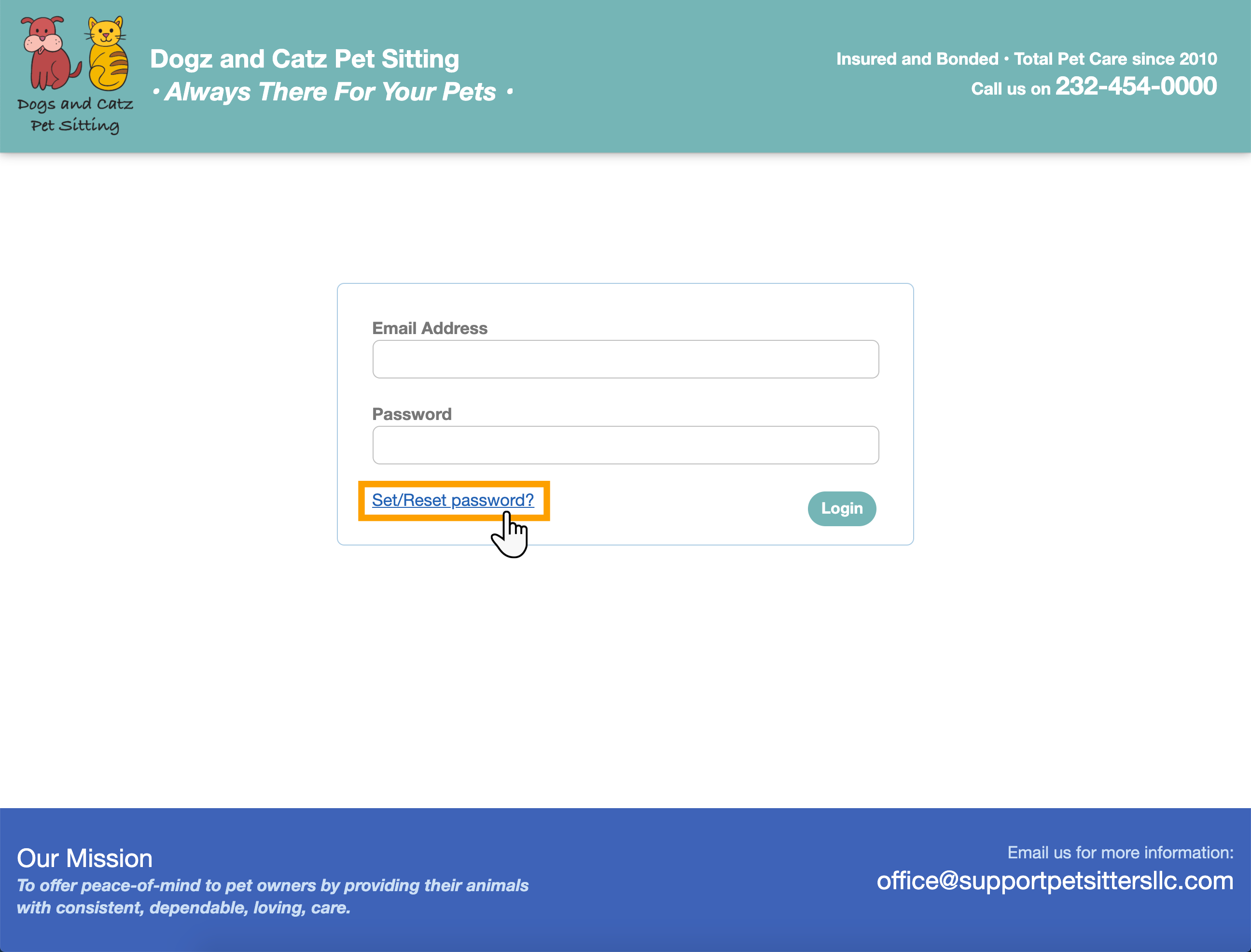
Step 2
- Enter the account number or the client's email address in the panel.
- Click "Reset Password."
- An email will be sent to the main email address registered on the client account with a 6-digit secure code.

Step 3
- Enter the code exactly as is shown in the password set/reset email.
- Click "Set/Reset Password" again.
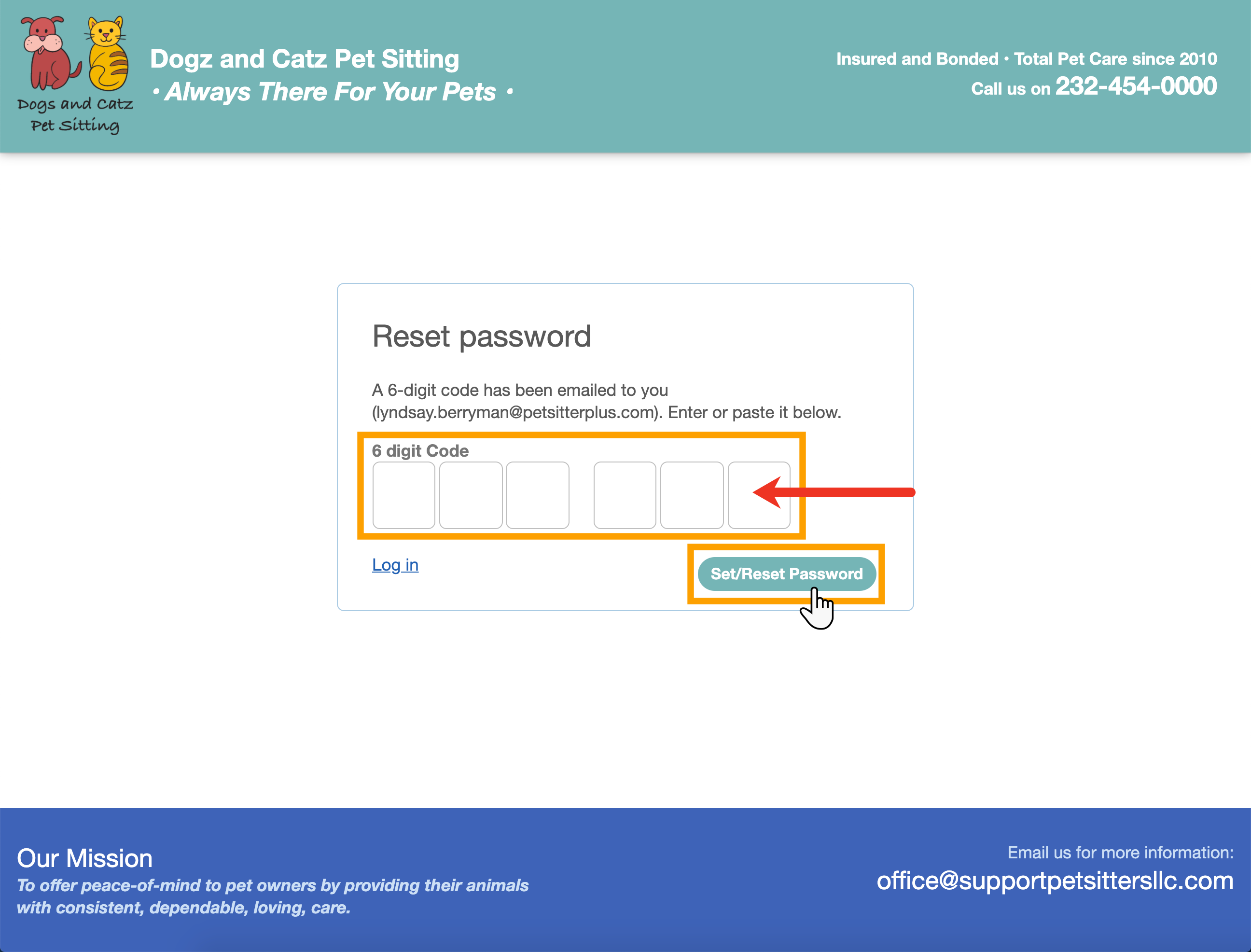
Step 4
- Type in your new password.
- Type it in again to confirm.
- Click "Set password" to complete the process.
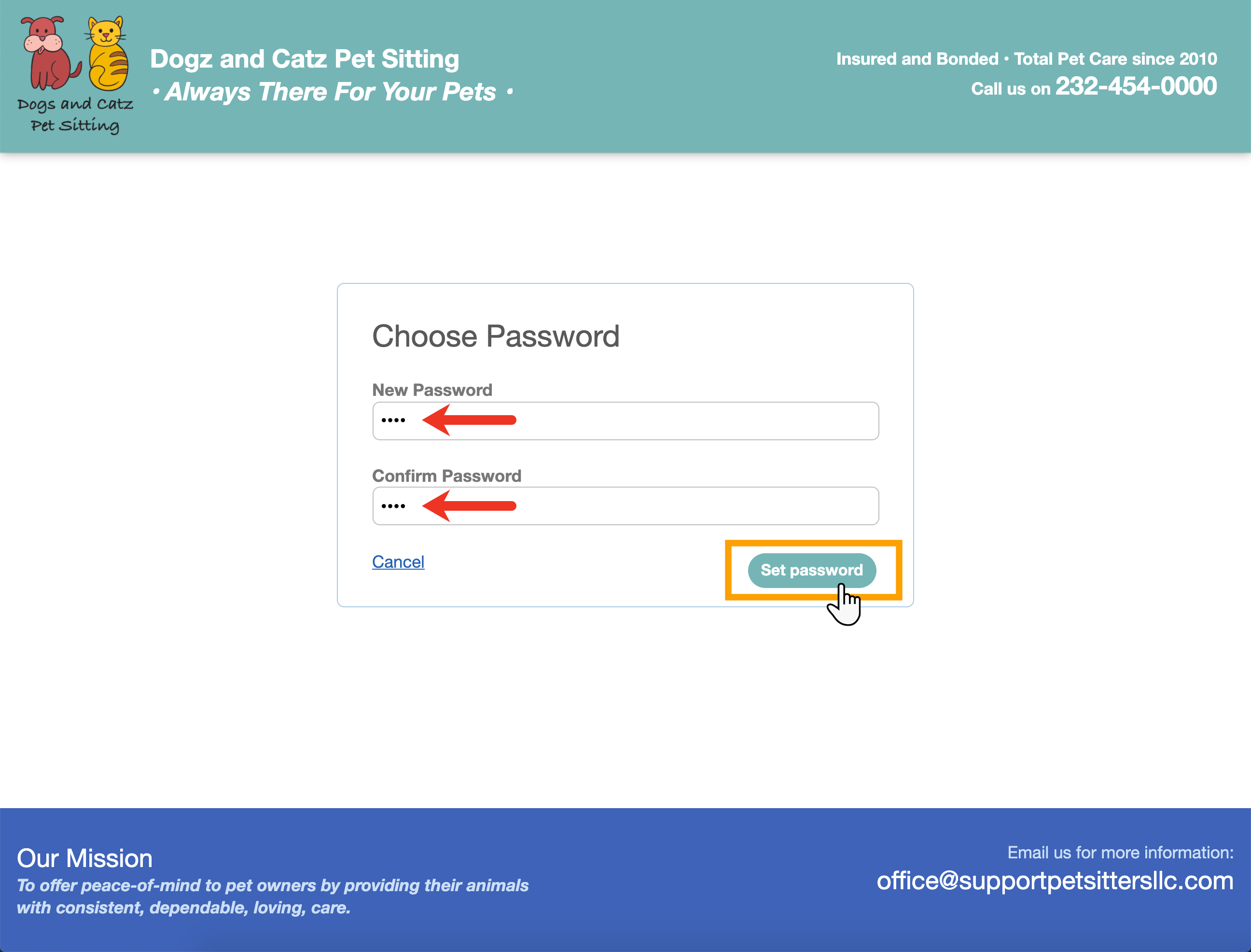
Step 5
- To login, they need simply enter their new password.
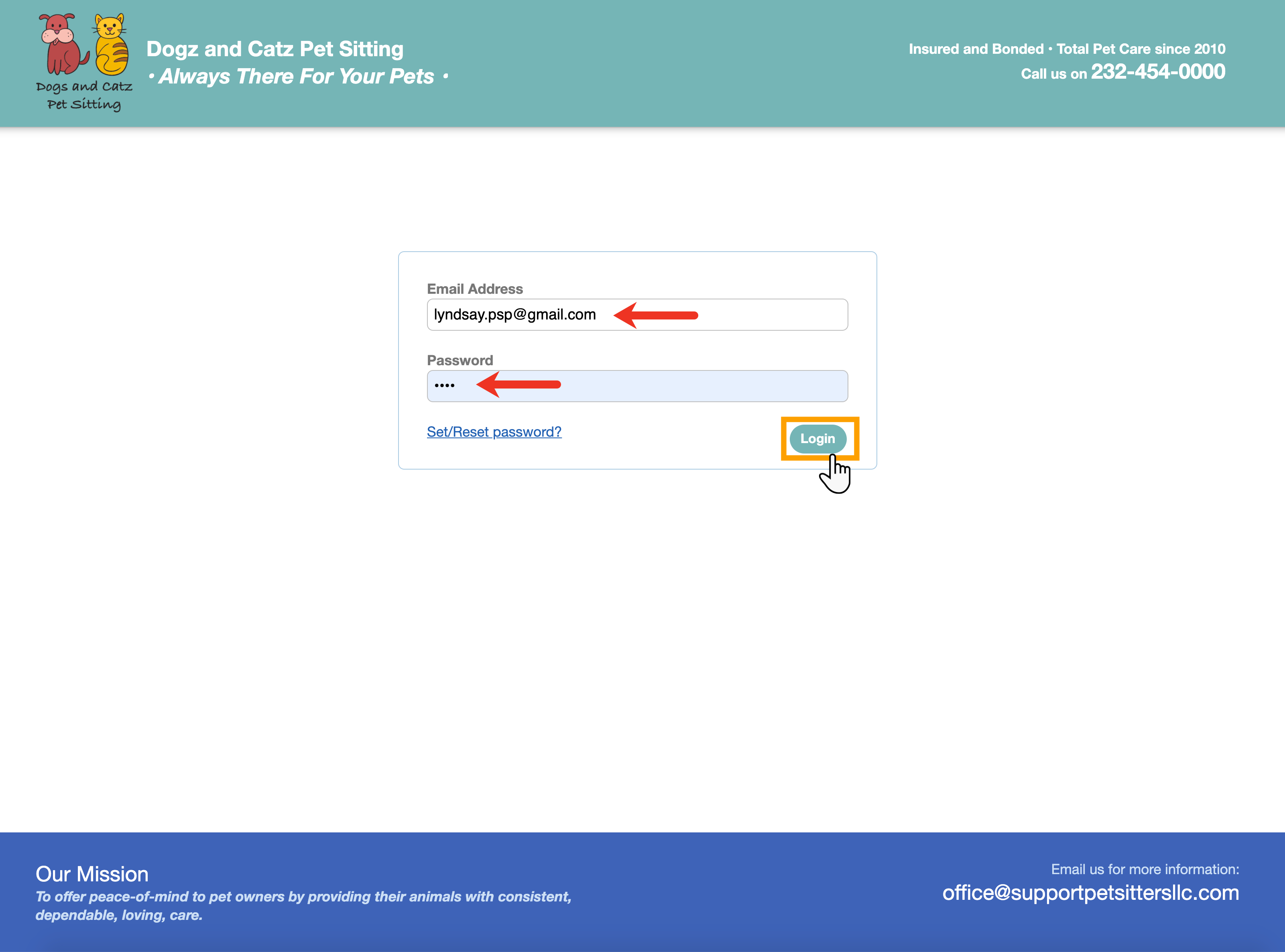
Step 6
- If you have entered your Terms & Conditions in your settings, the client will be prompted to agree to your terms before they are taken to the Client Portal.
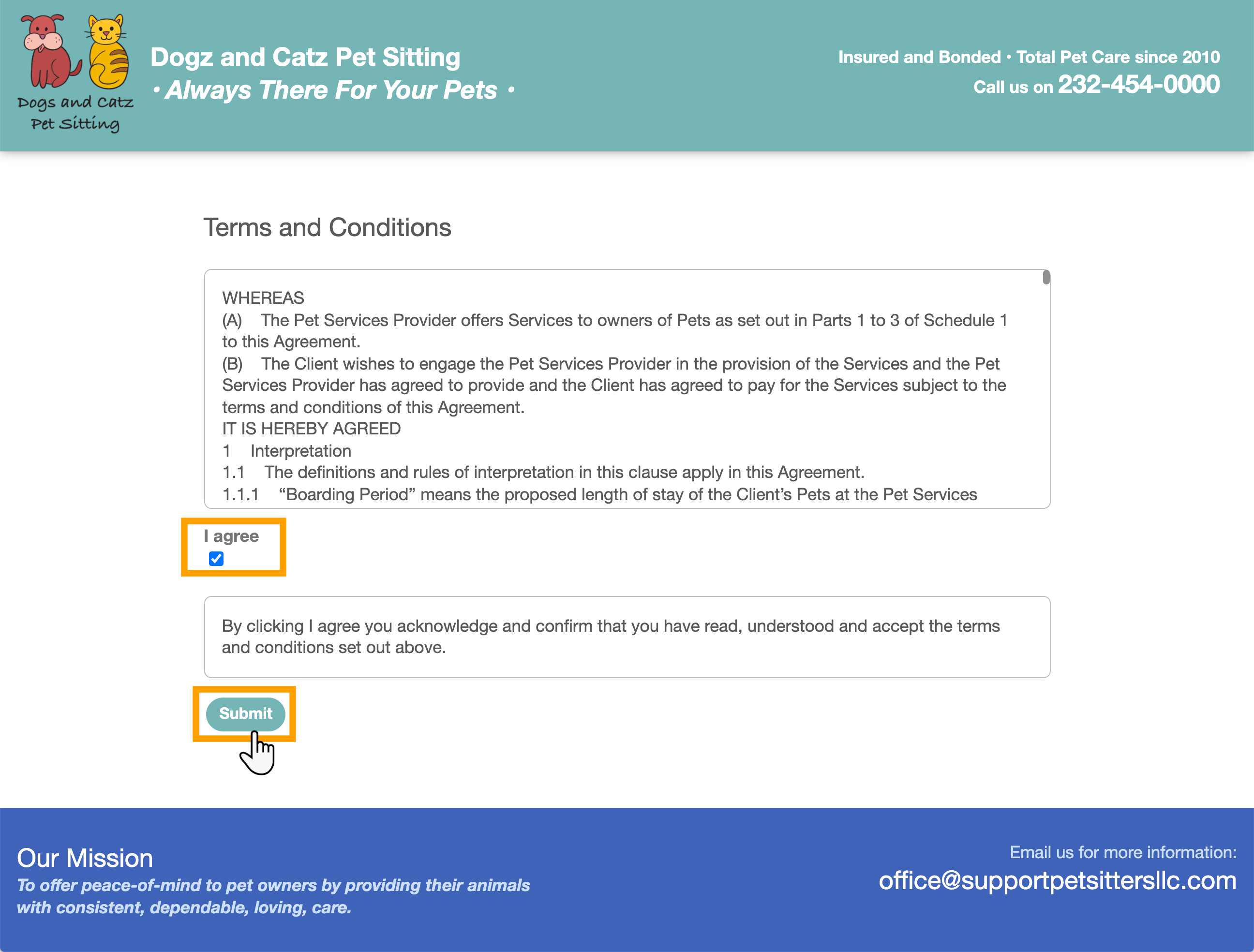
Was this article helpful?
That’s Great!
Thank you for your feedback
Sorry! We couldn't be helpful
Thank you for your feedback
Feedback sent
We appreciate your effort and will try to fix the article