This process is how clients who have already had a client account set up will access the client portal for the first time.
Tip: You may find that you prefer to learn Pet Sitter Plus for a period of time before you give your existing clients access to the client portal if you don't want to offer online booking right away.Or you may prefer to create a new client record yourself rather than ask new contacts to "register" so you are sure that all the fields have been completed. See How Does a New Client Register Online? for more information.
Note: Once a client account has been created in Pet Sitter Plus, existing clients can Login using the link (URL) for the client portal for your business.
- their Username will be the email address of the main contact on their account, OR
- their Client Account Number - the 10 digit number which is unique to a client
How do I Email the Client Portal URL to Existing Clients so they can Login to the Portal?
Step 1
- When the client has received their Welcome Email, they must click the link to login to their account.
Note: To find out how to send the welcome email, see How Can I Email the Portal Login to Clients?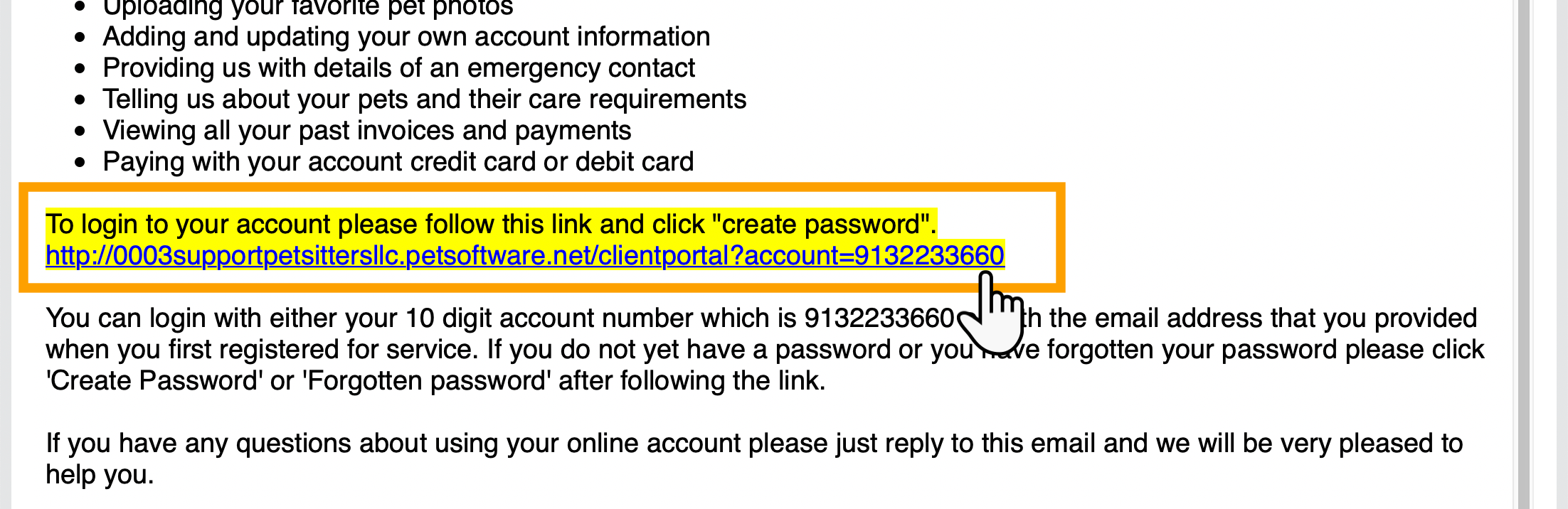
Step 2
The client unique account number will be automatically populated in the Login screen.
- Select the link "Set/Reset password?"
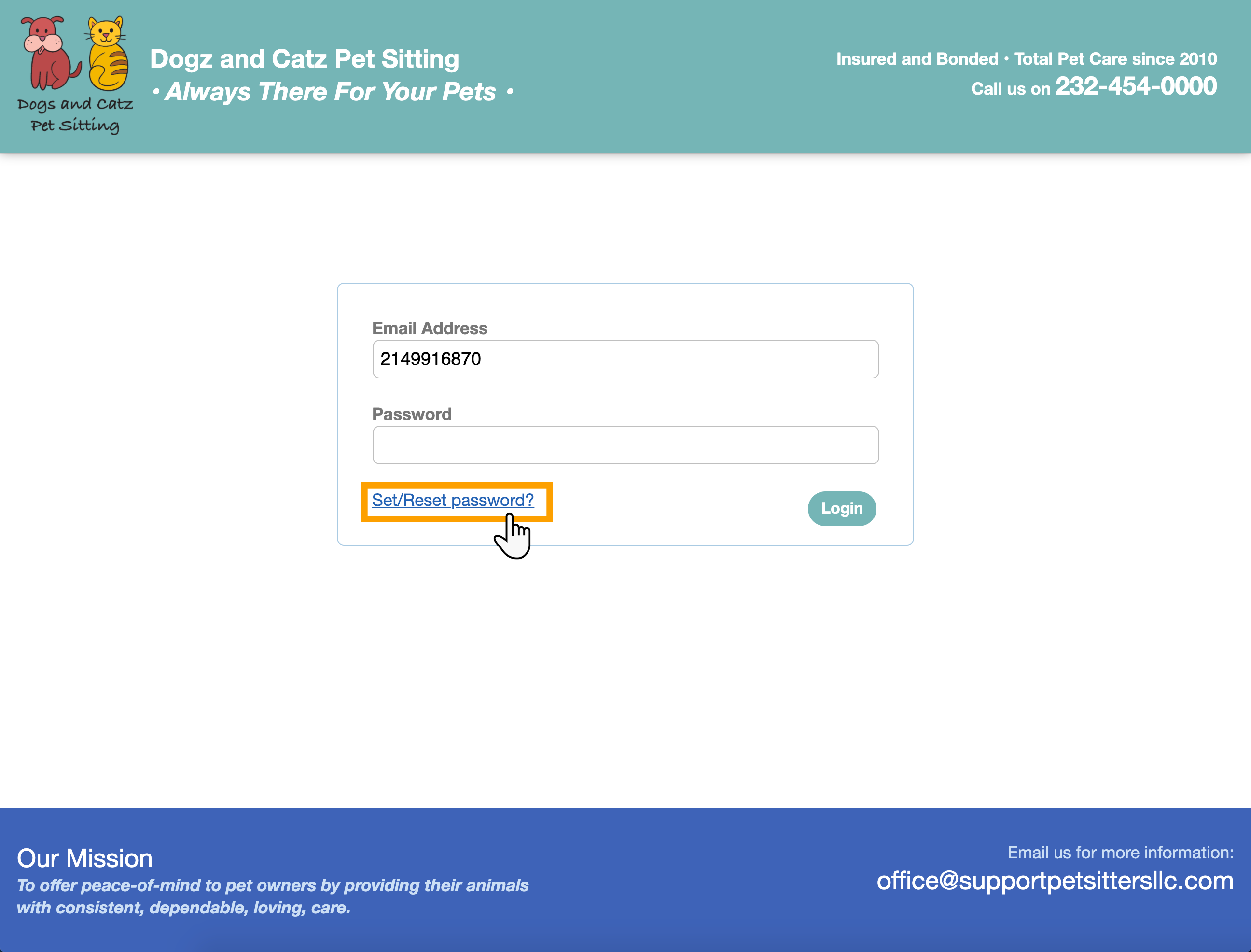
Step 3
The account number will be displayed pre-filled in the panel.
- Click "Reset Password."
- An email will be sent to the main email address registered on the client account with a 6-digit secure code.
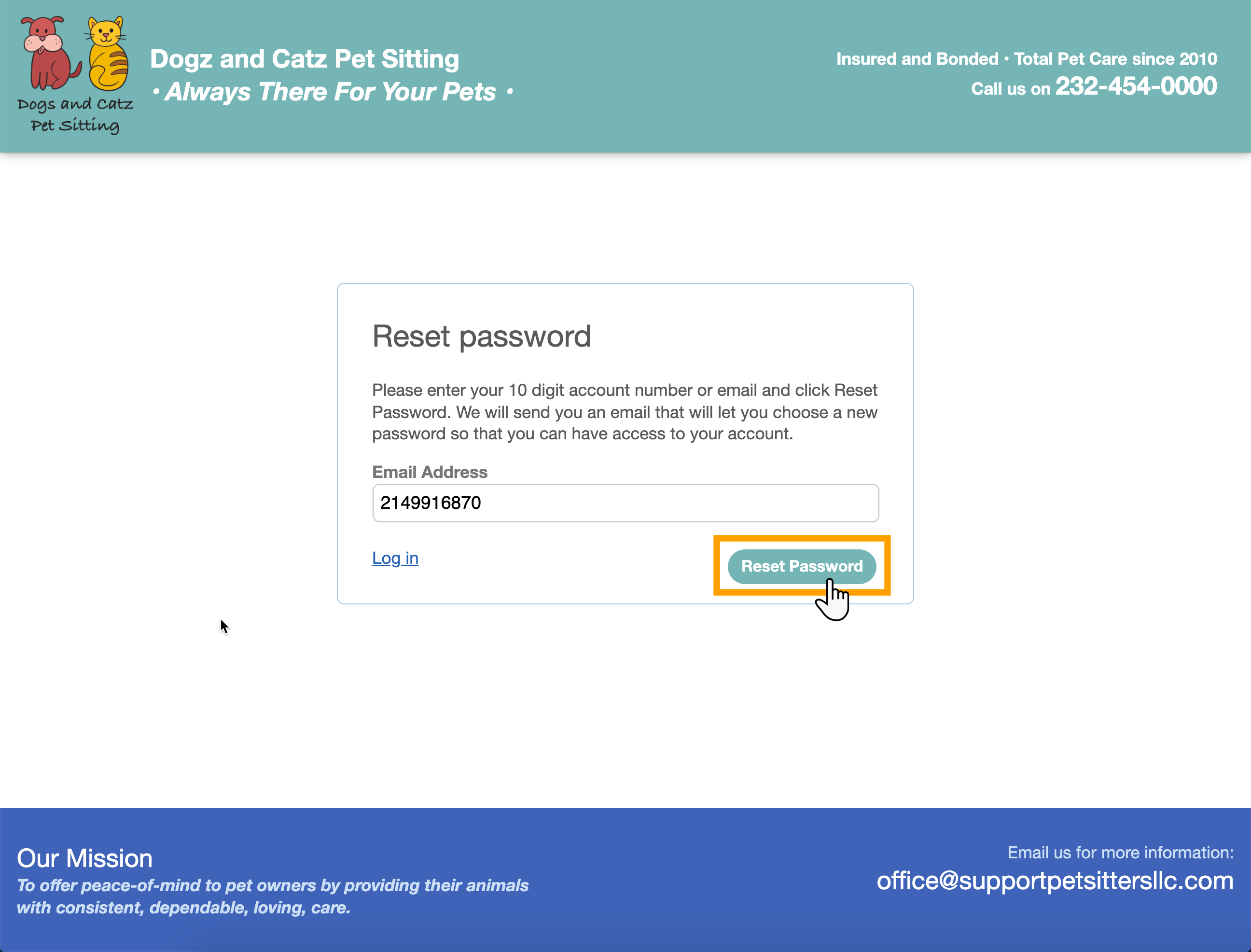
Step 4
- Enter the code exactly as is shown in the password set/reset email.
- Click "Set/Reset Password" again.
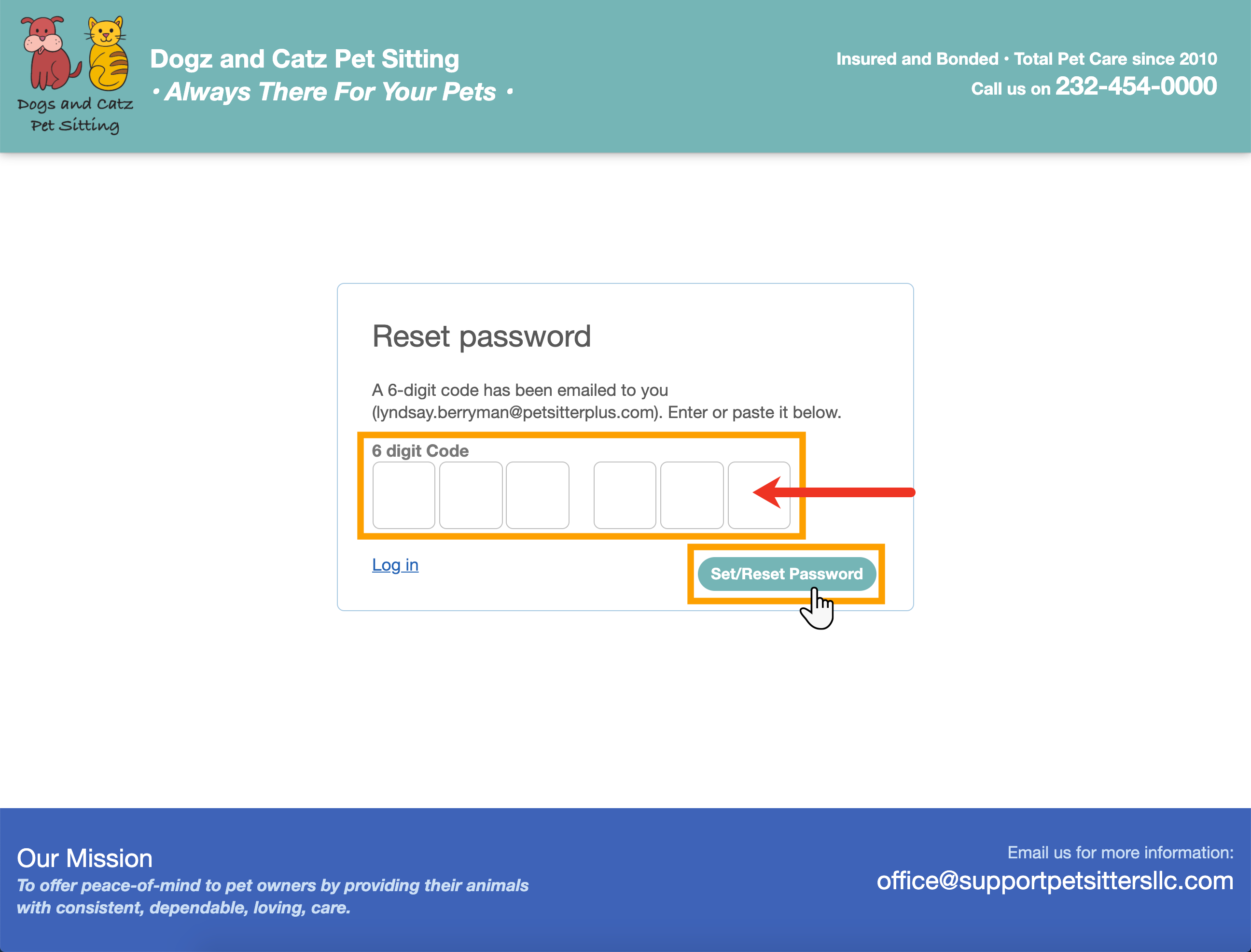
Step 5
- Type in your password.
- Type it in again to confirm.
- Click "Set password" to complete the process.
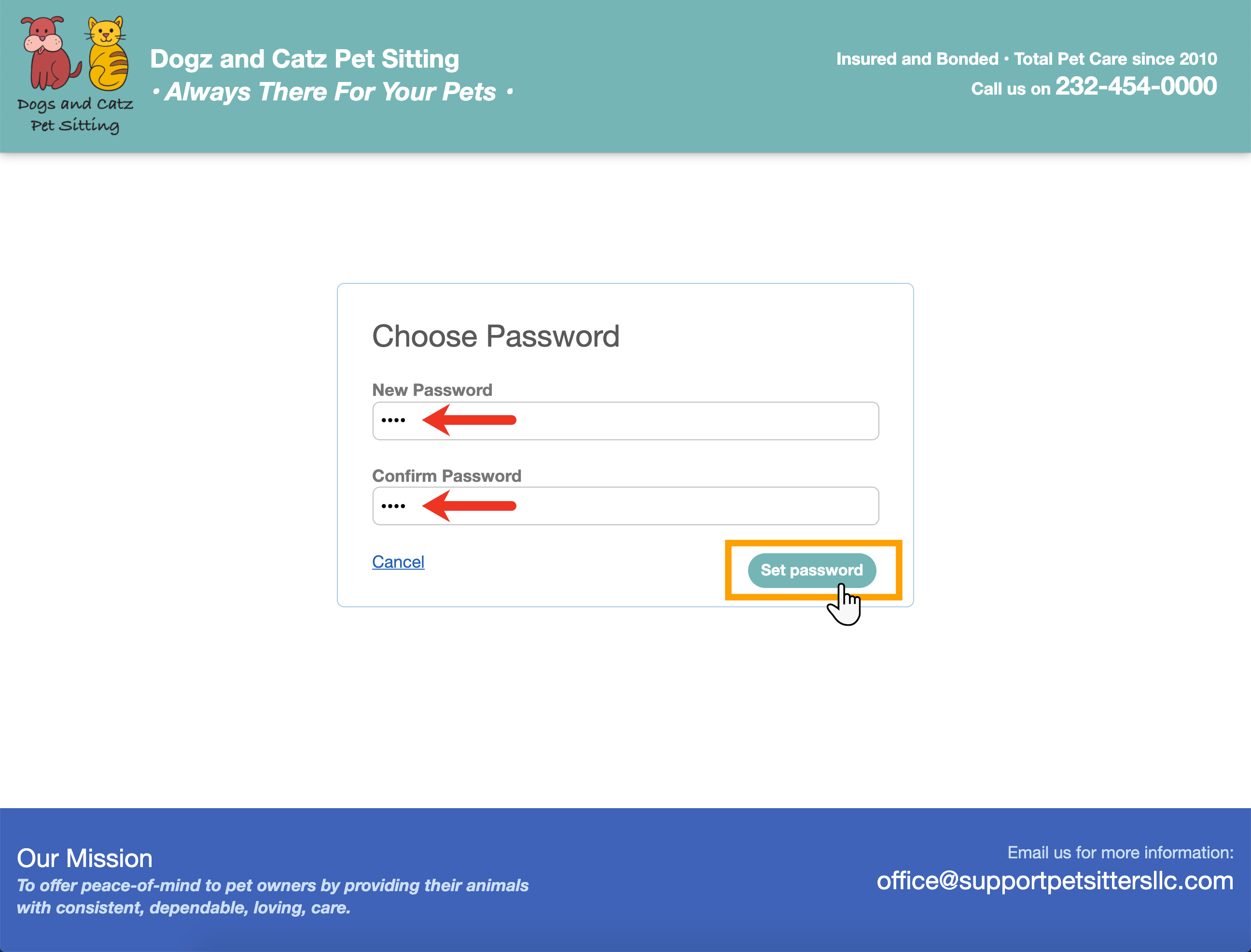
Step 6
The client will then be taken to compete their registration process if you have set up some "required fields" in the client account.
- Complete all fields and click "Update" to save.
They will then have full access to their account. The next time they login, they need simply enter their password.
Note: Your clients may also be required to "agree" to your Terms and Conditions.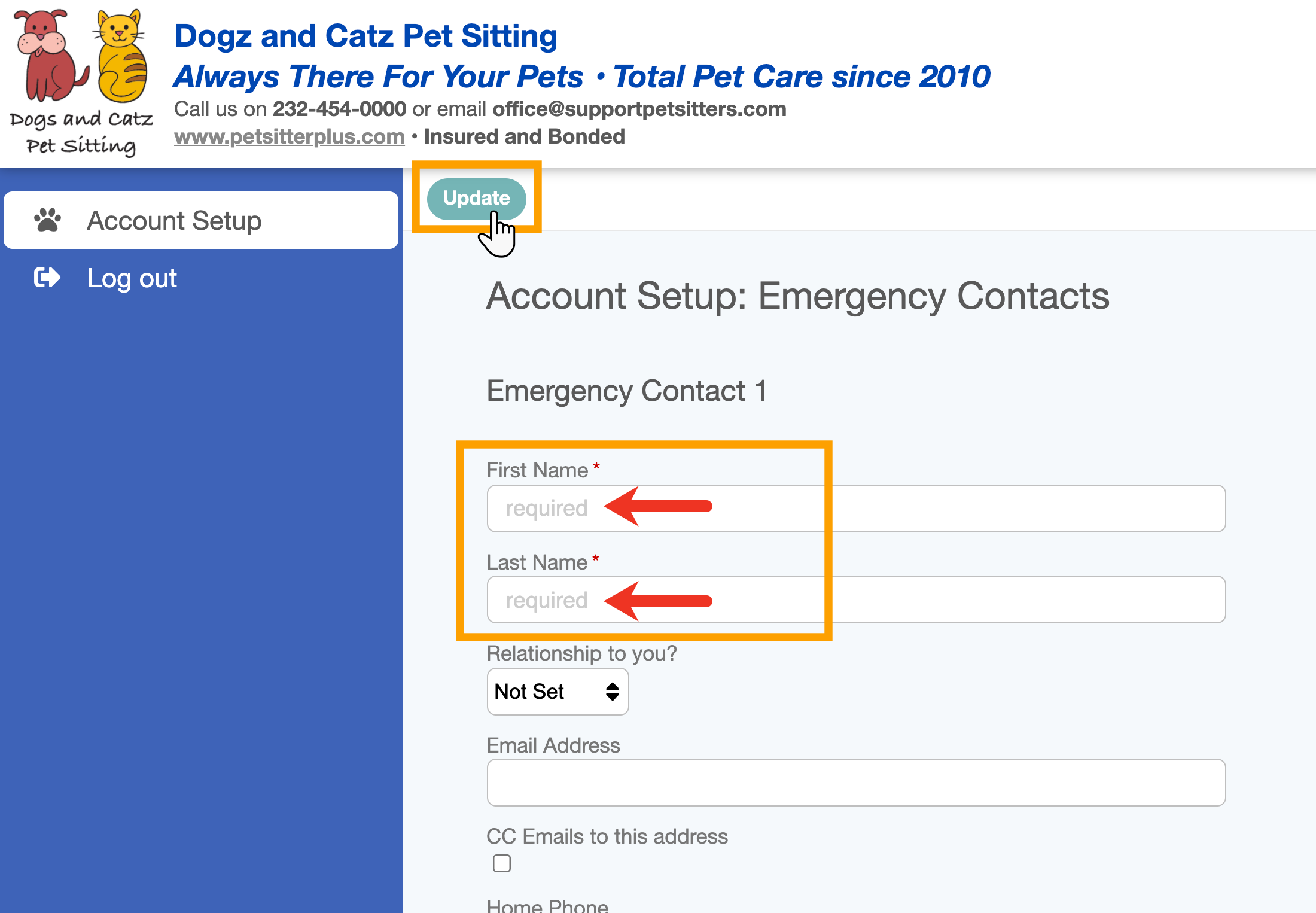
If they forget their password, you can read more information on how to reset it here in My Client has Forgotten their Password, or watch this video for a step-by-step tutorial on how your client can set or reset a password:
Was this article helpful?
That’s Great!
Thank you for your feedback
Sorry! We couldn't be helpful
Thank you for your feedback
Feedback sent
We appreciate your effort and will try to fix the article