You won't need to leave Pet Sitter Plus to find all the help you need. Our knowledge base is packed full of updated help articles and is fully searchable. This will make it much easier and faster to find the answers that you need.
The Help Center has been organized into several categories to help you easily find what you're looking for:
- Clients
- Scheduling
- Invoicing
- Reporting
- Admin
- Services
- Staff
- Settings
- Client Portal
- FAQs
- Account & Subscription
- PSP Learning Zone
Tip: You can access the Help Center through your Pet Sitter Plus program (as explained below), or you can access it directly through your browser and then bookmark the page for future use: https://support.petsitterplus.com/support/home
How do I Access and Search the Help Center within Pet Sitter Plus?
Access Help Center from desktop:
Step 1
- To open the Help Center on the desktop, click on the Widget n the bottom right corner of your screen.
Note: It doesn't matter where you are in Pet Sitter Plus – the Help Center Widget always appears in the bottom right corner. If you find that the Widget is concealing any information on your screen, Administrators can choose to remove this by navigating to Admin > Settings > Company Settings and toggling ON or OFF "Show Support Widget."
Step 2
- You can simply click on any of the Help Topics to see a list of help articles.

Step 3
- To "search" for a phrase for something you need more help on, simply type in a phrase or question into the search panel and a list of suggested articles will appear automatically below.
- Click on one of the suggestions to find answers.

Note: You can also access the Help Center by clicking the "?" icon on any screen.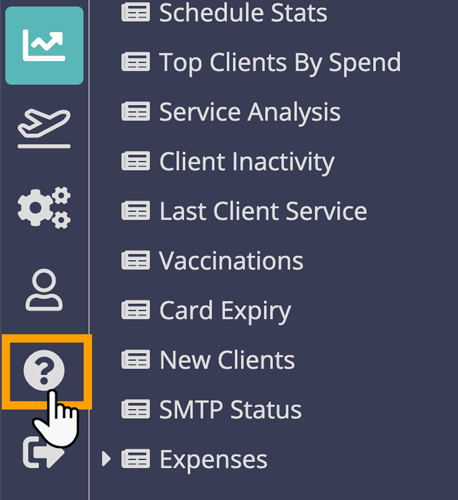
Access Help Center from mobile or tablet:
- To open the Help Center on the mobile or a smaller tablet, click on the Widget in the bottom right corner of your screen.
Note: It doesn't matter where you are in Pet Sitter Plus – the Help Center Widget always appears in the bottom right corner. If you find that the Widget is concealing any information on your screen, Administrators can choose to remove this by navigating to Admin > Settings > Company Settings and toggling ON or OFF "Show Support Widget on Mobile."
- To search for help, it's the same process as detailed above in the desktop instructions.
Other Ways of Getting Support
Step 1
- To send a message to our Support Desk, click the option to "Contact Us by Email."

Step 2
- Complete all the fields and let us know as much detail as possible in the "Description" field.
- You can attach a screenshot by clicking on the paperclip icon - these are always a very useful addition to helping solve a support issue.
- After completing the "Email" and "Contact Name" fields, click "Submit." We will usually respond within 24 hours or sooner.

Was this article helpful?
That’s Great!
Thank you for your feedback
Sorry! We couldn't be helpful
Thank you for your feedback
Feedback sent
We appreciate your effort and will try to fix the article