Check-in & check-out times for a service will be shown on the Schedule screen in the portal.
Note: You must have enabled the GPS Check-in/Check-out feature AND made the Check-in/Check-out data available to your clients in the portal.How does a Client View the Check-in and/or Check-out times and GPS locations?
Navigation: Click the link "go to portal" from any Client's account, then click "View Schedule"
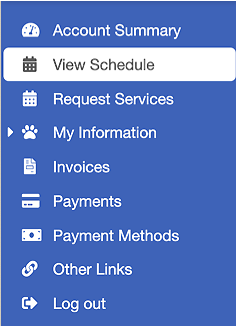
- From the Schedule view, click on the day and service that you wish to view the check-in and check-out data for.
- The check-in and/or check-out times are displayed in green text, under the service description.
- To see the GPS location for when the time was logged, click on the green "location marker" situated directly after the time entry.
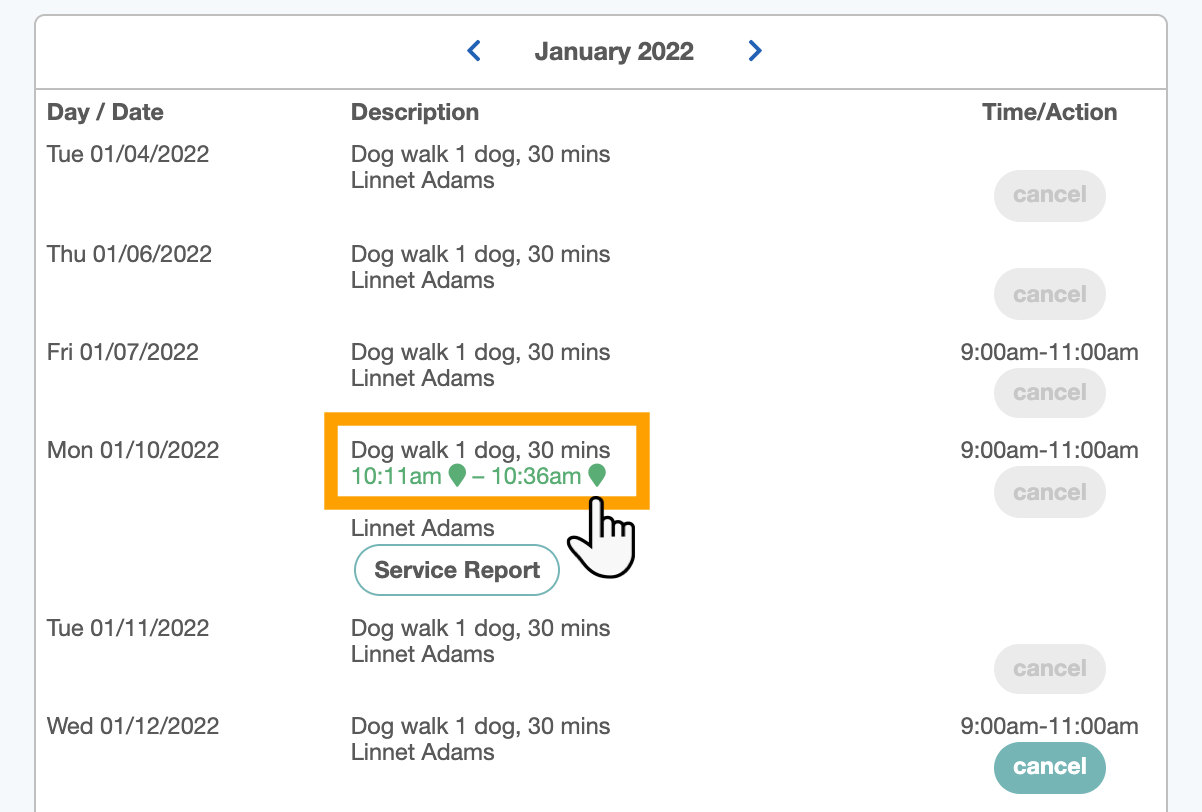
- A map will open in a new browser window highlighting the exact GPS location of the sitter when they checked-in which should usually be the client's home address.
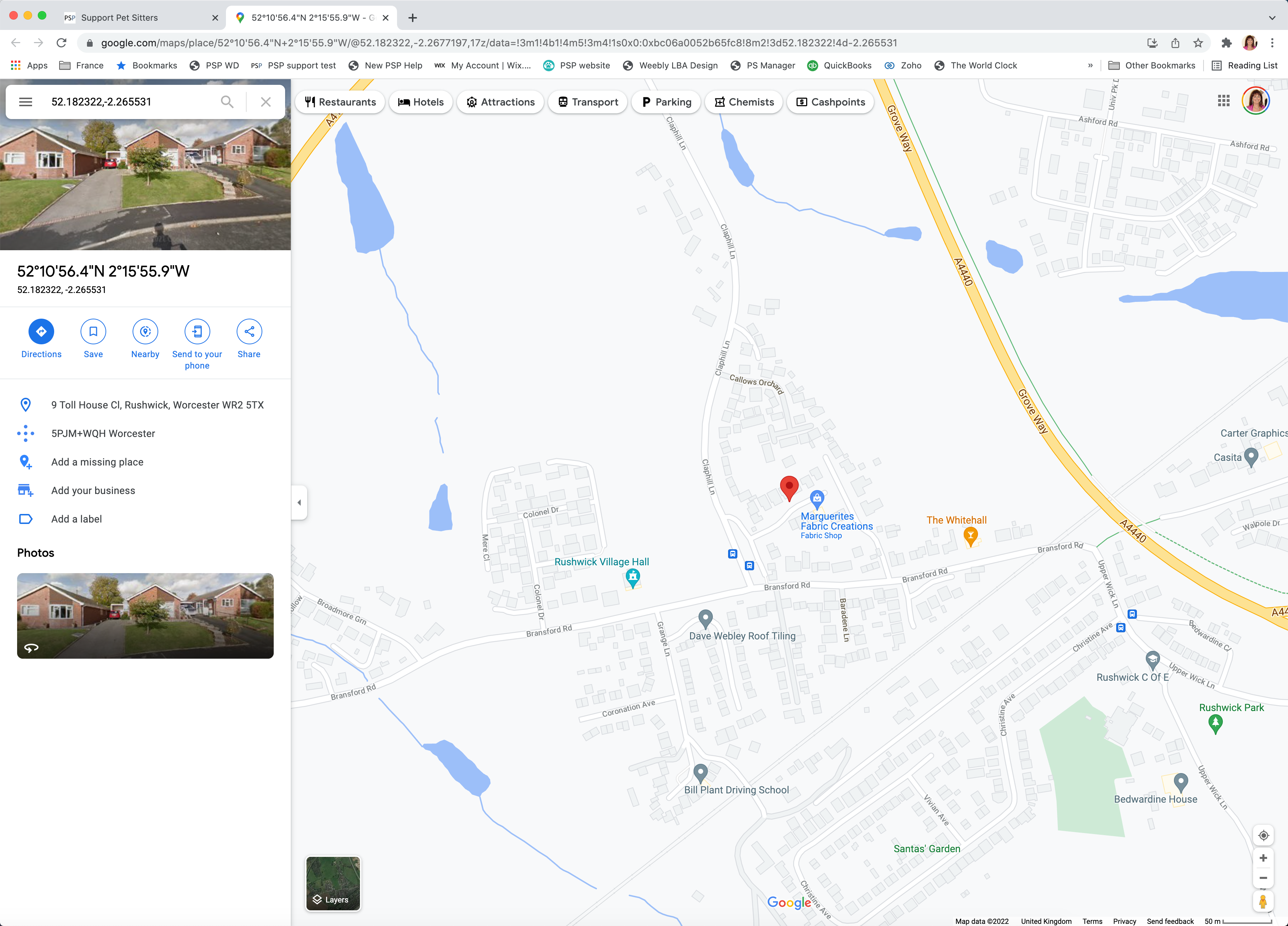
Was this article helpful?
That’s Great!
Thank you for your feedback
Sorry! We couldn't be helpful
Thank you for your feedback
Feedback sent
We appreciate your effort and will try to fix the article