In order for a client to pay their bill online, or for you to take automatic payments, the client MUST add a credit or debit card to their account.
How does a Client Add a New Credit or Debit payment card to their Account?
Navigation: Click the link "go to portal" from any Client's account > Payment Methods

Step 1
- Click the option "Add or Change a Payment Method."
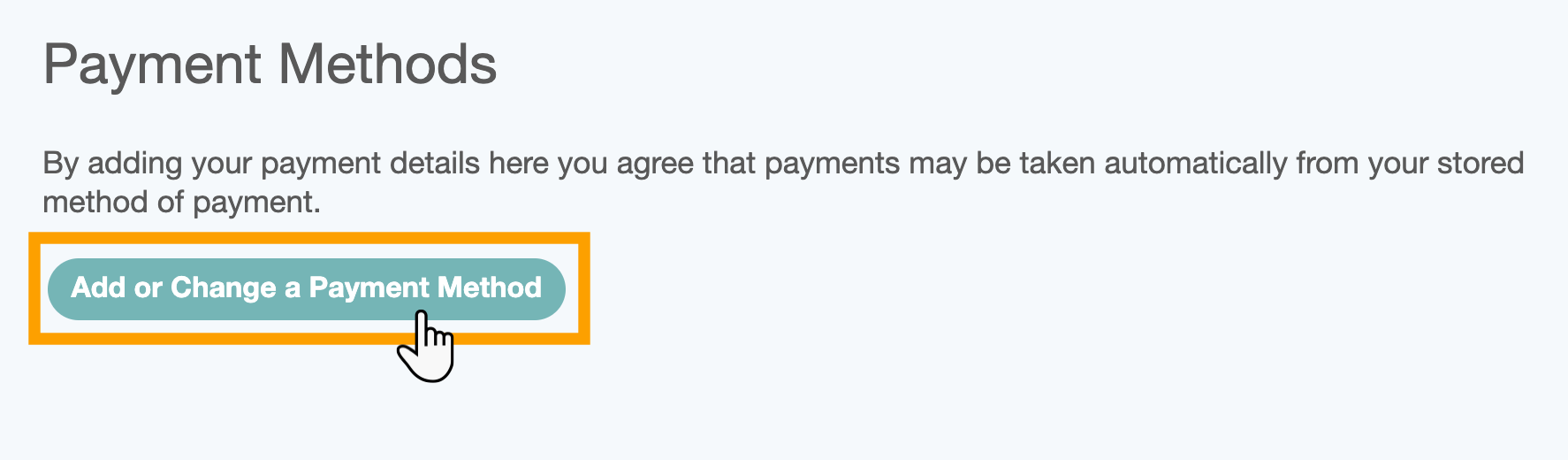
Step 2
You will either see an empty "Manage Payment Methods" screen if you haven't registered a card previously.
OR
You will see existing card details. You can add as many payment methods as you wish.
- Click "+ Add new card."

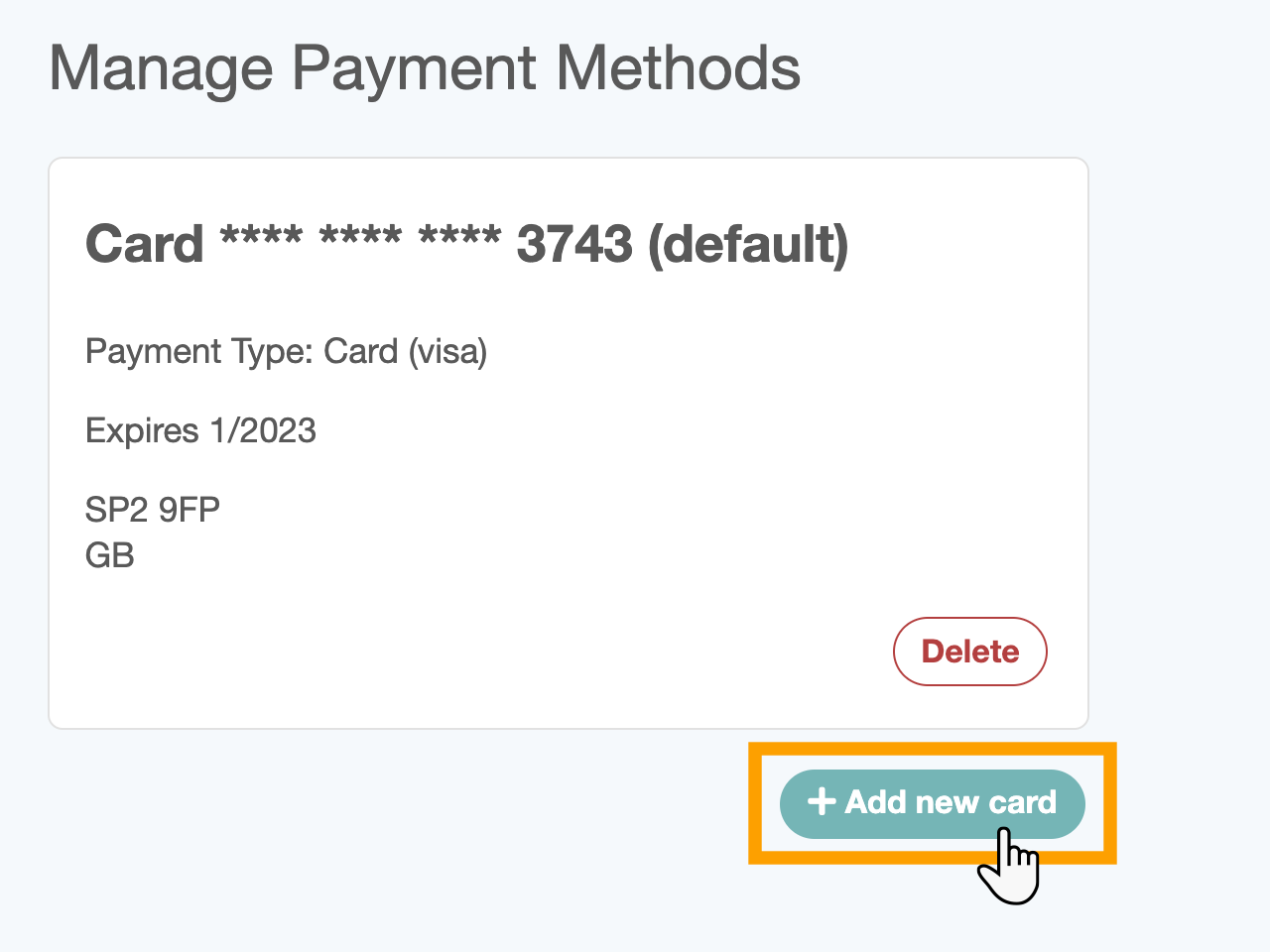
Step 3
- Enter the card information in the panels provided.
- Remember to enter the 3-digit security number, which is the last 3 digits off the panel on the reverse of your card.
- You may also be required to fill in the postal code of the address where the card is registered.
- Click "Add Card."

Step 4
When the card has been added successfully they will see the screen below.
- To view all the cards registered on the account, click "Manage cards."

Step 5
From this screen, you can now manage your credit cards, change the default card for payments to be taken from, delete an expired card or add another new card.

Was this article helpful?
That’s Great!
Thank you for your feedback
Sorry! We couldn't be helpful
Thank you for your feedback
Feedback sent
We appreciate your effort and will try to fix the article