TABLE OF CONTENTS
With Staff Pay Rules, you have the ability to automate adjustments to staff pay dependent on the service provided.
Tip: Using Staff Pay Rules allows you to pay staff on different pay scales and adjusts pay based on situations such as holidays, saving you time. Create as many Staff Pay Rules as you need and combine options to create the appropriate pay amount for your services.
Learn how to add, edit and delete a Staff Pay Rule for a service.
What is a Staff Pay Rule? For a more in-depth understanding about how Staff Pay Rules work, see Understanding Staff Pay Rules. |
What is a Service Item? A Service Item is a description and price for a service, such as a dog walk. Service Items are set for a time and date and then are assigned to a staff member to create the schedule. Service items appear on your Schedule, Service Orders, and Invoices. |
How Do I Add a Staff Pay Rule?
Navigation: Admin > Services > select a service item > Staff Pay Rules
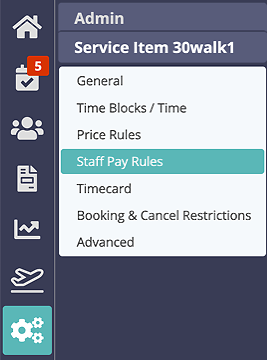
Step 1
- Click the service item to edit.
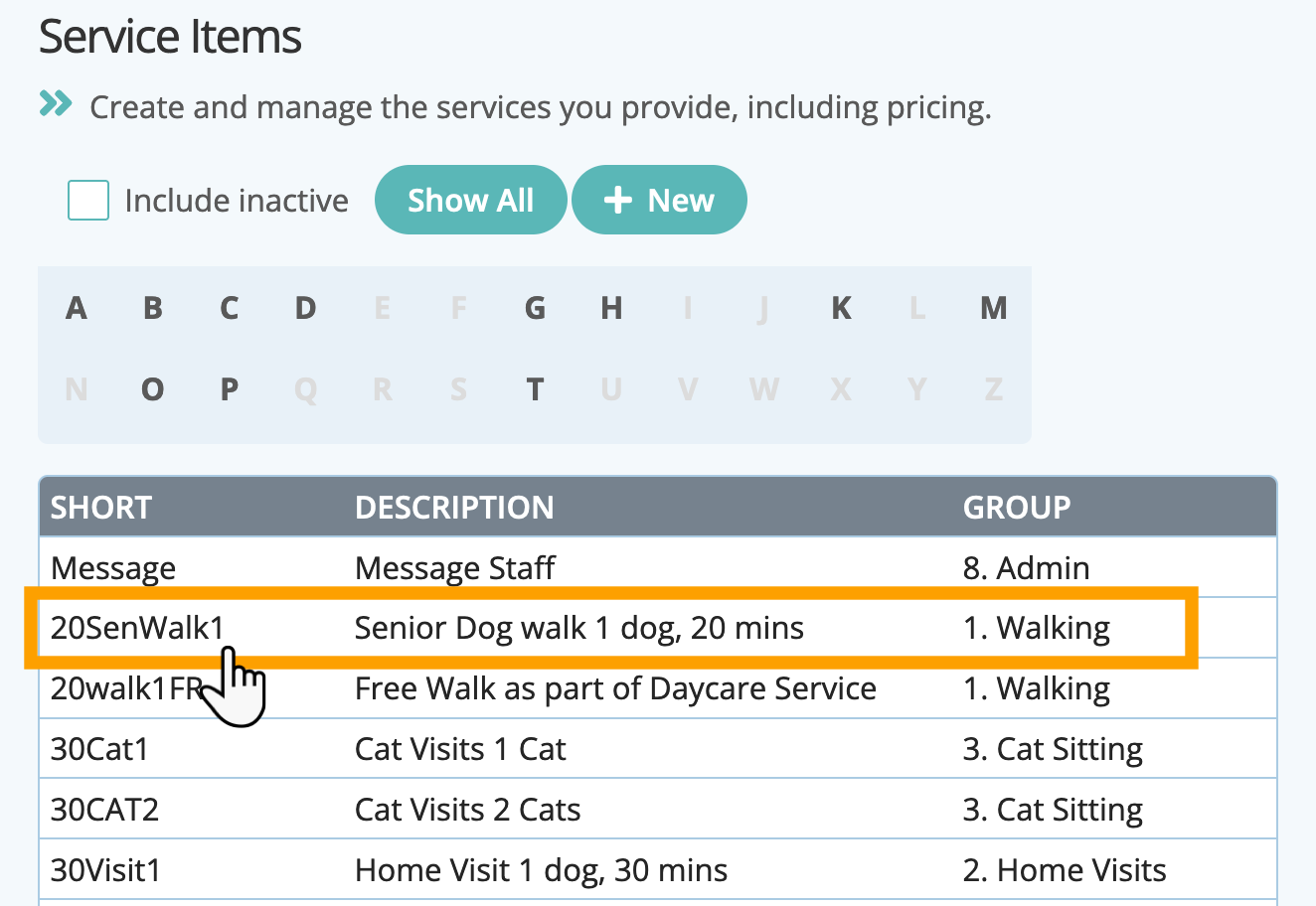
Step 2
- Click "Staff Pay Rules."
- Click "Add New Staff Pay Rule."
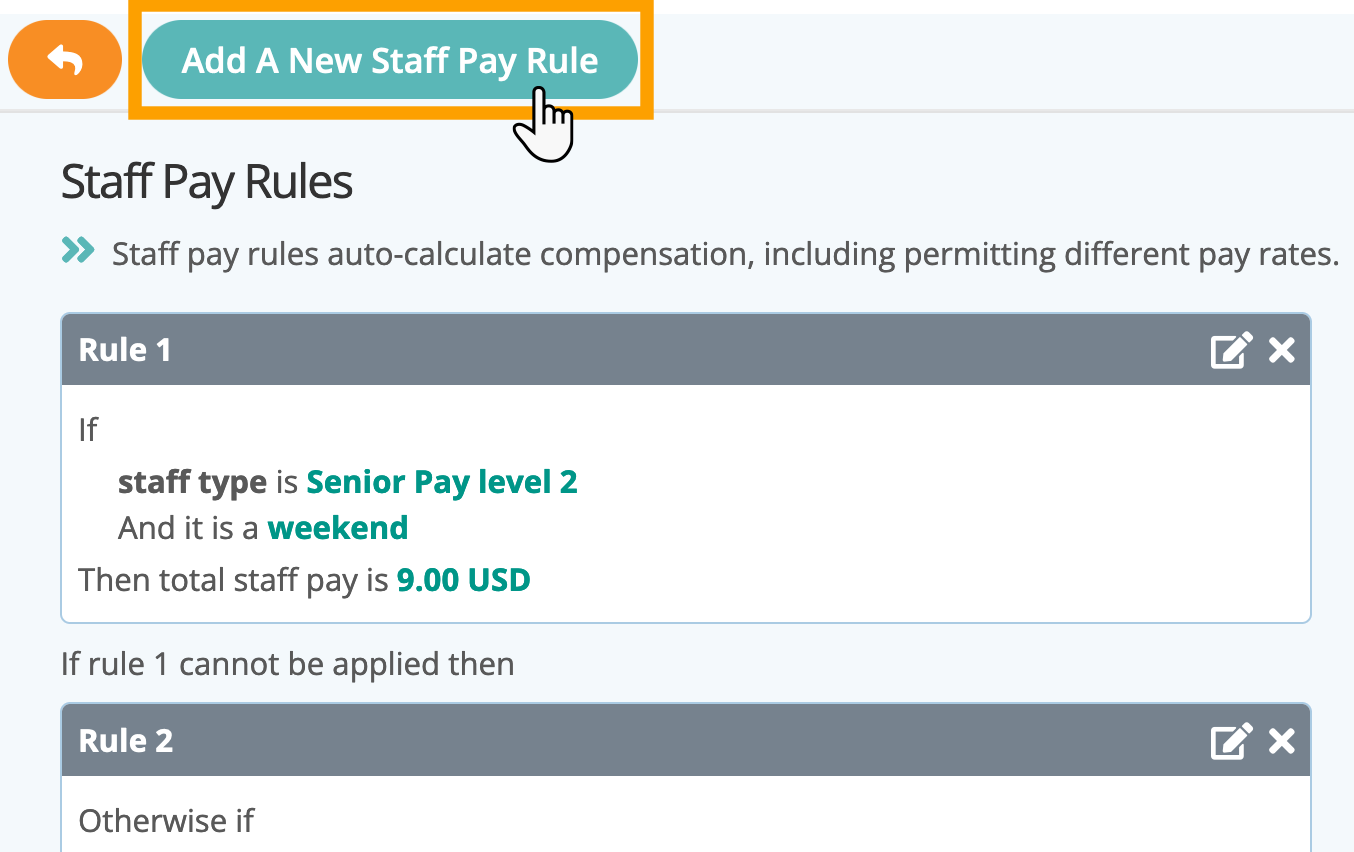
Step 3
- Create an "If" statement, select the appropriate option from the drop down menu.
- Add the correct amount in "Then total staff pay is." Do not add a currency symbol such as $ or £.
- Click "Add."
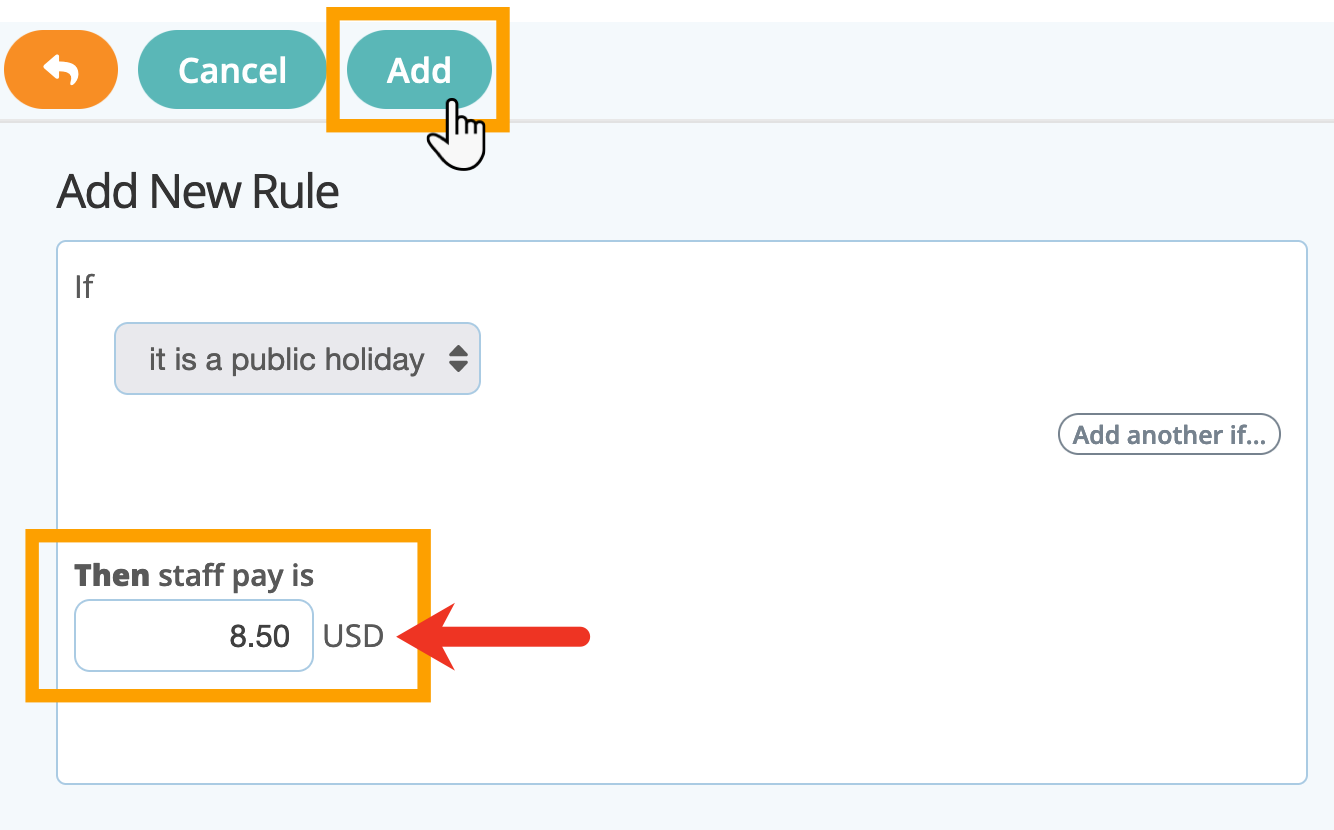
Tip: If you need to define a price rule involving more than 1 than one factor, such as $5 extra for a Weekend and an additional $5 on a holiday, after you add the first "If," click "Add Another If," as many times as needed, then add the price for the complete rule. See Adding a Staff Pay Rule to see how to add various combinations of staff pay for client types, public holidays, at weekend, on weekdays and other times.
Note: Each "If" can only be used once, so for example "Staff Type" can only be used once in a condition, you need to "Add New Rule" to create a price rule for another Staff Type.How Do I Edit a Staff Pay Rule?
Step 1
- Click the service item to edit.
Step 2
- Click "Staff Pay Rules."
- Click the "pencil" icon in the box to the rule to edit.
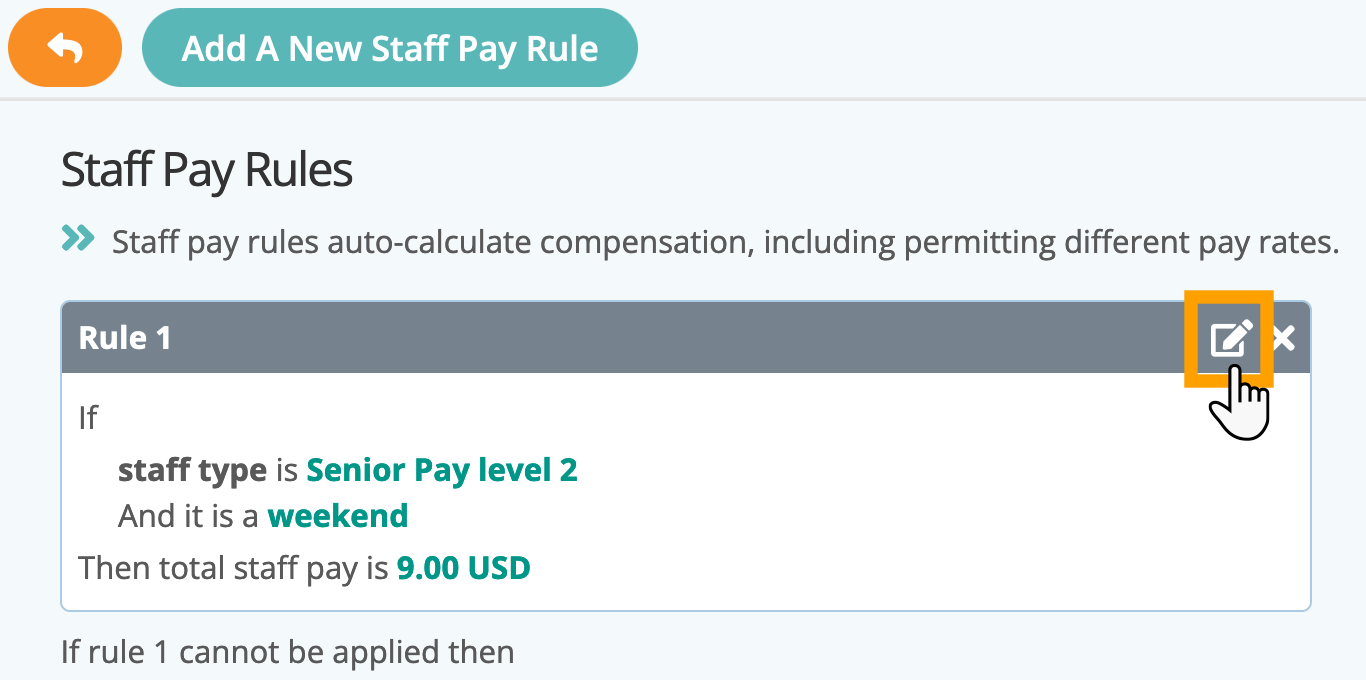
Step 3
- Make changes to the rule.
- Click "Update."
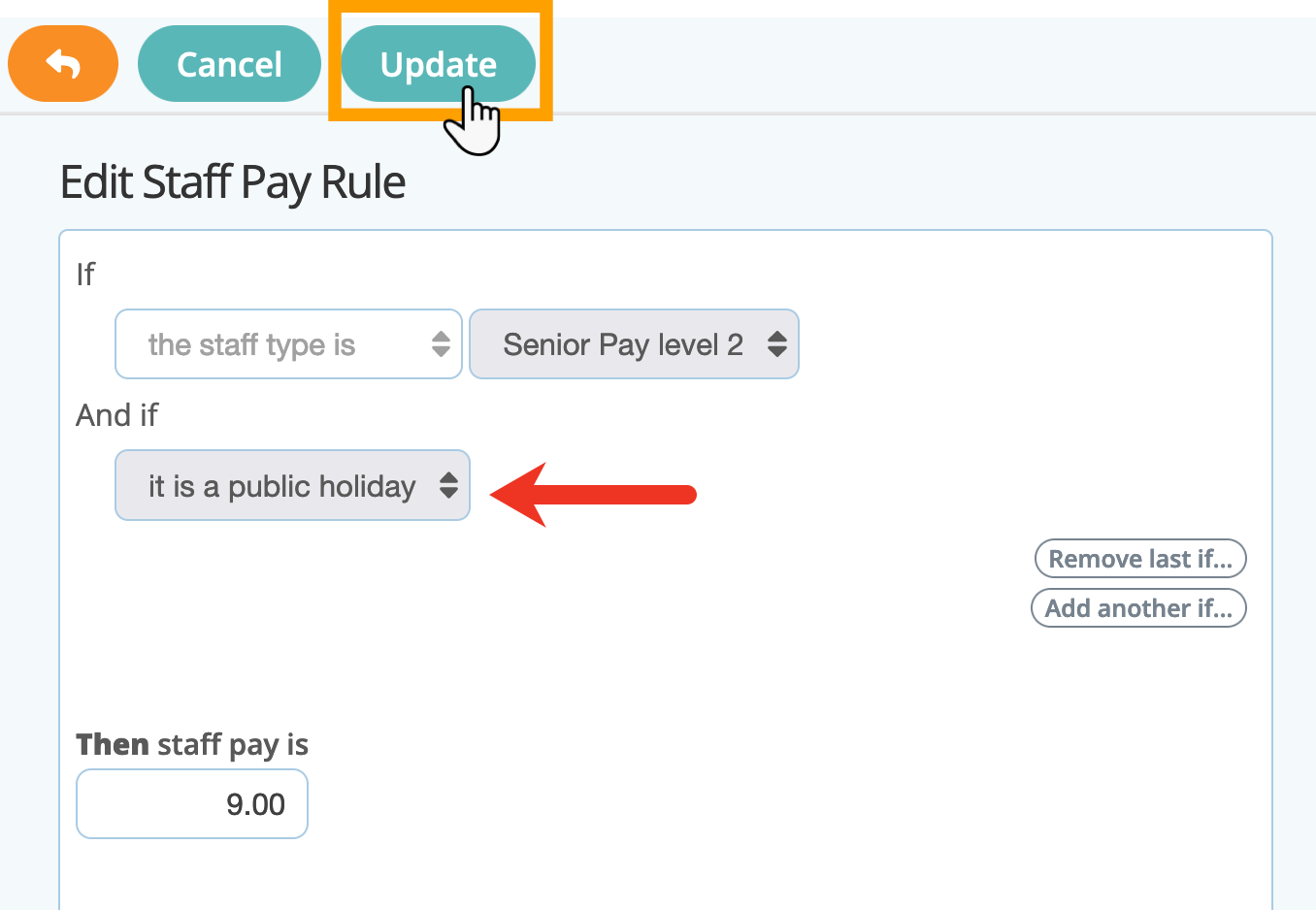
How Do I Delete a Staff Pay Rule?
Step 1
- Click the service item to edit.
Step 2
- Click "Staff Pay Rules."
- Click the "X" icon in the box to the condition to delete.
Warning! When you delete a Staff Pay Rule it is deleted immediately. There is no confirm and no Undo!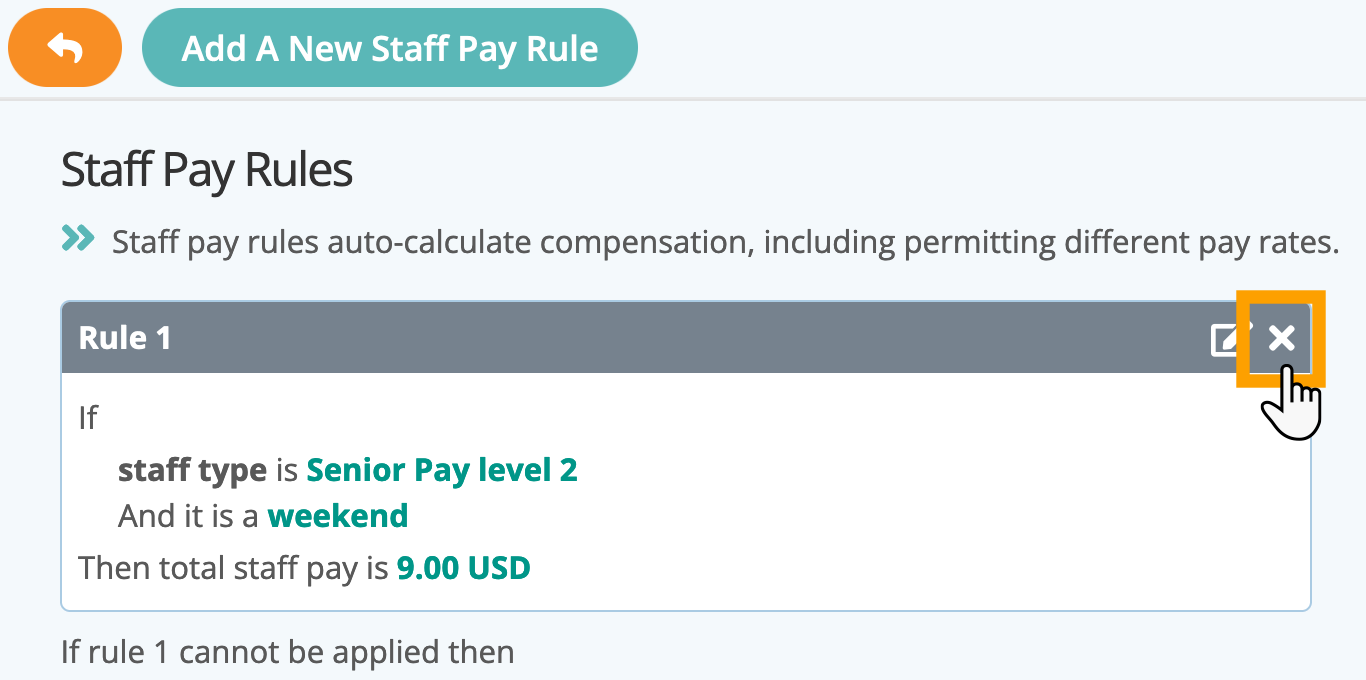
Was this article helpful?
That’s Great!
Thank you for your feedback
Sorry! We couldn't be helpful
Thank you for your feedback
Feedback sent
We appreciate your effort and will try to fix the article