Once you have allowed clients to book services through the client portal, you want to have some control over how late they both request services and/or cancel services, so you are not putting your schedule under extra pressure with last minute changes.
Tip: You can turn these feature on or off at any time.
You can set up booking / cancel restrictions in three places:
- at company level
- “service item group” level and
- “service item” level (shown here)
You can use the booking / cancel restrictions in conjunction with "Service Request Restrictions" to prevent online bookings at different times during the day, instead of at the standard time of midnight, as it may be helpful to set a different time than midnight on the day before the service is required.
Example
You usually finalize scheduling for the following day at 9pm. However, at 11:30pm a client requests a visit at 7am the following day. You don't see this request until the next morning after it is too late to fulfill. Your client is unhappy as they requested it the day before and believed it to be scheduled. The request was allowed with the Service Request Restrictions as the cutoff time is midnight.
The booking and Cancelation restrictions at Service Item level, allows you to override any company or service item group restrictions, enabling you to set "Service Specific" cut off times.
How Can I Set Service Specific Cutoff Times for Late Bookings or Late Cancelations?
Navigation: Admin > Services > Service Items > Booking & Cancel Restrictions

Hours before service start cut off restrictions:
- In the "Booking Restriction Override" and "Service Restriction Override", select "Hours before service start" from the dropdown menu.
- Enter the number of hours before the service starts that you would allow bookings or cancellations, or you could choose different times for each option.
- Click "Update."

Days before service start cut off restrictions:
- In the "Booking Restriction Override" and "Service Restriction Override", select "Days before cut off time" from the dropdown menu.
Note: Company cut off time can be set in Service Request Restrictions- Enter the number of days before the company cut off time that you would allow bookings or cancellations, or you could choose a different number of days for each option.
- Click "Update."

Below is an example of the error message seen by the client in the client portal when trying to book or cancel too late.
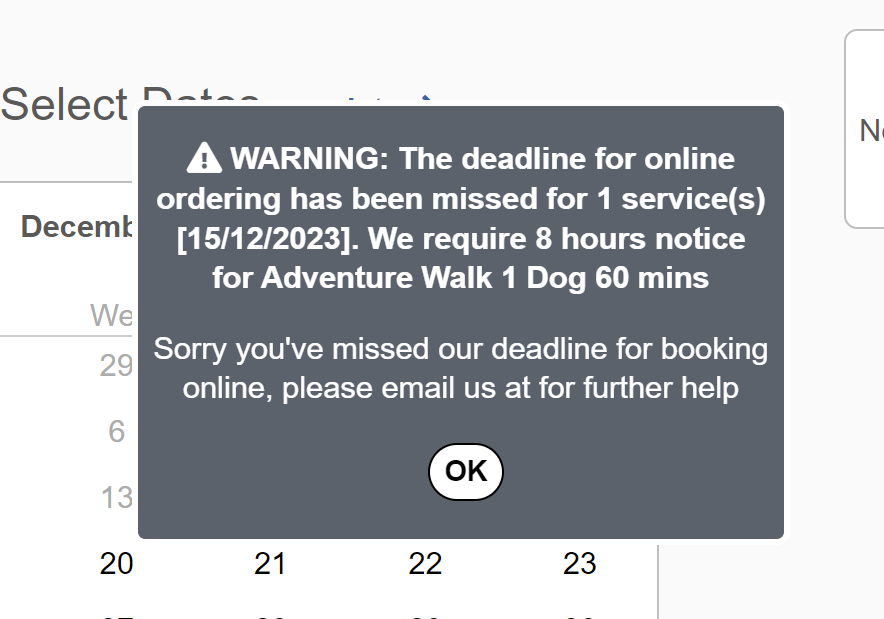
Was this article helpful?
That’s Great!
Thank you for your feedback
Sorry! We couldn't be helpful
Thank you for your feedback
Feedback sent
We appreciate your effort and will try to fix the article