You can set up a repeat service for clients with regular repeating services (e.g. a dog walk every M-F). Adding a repeat template and scheduling these services in bulk saves you hours of administration time each each week.
For example, if you have 50 clients with regularly recurring schedules, in less than a minute you can:
- Create a template once for each client
- Populate your entire schedule for the month (and every month moving forwards)
- Simultaneously create 50 service orders which become client Invoices
Note: We recommend not to schedule work too far in advance. If a client changes their future bookings, you will have to manually edit all future bookings, which could be very time consuming.To schedule repeat services for clients invoiced on different billing cycles, use Invoice Types to segment the groups and run them separately to allow for the different invoicing cycles and Invoice Due Dates:
- Monthly Billing Cycle
- Clients who have regular recurring services and are billed monthly, you should use a monthly date range when scheduling repeat services.
- Bi-weekly Billing Cycle
- Clients who have regular recurring services and are billed bi-weekly (or every two weeks), you should use a bi-weekly date range when scheduling repeat services.
- Weekly Billing Cycle
- Clients who have regular recurring services and are billed weekly, you should use a weekly date range when scheduling repeat services.
How Do I Run Repeat Services from the Schedule?
Navigation: Scheduler > Schedule > Schedule Repeats
Step 1
- Enter the date range for which you want to schedule repeat services.
Warning: Do not use dates in your date range that were used in a previously scheduled repeat, otherwise you risk duplicating services in the schedule.- (Optional) Choose an invoice type.
- Click "Go."

Note: Under the dates, in the grey panel, you will see the details on how many services can be run, how many have already been run, and those not covered by the date range selected.Check your dates to see regular repeat services in dog walking software

Step 2
You will see a list of all repeat services that cover the date range you selected.
- Ensure that the Status of all repeat service orders is "Ready."

Step 3
- Select all repeat services by checking the top checkbox by the client name.
Note: If the status says "Already Run" then the services have already been scheduled.- Enter a service order Label (optional), e.g. December services. Entering the year e.g. December 2021 prevents you from scheduling services into an old order in future.
- Click "Schedule."
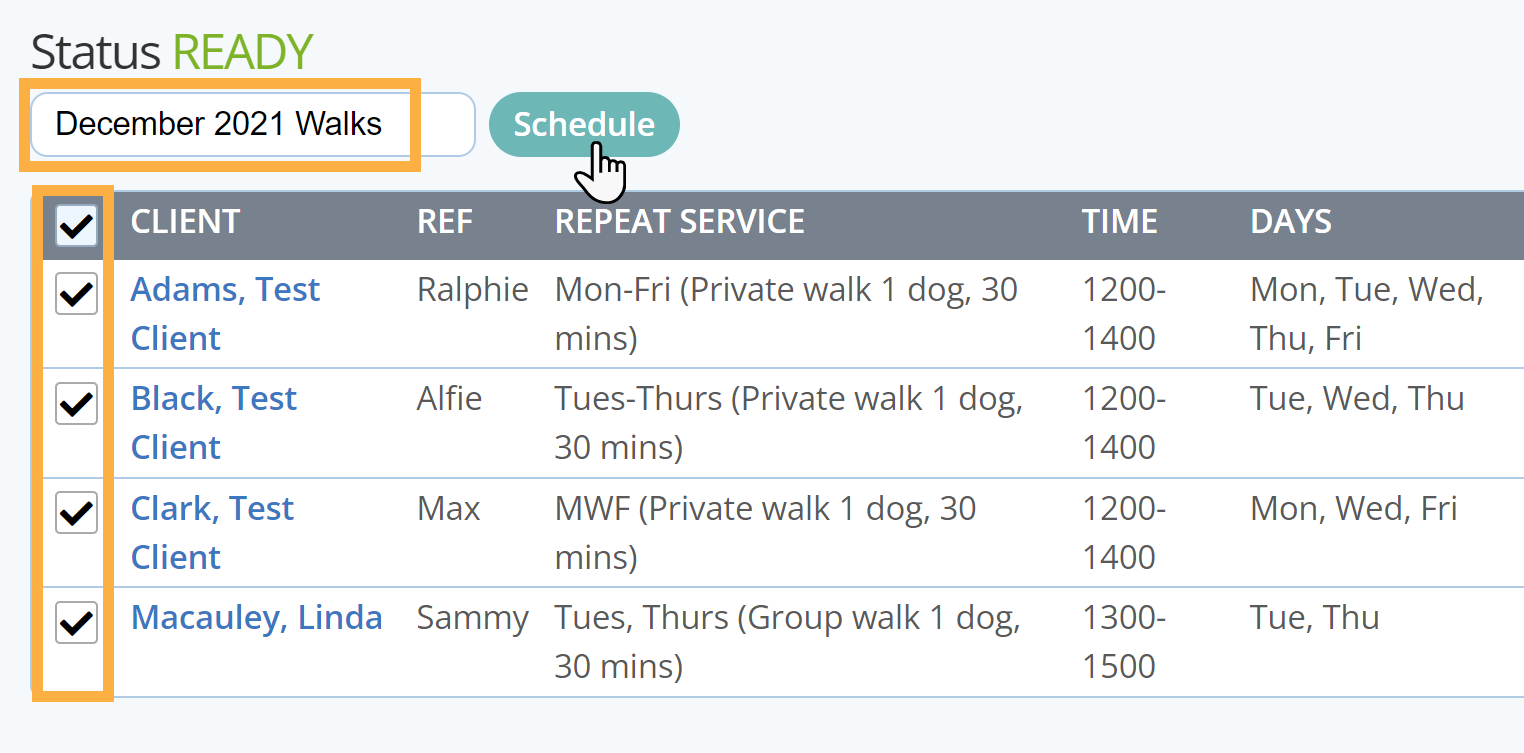
Step 4
The Status on these services changes to "Scheduled" and "Already Run."

As a result of running repeat services, the Schedule for the month is created.

As a result of running repeat services, service orders have been created and are ready for invoicing.

When Should I NOT Create a Repeat Service?
You should NOT create a Repeat Service for any client who does not regularly order the same services every week.
For example, a client who has services every month, but you do not know what days until they contact you DO NOT need a repeating service. BUT, if you have a client who always orders Monday but sometimes adds Wednesday and Friday, you can create a repeating service for Monday only, then add the Wed and Fri to the service order when the client requests those days.
Further Reading:
Was this article helpful?
That’s Great!
Thank you for your feedback
Sorry! We couldn't be helpful
Thank you for your feedback
Feedback sent
We appreciate your effort and will try to fix the article
