On the Repeat Services report, there are two options that allow you to see inactive repeat services - either the client is inactive, or the repeat service on the client's account is inactive.
- "Show Inactive Clients" lists all inactive clients with a repeat service on their account.
- "Show Inactive Services" lists all clients with an inactive repeat service on their account.
It is useful to see inactive clients with repeat services or Inactive Services to ensure services have been removed from the schedule, for example:
- the client may have moved out of your area.
- the pet may have passed away.
- view inactive repeat services (on active clients) to re-activate the repeat services as needed.
More About Repeat Services
You can set up a repeat service for clients with regular repeating service (ex: a dog walk every M-F). Adding Repeat Templates and Scheduling them in bulk saves you hours of administration time each each week. i.e. if you have 50 clients with a regularly recurring schedule, you create a template one time for each of them, then you can create your entire schedule for the month in less than a minute. In addition, you'll simultaneously create the 50 service orders which you will turn into Invoices for clients.
Tip: When a sitter leaves, re-assign all clients and repeat services to another sitter - even the inactive ones. The Staff Maintenance page, displays the number of clients and number of repeat services assigned to the sitter (including inactive clients/services, and you can re-assign them all to another sitter. The Staff Maintenance page does not display specific client names.
How Do I View the Inactive Clients with Repeat Services Report?
Navigation: Scheduler > Schedule > Repeat Services
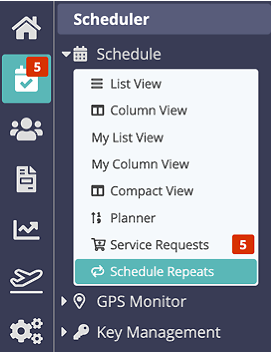
- Select a date range.
- Click "Inactive clients."
- The report automatically displays repeat services for Inactive Clients.
You can check to ensure services are not scheduled for those clients. Click the Client name (in blue) to access the Client Account, review the Repeat Service and Reactivate if necessary. You will also need to make the Client Active again.

How Do I View the Inactive Repeat Services Report?
- Select a date range.
- Click "Inactive Services."
- The report automatically displays inactive Repeat Services.
You can check to ensure services are not scheduled for those clients. Click the Client name (in blue) to access the Client Account, review the Repeat Service and Reactivate if necessary.

Was this article helpful?
That’s Great!
Thank you for your feedback
Sorry! We couldn't be helpful
Thank you for your feedback
Feedback sent
We appreciate your effort and will try to fix the article