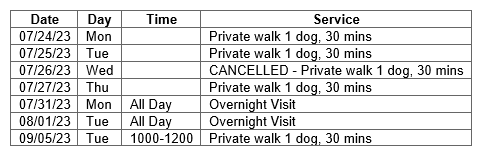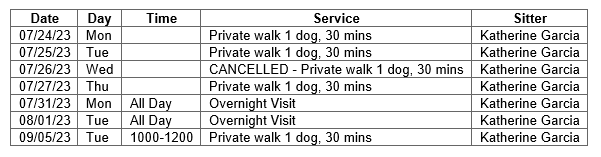To use a merge code, paste it into your
email template or email subject line where you want merge data to appear. Merge codes are especially useful for bulk emails or bulk invoices. Email templates can contain as many merge codes as needed.
A merge code inserts client-specific information into an email, at the time of sending the email so you can personalize each email you send, even when you send 100 at a time. For example, if the merge code {CLIENT_FIRST_NAME} is used in an email template, the client's name is merged upon transmission. So instead of "Dear Client," it will read "Dear Jane."
Tip: Make a back-up copy before editing a template. If you delete a standard template in error, please contact support and we will be able to add it back again.
Note: Using Merge Codes in Context
Certain Merge Codes need to be used in context, i.e. the Merge Code {PAYMENT_RECEIVED} can only be used from the Payments (Receipts) section and merge codes beginning {INVOICE_... } only work in the Invoicing section. This is important to remember as misused Merge Codes will fail.
Merge codes that start with {INVOICE_} can ONLY be used when you send an invoice, such as:- BULK Invoicing
- CLIENT ORDERS & INVOICES
- UNPAID INVOICES
Merge code {PAYMENT_RECEIVED} can ONLY be used when you send a RECEIPT, such as:
- UNPAID INVOICES
- CLIENT PAYMENTS & REFUNDS
Merge codes that start with {JOB_TABLE} ONLY work when you select the visits that you wish to include in the table and send the email from the:
Merge codes that start with {JOB_REQUEST} ONLY work when you select the visits that you wish to include in the table and send the email from:
Merge codes that start with {RECIPIENT_STAFF_} ONLY works when emailing a staff, such as
Invoice Merge Codes
{INVOICE_NUMBER}
Inserts the number of the invoice.
Example
Please find attached invoice number {INVOICE_NUMBER}
Please find attached invoice number 1234
{INVOICE_TOTAL}
Inserts the amount of any single quote or invoice. It inserts gross amount ignoring any part payments.
Example
The amount of your most recent invoice is ${INVOICE_TOTAL}
The amount of your most recent invoice is $100.00
{INVOICE_OUTSTANDING}
Inserts the total amount showing on any invoice less any payments that have been applied.
Example
Regarding the attached invoice the amount outstanding is ${INVOICE_OUTSTANDING}
Regarding the attached invoice the amount outstanding is $80.00
{INVOICE_FIRST_SENT}
Inserts the date the invoice was first sent, which has two meanings. It is both the date first sent and the invoice date. It is useful when sending Payment Reminders to confirm when you sent the invoice.
Example
Your invoice was first sent to you on {INVOICE_FIRST_SENT}
Your invoice was first sent to you on 01/09/2021
{INVOICE_LAST_SENT}
Inserts the date the invoice was last sent to a client. It is useful when sending Payment Reminders to confirm when you last sent the invoice.
Example
Your invoice was recently sent to you on {INVOICE_LAST_SENT}
Your invoice was recently sent to you on 10/09/2021
{INVOICE_SERVICE_START}
Inserts the date of the first service on any invoice. It is useful when confirming start dates of bookings.
Example
We are writing to confirm that your next service is due to start on {INVOICE_SERVICE_START}
We are writing to confirm that your next service is due to start on 01/09/2021
{INVOICE_SERVICE_END}
Inserts the date of the last service on any invoice. It is useful when confirming end dates of bookings.
Example
We are writing to confirm that your next service is due to end on {INVOICE_SERVICE_END}
We are writing to confirm that your next service is due to end on 01/09/2021
{PAYMENT_RECEIVED}
Inserts the amount of the receipt being added.
Example
Thank you for your recent payment of ${PAYMENT_RECEIVED}.
Thank you for your recent payment of $125.60.
{CLIENT_OUTSTANDING}
Inserts the total amount of all outstanding invoices for any client. It is the total outstanding for all invoices less any payments received and allocated to invoices. Add currency symbol before the code.
Example
Please be advised that your current outstanding balance is ${CLIENT_OUTSTANDING}
Please be advised that your current outstanding balance is $20.00
{CLIENT_ACCOUNT_NUMBER}
Each client has a unique 10 digit account number. Clients can access to their Client Portal using their account number or email as their login credential.
Example
Please be advised that your account number is {CLIENT_ACCOUNT_NUMBER}
will result in....
Please be advised that your account number is 0123456789
{CLIENT_PORTAL_URL}
Inserts the web link (URL) for your client portal. Your clients can use this link and their unique client ID (See above) and password to log in to view their Client Portal, pay invoices, etc.
{CLIENT_FIRST_NAME}
Inserts client first name.
Example
Hi {CLIENT_FIRST_NAME},
Hi Dave,
{CLIENT_LAST_NAME}
Inserts client last name.
Example
Hi Mr. {CLIENT_LAST_NAME},
Hi Mr. Smith,
{SCHEDULE_REFERENCE} (previously {CLIENT_REFERENCE})
Inserts the Schedule Ref. found on the client record. Schedule Ref is typically the pet(s) name.
Example
We are delighted to be boarding {SCHEDULE_REFERENCE} soon.
We are delighted to be boarding Johnny and Daisy soon.
{CLIENT_CREDIT}
Inserts any client credit balance into correspondence.
Example
Your account is in credit by ${CLIENT_CREDIT}.
Your account is in credit by $20.
{CLIENT_DEBIT}
Inserts any client debit balance into correspondence.
Example
Your account has a debit balance of ${CLIENT_DEBIT}.
Your account has a debit balance of $20.
{COMPANY_URL}
Inserts the company URL into an email that you would send to staff members to login.
Example
Click or tap on this link here: {COMPANY_URL}
{COMPANY_PHONE}
Inserts the company phone number, found in ADMIN > SETTINGS > Company Information.
Example
You can reach us on {COMPANY_PHONE}
You can reach us on 845-834-0254
{COMPANY_NAME}
Inserts your company name found in ADMIN > SETTINGS > Company Information.
Example
Thank you for choosing {COMPANY_NAME}.
Thank you for choosing Dog Days.
{COMPANY_EMAIL}
Inserts your main company email address found in ADMIN > SETTINGS > Company Information.
Example
Please email us at {COMPANY_EMAIL}
Please email us at enquiries@dogdaysonline.com
{COMPANY_REPLY_TO_EMAIL}
Inserts the company "reply to" email address found in ADMIN > SETTINGS > Company Information.
Example
Please address your reply to us at {COMPANY_REPLY_TO_EMAIL}
Please address your reply to us at reply@dogdaysonline.com
{JOB_REQUESTS_TABLE}
Inserts a table of selected service requests, including assigned staff name, when processing/emailing from the Service Request Module. It can be used to confirm dates and services with the client and to confirm staff availability to perform the services, You must select the services you want to include in the merge table. If no services are selected, a message will flash on the screen when you attempt to send the email and no email will be sent.
Example
We would like you to confirm that this new list of services meets your approval so that the booking can be scheduled.
{JOB_REQUESTS_TABLE}

{JOB_REQUESTS_TABLE_NO_SITTER}
Inserts a table of selected service requests, leaving out the sitter's name when you don't wish to communicate this to your client. It is used when processing/emailing Service Requests from the Service Request Module to confirm dates and services with the client, and to confirm staff availability to perform the services.
Example
We would like you to confirm that this new list of services meets your approval so that the booking can be scheduled.
{JOB_REQUESTS_TABLE_NO_SITTER}

Service Order Job Merge Codes
{JOB_TABLE}
Inserts a table of selected service(s), ordered by date and time, from a schedule or service order, without the sitter's name. It can be used to confirm dates and services with the client, confirm staff availability to perform the services, remind client and/or staff of services about to start. You must select the services you want to include in the merge table. If no services are selected, a message will flash on the screen when you attempt to send the email and no email will be sent.
Example
We would like you to confirm that this new list of services meets your approval so that the booking can be finalized and scheduled.
{JOB_TABLE}
{JOB_TABLE_SITTER}
Inserts a table of selected service(s), ordered by date and time, from a schedule or service order and includes the sitter's name. It can be used to confirm dates and services with the client, confirm staff availability to perform the services, remind client and/or staff of services about to start. You must select the services you want to include in the merge table. If no services are selected, a message will flash on the screen when you attempt to send the email and no email will be sent.
Example
We would like you to confirm that this new list of services meets your approval so that the booking can be finalized and scheduled.
{JOB_TABLE_SITTER}

{JOB_TABLE_CLIENT}
Inserts a table of selected service(s), ordered by date and time, from a schedule or service order and includes the client's name. It can be used to confirm dates and services with the client, confirm staff availability to perform the services, remind client and/or staff of services about to start. You must select the services you want to include in the merge table. If no services are selected, a message will flash on the screen when you attempt to send the email and no email will be sent.
Example
We would like you to confirm that this new list of services meets your approval so that the booking can be finalized and scheduled.
{JOB_TABLE_CLIENT}

{JOB_TABLE_CLIENT_SITTER}
Inserts a table of selected service(s), ordered by date and time, from a schedule or service order and includes the sitter's and the client's name. It can be used to confirm dates and services with the client, confirm staff availability to perform the services, remind client and/or staff of services about to start. You must select the services you want to include in the merge table. If no services are selected, a message will flash on the screen when you attempt to send the email and no email will be sent.
Example
We would like you to confirm that this new list of services meets your approval so that the booking can be finalized and scheduled.
{JOB_TABLE_CLIENT_SITTER}

{CLIENT_SCHEDULE}
Inserts a table of ALL services on the client's schedule (whether they have been selected or not), from the date of the sending, ordered by date and time, from the Schedule. It can be used to confirm dates and services with the client, confirm staff availability to perform the services, remind client and/or staff of services about to start.
Example
Please find below a list of your all of your scheduled services. We are looking forward to caring for your pets and please reach out to us if this schedule does not look correct.
{CLIENT_SCHEDULE}
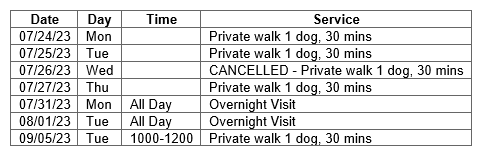
{CLIENT_SCHEDULE_SITTER}
Inserts a table of ALL services on the client's schedule, including the sitter's name, (whether they have been selected or not), from the date of the sending, ordered by date and time, from the Schedule. It can be used to confirm dates and services with the client, confirm staff availability to perform the services, remind client and/or staff of services about to start.
Example
Please find below a list of your all of your scheduled services. We are looking forward to caring for your pets and please reach out to us if this schedule does not look correct.
{CLIENT_SCHEDULE_SITTER}
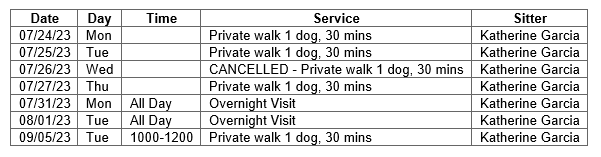
{STAFF_FIRST_NAME }
Inserts the staff first name of the staff member list in their ADMIN > STAFF record. This is useful when you have a number of administrators using the same email templates and you would like the staff details in the signature of the email to change depending on which staff member sent the email.
Example
With best regards,
{STAFF_FIRST_NAME}
With Best regards,
Karen
{STAFF_LAST_NAME }
Inserts the staff last name of the staff member list in their ADMIN > STAFF record. This is useful when you have a number of administrators using the same email templates and you would like the staff details in the signature of the email to change depending on which staff member sent the email.
Example
With best regards,
{STAFF_LAST_NAME}
With Best regards,
Karen
{STAFF_HOME_PHONE }
Inserts the staff home phone number in their ADMIN > STAFF record. This is useful when you want to share this information with clients.
Example
With best regards,
{STAFF_FIRST_NAME} {STAFF_LAST_NAME}
Tel: {STAFF_HOME_PHONE}
With Best regards,
Karen Smith
Tel: +44(0)845 834 0254
{STAFF_MOBILE_PHONE}
Inserts the staff mobile phone number in their ADMIN > STAFF record from the field "Work Mobile" in the staff record. This is useful when you want to share this information with clients.
Note: If your database contains two separate fields that store Staff Phone numbers, then the merge code {STAFF_MOBILE_PHONE} will only be populated by one of these fields. If you are unsure which one, please check with support.
Example
With best regards,
{STAFF_FIRST_NAME} {STAFF_LAST_NAME}
Tel: {STAFF_HOME_PHONE}
Mob: {STAFF_MOBILE_PHONE}
With Best regards,
Karen Smith
Tel: +44(0)845 834 0254
Mob: +44 (0)7810 822 698
{STAFF_EMAIL}
Inserts the staff email in their ADMIN > STAFF record. This is useful when you want to share this information with clients and when you have a number of administrators all using the same email templates and you would like the staff details in the signature strip of the email to change automatically depending on which staff member is sending the email.
Example
With best regards,
{STAFF_FIRST_NAME} {STAFF_LAST_NAME}
Email: {STAFF_EMAIL}
With Best regards,
{RECIPIENT_STAFF_ACCOUNT_NUMBER}
Can only be used when emailing a staff member
Inserts the account number of the staff member receiving the email.
Example
Your login account number is {RECIPIENT_STAFF_ACCOUNT_NUMBER}
Your login account number is 00001
{RECIPIENT_STAFF_EMAIL}
Can only be used when emailing a staff member
Inserts the email address of the staff member receiving the email.
Example
Your login email is: {RECIPIENT_STAFF_EMAIL}
Your login email is: Dave.smith@dogdaysonline.com
{RECIPIENT_STAFF_FIRST_NAME}
Can only be used when emailing a staff member
Inserts the first name of the staff member receiving the email.
Example
Hi {RECIPIENT_STAFF_FIRST_NAME}
Hi Dave
{RECIPIENT_STAFF_LAST_NAME}
Can only be used when emailing a staff member
Inserts the last name of the staff member receiving the email.
Example
Hi {RECIPIENT_STAFF_FIRST_NAME} {RECIPIENT_STAFF_LAST_NAME}
Hi Dave Smith
Reporting Merge Codes
{PET_NAME}
Can only be used when emailing from either the Pet Birthday Report or Vaccination Report.
Inserts the name of the Pet that is being reported on.
Example
To remind you that {PET_NAME}'s Vaccination is due
To remind you that Sammy's Vaccination is due
{VACCINATION_TYPE}
Can only be used when emailing from the Vaccination Report.
Inserts the vaccination that is either missing or has expired.
Example
To remind you that the {VACCINATION_TYPE} vaccination for your pet has expired.
To remind you that the Rabies vaccination for your pet has expired.