Tips can be added to orders by clients or administrators and then processed in two ways.
1. Using Stripe.
2. Using a Service Item called "Tip" or "Gratuity."
If you have configured your database to accept payments via Stripe, the default setting is to allow "Tip Processing" from the Client Portal.
Note: Your clients will be able to leave a tip on their invoice BEFORE you take payments on your outstanding invoices, provided that you are using Stripe as your payment method.What is the process for Adding a Tip in the Portal?
Navigation: Admin > Settings > Client Portal Settings > General Settings
Step 1
- To allow clients to add a tip, switch the toggle to ON.
- To prevent clients from adding a tip, switch the toggle to OFF.
- Click "Update."
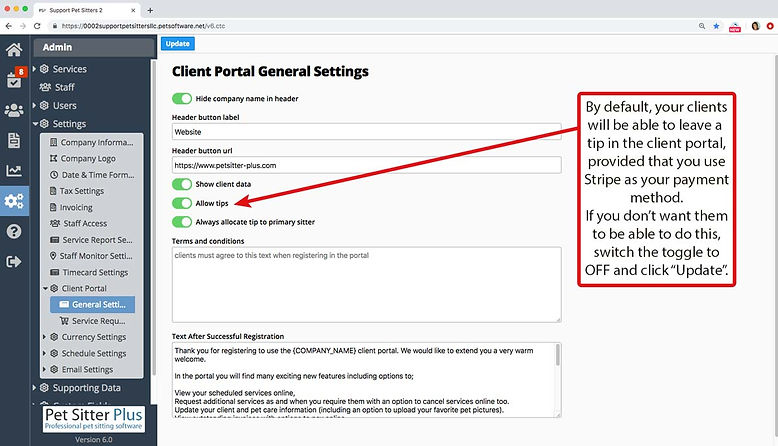
Step 2
Navigation: Click the link "Client Portal" from any Client's account
- In the Client Portal, your clients select this button to "Add Tip."

Step 3
- After selecting "Add Tip", they will have the Tip Tool where they can add a percent or amount.
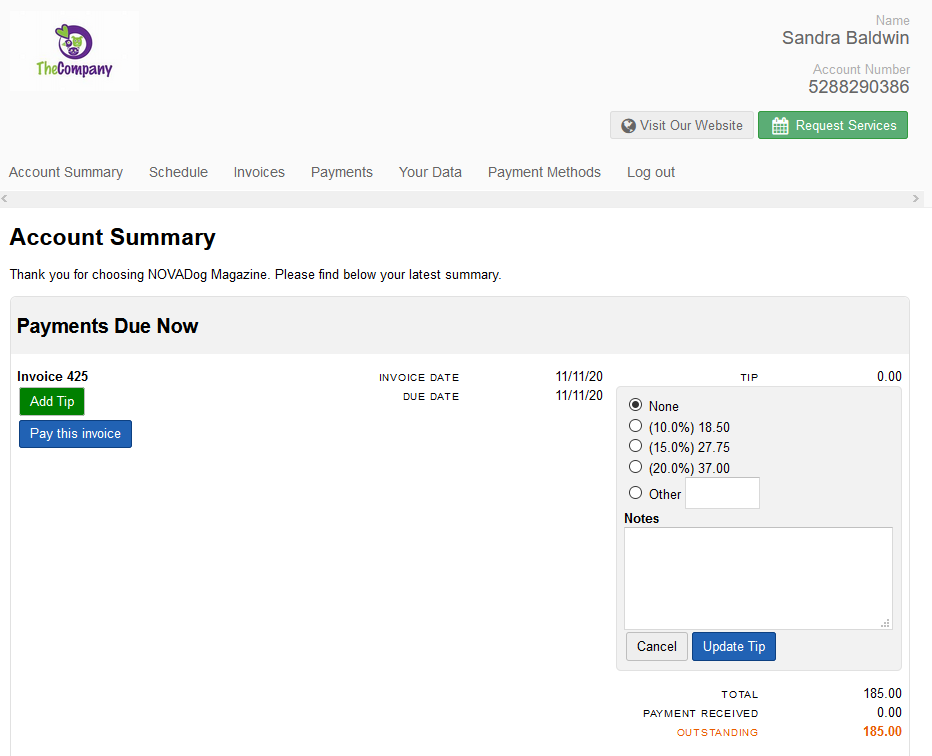
Step 4
- After adding the tip, the Amount Due will update.
- When the pay the invoice, the entire amount will be charged to their payment card.
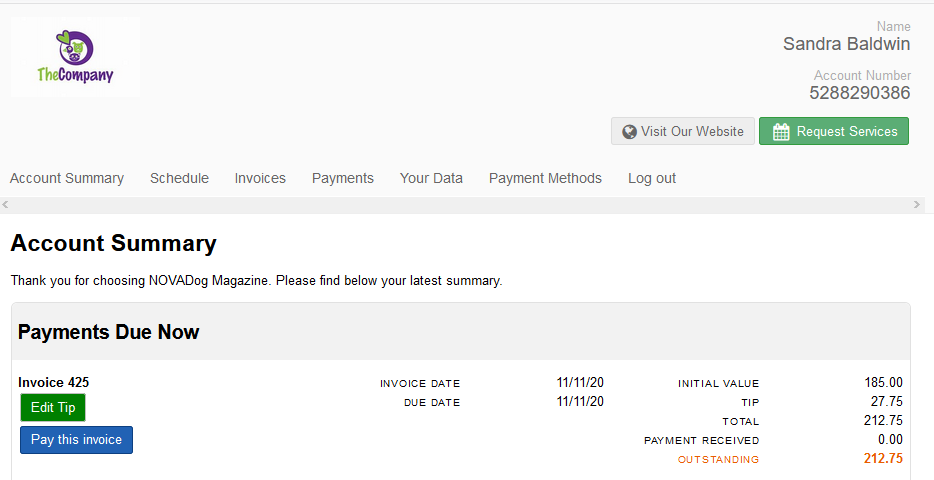
Step 5
- The Invoice will be updated to include the tip.
Step 6
- The Tips Report will reflect the tip amount to be paid to the appropriate staff.
Was this article helpful?
That’s Great!
Thank you for your feedback
Sorry! We couldn't be helpful
Thank you for your feedback
Feedback sent
We appreciate your effort and will try to fix the article