You can apply a filter to view one Staff Area in the Admin Schedule (List/Column or Compact View). This is helpful when a staff member unexpectedly becomes unavailable on any given day and their services needs to be reassigned to sitters in the same area.
Areas can be used to group staff together, often by geographical location or neighborhood. You can apply an "Area" to each staff member so that you can view the Schedule by "Staff Area" revealing only "service for staff who operate in the same area."
Tip: How to set up staff areas: Where do I Add Areas? and Setting a Staff Area for a Staff Member.
How Do I Filter by Staff Area in the Schedule?
Navigation: Scheduler > Schedule > Column, List or Compact View
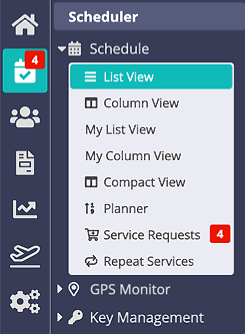
Step 1
- Click "All Staff Areas "drop-down, select a Staff Area.
Tip: You can use multiple filters at a time, such and Staff Area, Item Group & Date.

Step 2
The Schedule will refresh, displaying the selected Staff Area.

Note: The process is the same for any view of the Schedule (List View, Column View, Compact View).Was this article helpful?
That’s Great!
Thank you for your feedback
Sorry! We couldn't be helpful
Thank you for your feedback
Feedback sent
We appreciate your effort and will try to fix the article