To view the Schedule by Client Area you can filter the Admin Schedule (List/Column or Compact View). This is a helpful view to identify staff members that might be traveling too far to visit a client and where you can make more efficient service routes for staff members.
Areas can be used to group clients together, often by geographical location or neighborhood. You can apply an "Area" to clients, so that you can then view the Schedule by "Client Area" revealing only "clients who live in the same area."
How to set up client areas: Where do I Add Areas?
How Do I Filter the Schedule by Client Area?
Navigation: Scheduler > Schedule > List View, Column or Compact View
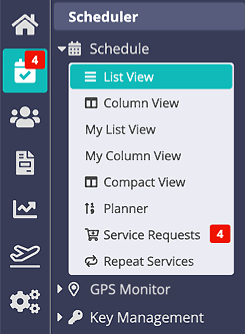
Step 1
- Click "All Client Areas" drop-down, select the Client Area to view.
Tip: You can use multiple filters at a time, such as Staff Area, Item Group & Date.

The Schedule will refresh, displaying the Client Area selected.

Tip: To see the Clients by Area in the Schedule, you must first have assigned an Area to a Client. See How to Set the Area for a Client.
Was this article helpful?
That’s Great!
Thank you for your feedback
Sorry! We couldn't be helpful
Thank you for your feedback
Feedback sent
We appreciate your effort and will try to fix the article