In this step, you will learn how to...
- Change the column view headings
For Further Help:
Note: Before you can Check your Schedule Options, you need to have completed the tutorial section Tutorial: 7-3 Schedule More Services.Pet Sitter Plus offers you lots of flexibility as to how your schedule appears in Column view, how your columns display and what services appear in which columns. The settings for this are a combination of how you set up your schedule, and the times that you specify for your services.
In this section, you will learn how to edit the column timings for the Column view.
Navigation: Admin > Settings > Schedule Settings > Column View Headings

Step 1: How do I Check and Edit the Column View Headings?
Scenario: Tammy wants to organize her column view headings to reflect her working day: 8:00am to 11:30am for morning jobs11:30am to 2:30pm for midday jobs2:30pm to 6:00pm for afternoon jobs6:00pm through to 8:00am for evening, overnight or early morning jobs
1. Navigate to Admin > Settings > Schedule Settings and click "Column View headings" from the navigator menu
2. Type "Morning from 8:00am" in the "Column Label" for "Column 1"
3. Change the time for the "Start" time to "8:00am"
4. Click "Update" to save

5. Type "Afternoon to 18:00pm" in the "Column Label" for "Column 3"
6. Change the time for the "End" time to "18:00"
7. When finished click "Update" to save

7. You can see the changes you made to the column headings.
8. You can also see the additional overnight visits we scheduled for Ralphie (Test Client Adams) in Tutorial: 7-3 Schedule More Services. The services that have been scheduled with a time of 8:00pm appear in the 4th "Evening/Other" column.
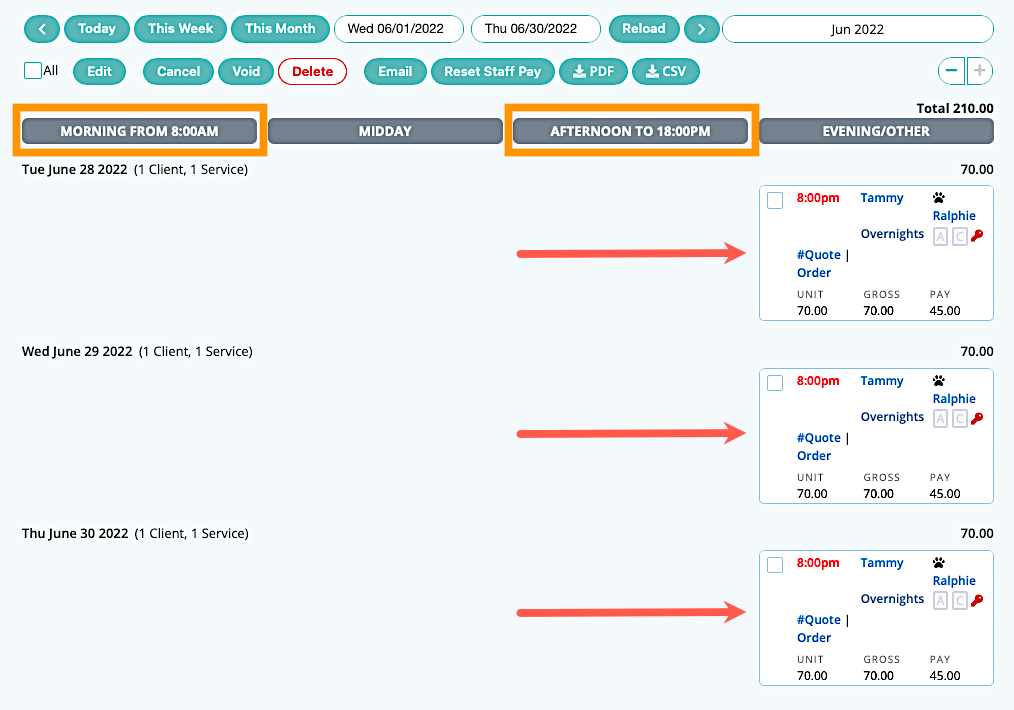
Congratulations! You have completed this stage.
To move forward to the next step, click the link below and then choose the next step:
Was this article helpful?
That’s Great!
Thank you for your feedback
Sorry! We couldn't be helpful
Thank you for your feedback
Feedback sent
We appreciate your effort and will try to fix the article