In this step, you will learn how to...
- View the Payment Report
For Further Help:
Note: Before you can look at the payments report, you need to have completed the tutorial section Tutorial 9-2: Add a Client Payment.The Payments report provides a record of all Payments (whether paid by Stripe, cash, check or bank transfer) between any date range.
In this section, you will learn how to run the Payments report to view a list of client payments for a given date range.
Step 1: How do I View the Payments Report?
Navigation: Reports > Payments

Scenario: Tammy has been doing admin today and wants to check that all payments (Stripe, cash, check, direct credit, etc.) have been entered and allocated correctly.
1. Navigate to the "Reports" menu, and click "Payments", then click the button for "Today" to see all Payments added for all clients.
2. See the Payment you added in Tutorial: 9-2 Add a Client Payment, and a total amount for all Payments added today.
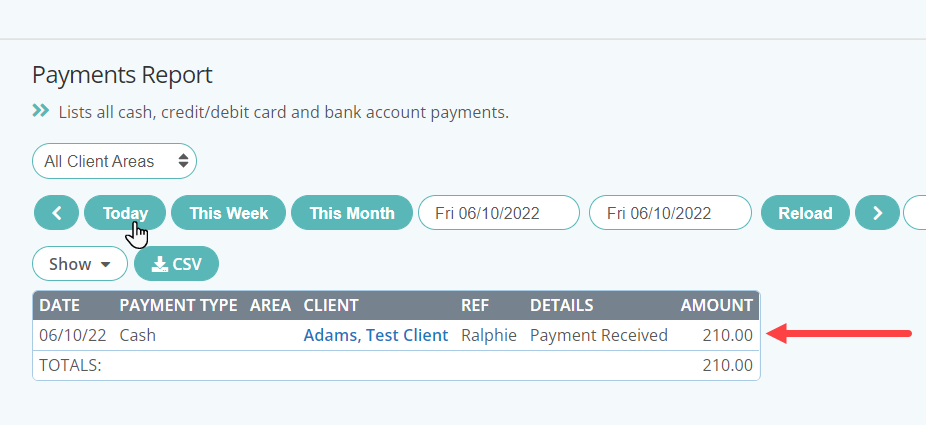
Congratulations! You have completed this stage.
To move forward to the next step, click the link below and then choose the next step:
Was this article helpful?
That’s Great!
Thank you for your feedback
Sorry! We couldn't be helpful
Thank you for your feedback
Feedback sent
We appreciate your effort and will try to fix the article