In this step, you will learn how to...
- Add an Invoice Type
- Apply an Invoice Type
For Further Help:
Note: Before you can create Invoice Types, you need to have completed the tutorial section Tutorial: 4-2 Enter client data.Your Pet Sitter Plus software will come pre-configured with several Invoice types for you to use during your training. We will look at how you add a new Invoice type to the software, and then how to apply it to a client account.
In general there are two types of payment periods that will apply to your clients:
- Payments Due in Arrears
- Services that cannot be pre-booked and are subject to change at the last minute are more suited to being invoiced in arrears and then payment taken at the same time or after a set period of credit. Examples of this kind of service are:
- Regular or ad-hoc dog walking, where the customer books and cancels frequently during any billing cycle.
- Vacation or business bookings for home visits or home boarding services that tend to be variable in terms of the dates required (these situations are more rare).
- Services that cannot be pre-booked and are subject to change at the last minute are more suited to being invoiced in arrears and then payment taken at the same time or after a set period of credit. Examples of this kind of service are:
- Payments Due in Advance
- Services that are pre-booked can be invoiced and paid in advance. Examples of this kind of service are:
- Vacation or business bookings for home visits to feed any kind of animal.
- Vacation or business bookings for home boarding or overnight services.
- Services that are pre-booked can be invoiced and paid in advance. Examples of this kind of service are:
Navigation: Admin > Supporting Data > Invoice Types

Step 1: How do I Add a new Invoice Type?
Scenario: Tammy is planning to offer ad-hoc Dog Training sessions to her clients. She wants to invoice her clients after the session has taken place and also give them 7 days in which to settle the invoice.
This service will need to be invoiced "in arrears." Setting the Invoice type will automatically change the date the invoice is due to 7 days "from date of invoice."
1. Click "+ New" from the sub menu on the left.

2. Type the name for the new Invoice type "Ad-hoc Invoiced"
3. Click "Create Type"
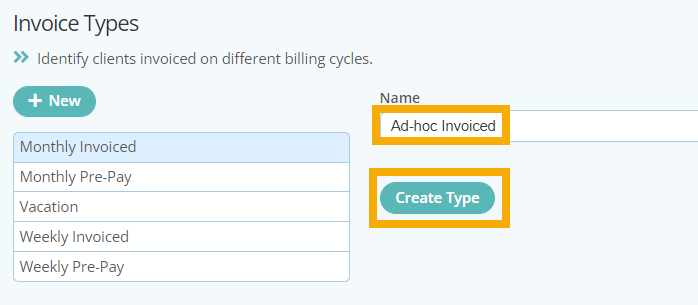
4. Type in the number of days credit "7" and select "days after invoice sent" from the dropdown.
5. Click "Update" to save.

Step 2: How do I add the new Invoice Type to the Client's Account?
Navigation: Clients > Click on the client name to access their account > Client Admin > Settings

Scenario: Tammy's client, Linda Macauley, will need to have this Invoice type as she intends to allow them 7 days to pay their invoice.
1. From Linda's client account, click "Client Admin > Settings" from the sub menu on the left.
2. Choose "Ad-hoc Invoiced" from the dropdown by "Invoice Type." Click "Update" to save.
Now, the next time Linda is sent an invoice, she will see a due date that is in 7 days from the date of the invoice. We will create an invoice for Linda in Tutorial: 8-2 Send a Quote.

Congratulations! You have completed this stage.
To move forward to the next step, click the link below and then choose the next step:
Was this article helpful?
That’s Great!
Thank you for your feedback
Sorry! We couldn't be helpful
Thank you for your feedback
Feedback sent
We appreciate your effort and will try to fix the article