As your staff complete their visits, they can send a Service Report to the client with details about the visit/walk, report on any details of the pet's behavior or well-being, and also add photos if you wish.
You can decide which of your staff can send service reports to your clients by enabling or disabling "Can Send Service Reports" in their Staff Permissions.
- If this permission is switched OFF, the staff member can only create and save the service report allowing an Admin to review, publish and send the report later on.
- If this permission is switched ON, your staff member can create, publish and send the service report without the need for an Admin to review and send the report at another time.
Tip: Some options for you are using Custom Fields to customize your Service Report with your own choice of fields and questions, or alternatively you can turn off Service Reports altogether.
Note: About Custom Fields:
Custom Fields may change the appearance of this page in PSP. See your Admin for more info.
Using Custom Fields enables you to create and develop your own environment within the Clients pages by adding your own customization. This means that where you or your admin has introduced custom fields that are unique to your business, certain fields on our help screenshots may not look exactly the same as yours. We therefore can only provide explanations and descriptions of our standard system fields, and recommend you see your admin for more information if yours is different.How Do I Create a Service Report from My Staff Dashboard?Navigation: My Dashboard > My Services
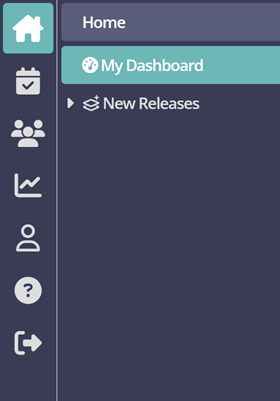
Navigation: My Dashboard > My Services
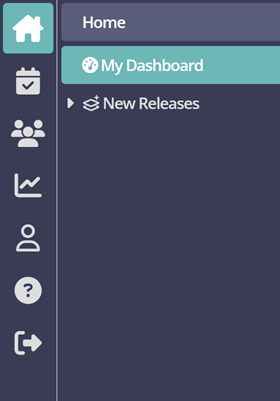
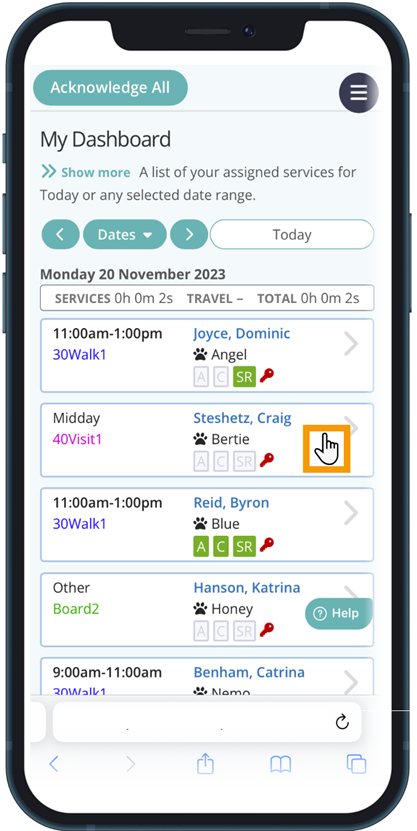
- In the "visit/walk notes" section, you can provide feedback to your client about the activities carried out during the visit/walk/boarding or daycare service.
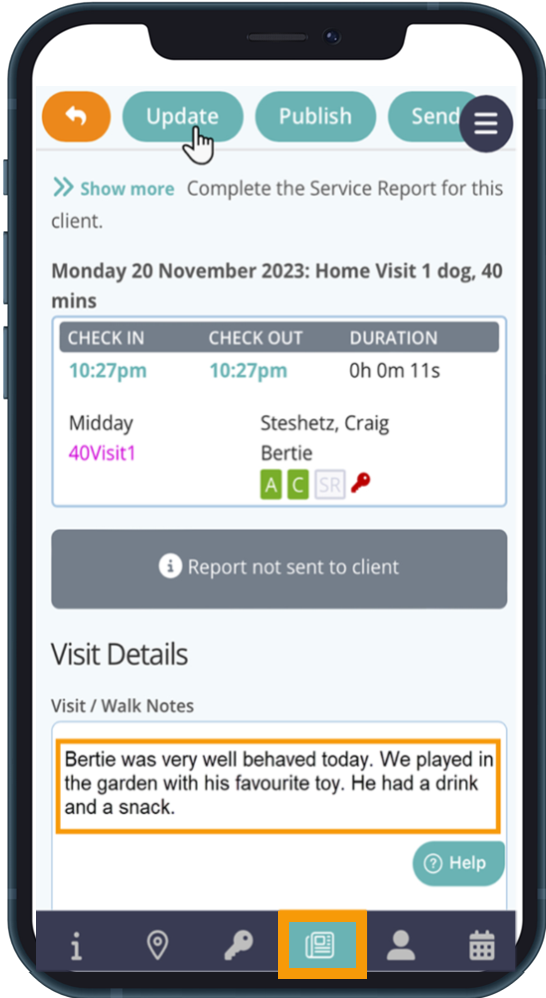
- You can also upload photos from your device to send to your client with your Service Report by clicking "Choose File."
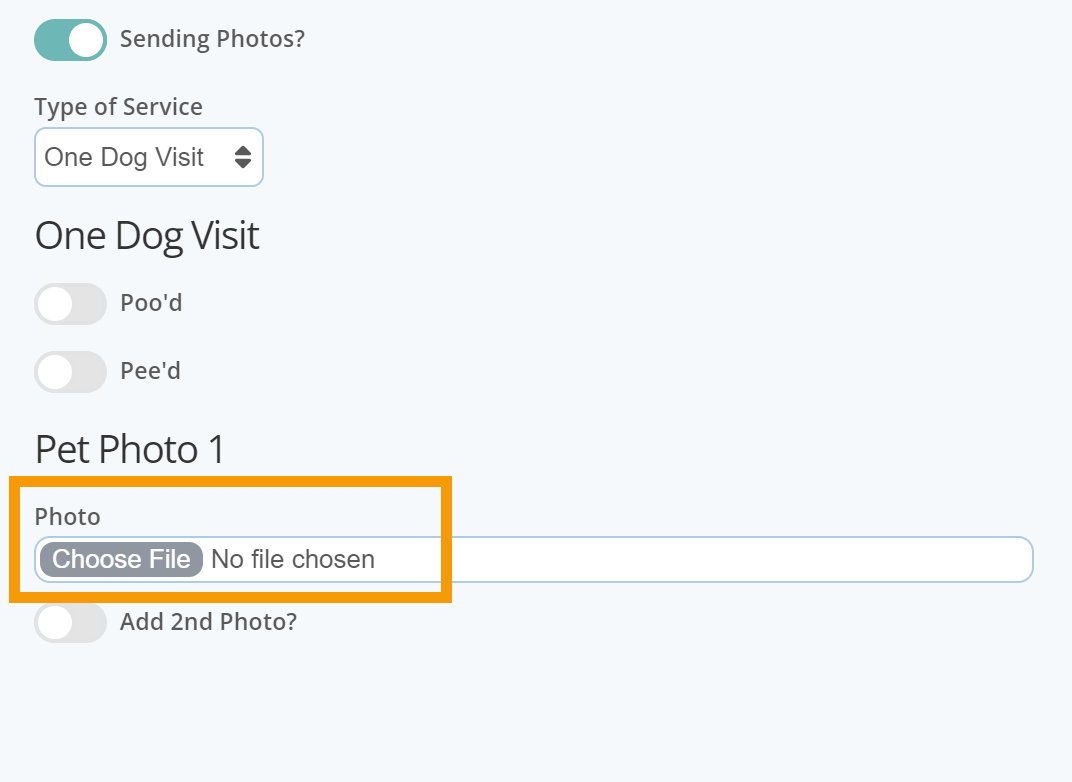

Following the creation of the Service Report, there are several options available to send the Service Report to your client. These will vary depending on the staff permissions:
Option 1
If "Can Send Service Reports" is toggled OFF in Staff Permissions
- Update: Saves your Service Report and displays in all schedules ,except the Client Portal schedule. This allows you to come back to the report and make any necessary changes for publishing later on.
- Complete: This action will save your report and turns the Service Report badge in the schedule red. This prompts an Admin to review the report, publish to all schedules and send the report by email to the client.

Option 2
If "Can Send Service Reports" is toggled ON in Staff Permissions
- Update: Saves your Service Report and displays in all schedules ,except the Client Portal. This allows you to come back to the report and make any necessary changes for publishing later on.
- Publish: Publish your Service Report in all schedules AND displays the report in the Client Portal.
- Send: As well as displaying your Service Report in all of the schedules including the Client Portal, a copy of the report is also emailed to the Client.

Below is an example of the emailed Service Report your client will receive.

Was this article helpful?
That’s Great!
Thank you for your feedback
Sorry! We couldn't be helpful
Thank you for your feedback
Feedback sent
We appreciate your effort and will try to fix the article