TABLE OF CONTENTS
- How do I set up Pet Sitter Plus to Default All Client's accounts to pay via Stripe?
- How do I Set All to Default?
- How do I set up an Individual Client to pay via Stripe?
If you want all your clients to be able to pay with Stripe then all your clients will need to have their Payment Processor set to Stripe.
Note: If you have not yet set up your Stripe Payment Processor, you can learn how to do this in Apply For or Connect a Stripe Account.How do I set up Pet Sitter Plus to Default All Client's accounts to pay via Stripe?
Navigation: Admin > Payment Processors > Set Default
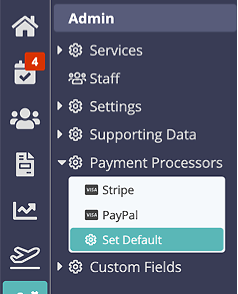
You can do this by using the “Default” option.
- Click “Default.”
- Choose “Stripe” from the dropdown.
- Click “Update.”
Note: This will only change the value of Payment Processors to Stripe if it was previously set to "None."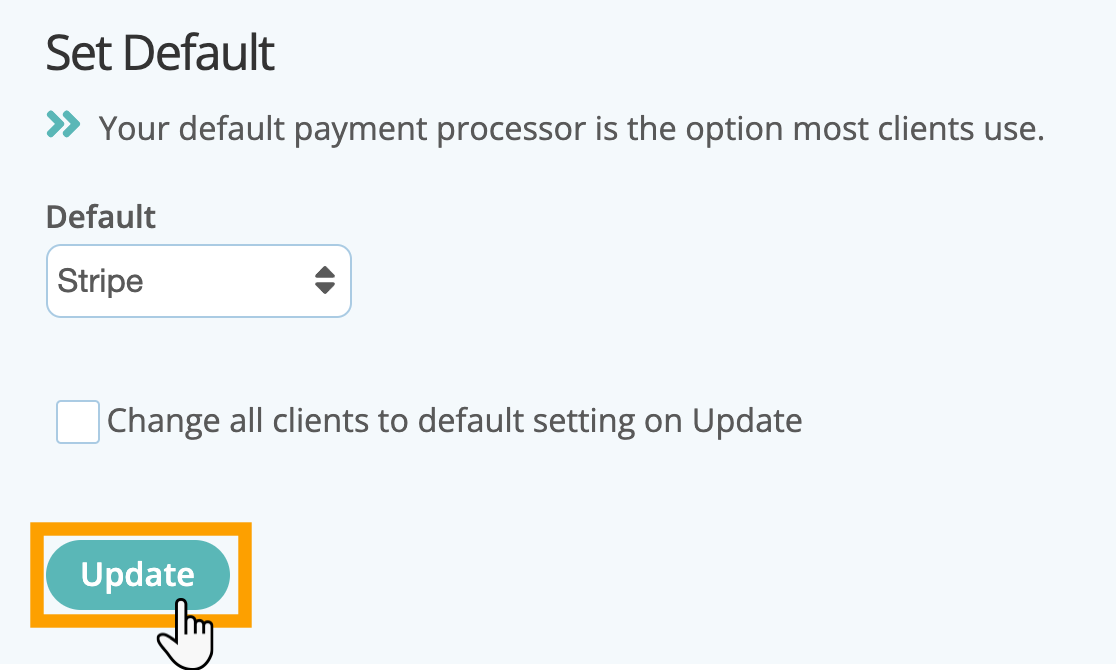
How do I Set All to Default?
If some or all of your clients have their Payment Processor already set (for example you were previously using PayPal), you can force all previous settings to the new default by using the “Set Default” option.
- Choose “Stripe” from the dropdown.
- Click “Change all clients to default setting on Update.”
- Click “OK – Set to default for all clients.
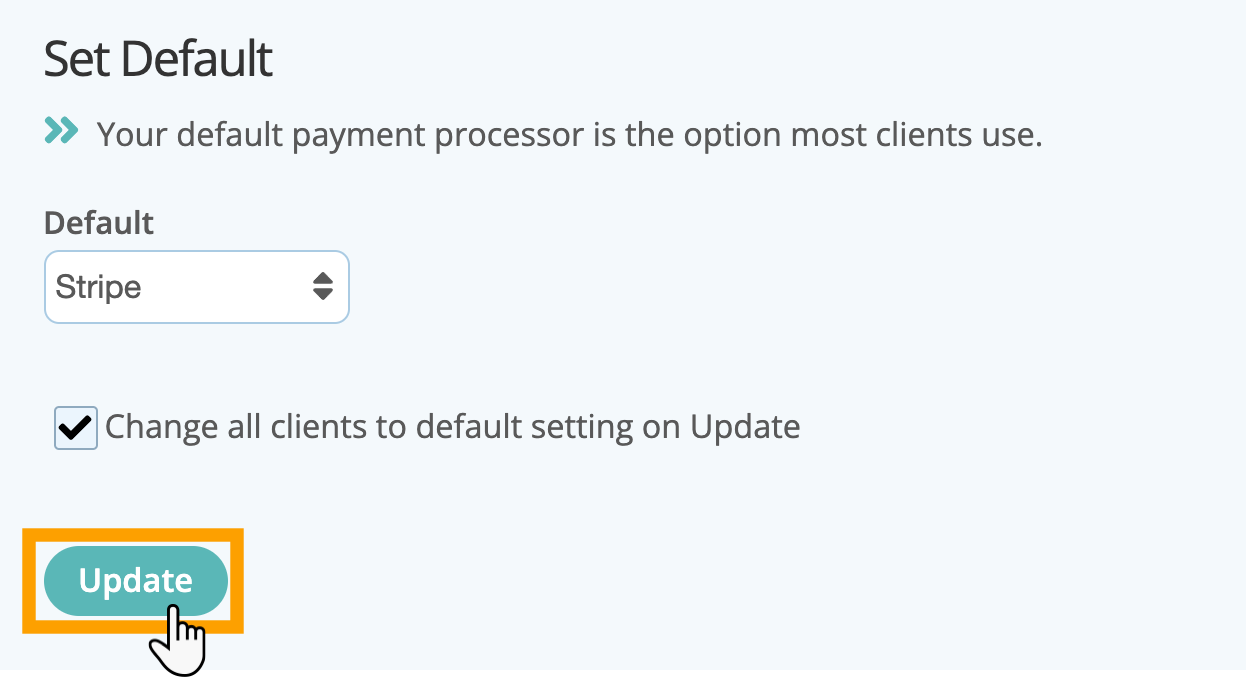
How do I set up an Individual Client to pay via Stripe?
Navigation: Clients > Click on a client account > Client Admin > Settings
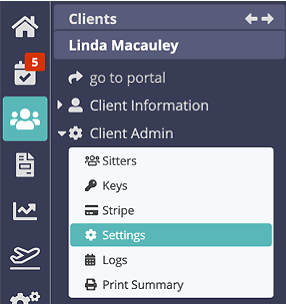
Step 1
To enable a client to use Stripe to pay their invoices with a stored credit / debit card:
- In Client Admin, click “Settings.”
- Change the Payment Processor to “Stripe.”
- Click “Update.”

Step 2
Setting the Payment Processor to "Stripe" means that your client has access to the “Pay Now” functionality in the portal so that they can pay with a credit / debit card.
- Click "Pay Now" or pay an individual invoice with the "Pay" button.
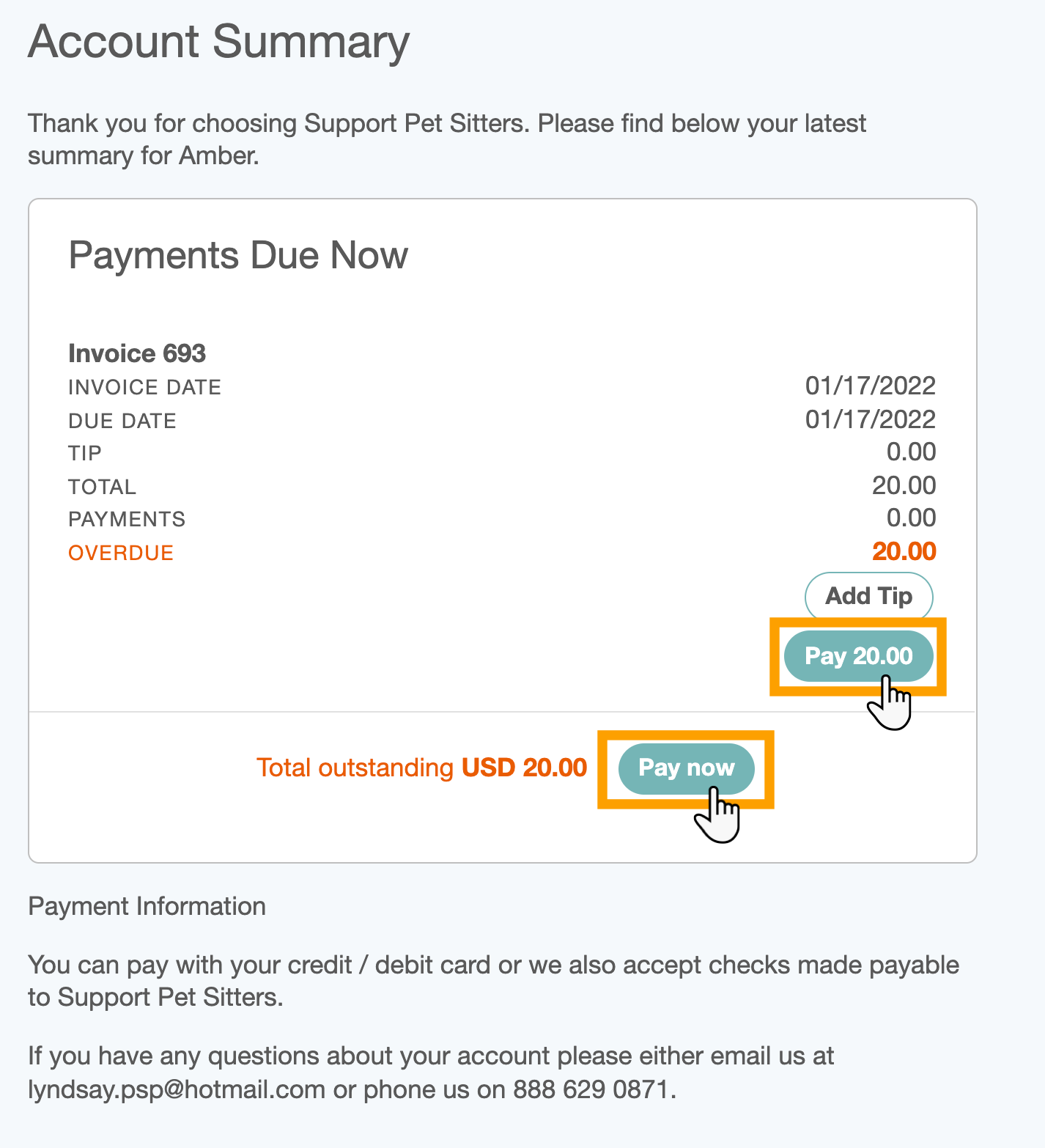
Step 3
If they haven't previously added a payment card, they can one here to pay the invoice. All cards are stored on Stripe’s PCI compliant secure servers.
- Click "Submit Payment.'

Was this article helpful?
That’s Great!
Thank you for your feedback
Sorry! We couldn't be helpful
Thank you for your feedback
Feedback sent
We appreciate your effort and will try to fix the article