You can amend the wording that appears above and below the list of invoices on the account summary screen to display your own business introductory paragraph and your own payment instructions to your clients.
How do I customize the Account Summary message above the Payments Due?
Navigate to Admin > Settings > Invoicing
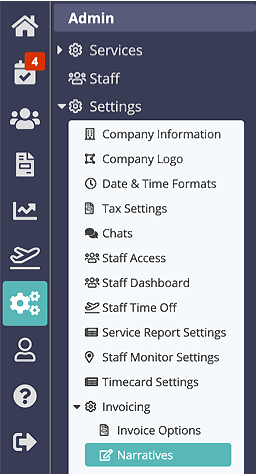
Account Summary Opening Narrative (Top)
- Enter your text as you want it to appear on the Account Summary screen at the top above the payments detail and on the downloadable PDF.
Note: Some merge codes will work here. See List of Available Merge Codes and their Uses.An example of how your account summary PDF might look with your updated Account Summary Narrative.
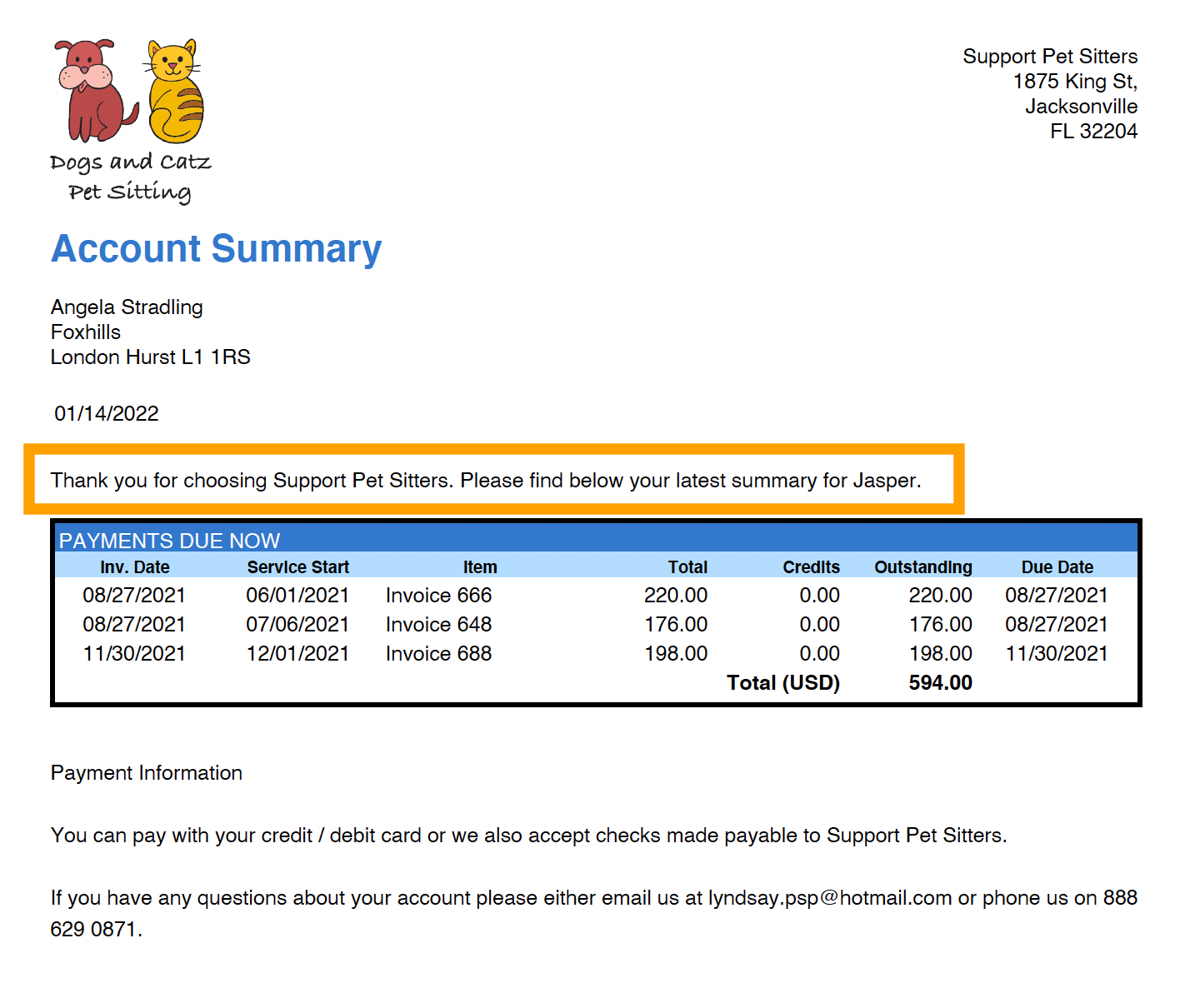
Account Summary Closing Narrative (Bottom)
- Enter your text as you want it to appear on the bottom after the payments detail on the Account Summary screen and on the downloadable PDF.
Note: Some merge codes will work here. See List of Available Merge Codes and their Uses.
An example of how your account summary PDF might look with your updated Account Summary Narrative.
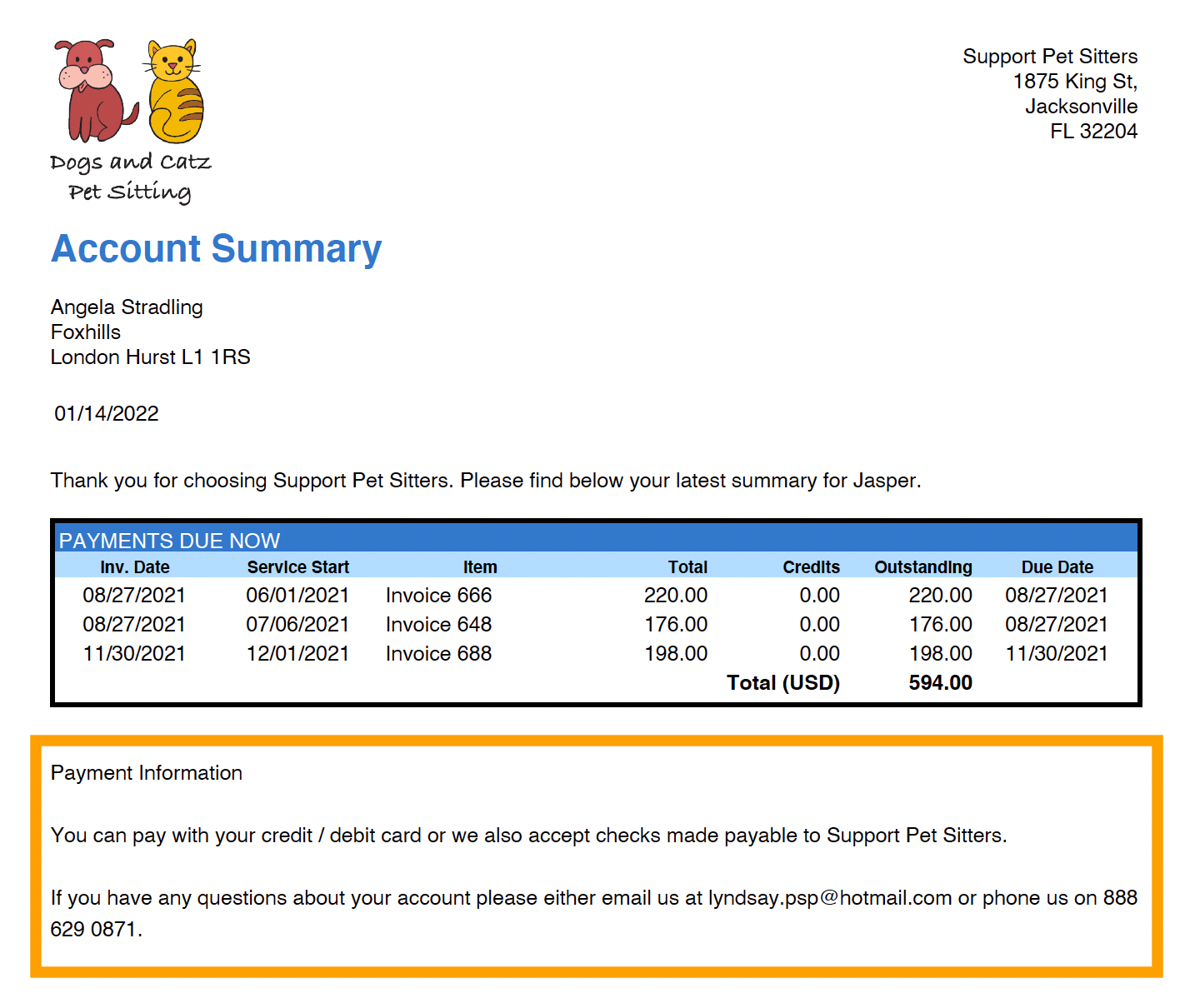
Was this article helpful?
That’s Great!
Thank you for your feedback
Sorry! We couldn't be helpful
Thank you for your feedback
Feedback sent
We appreciate your effort and will try to fix the article