The Payments screen in the Portal allows your Clients to view their payment history - i.e., payments they have made to you which have been recorded (manually or automatically) in Pet Sitter Plus.
Up to 10 payments are displayed on this screen, as shown in the screenshot below, and up to 10 older payments can be viewed by clicking the link at the bottom of the screen.
What is on the Payments screen?
Navigation: Click the link "Client Portal" from any Client's account > Payments
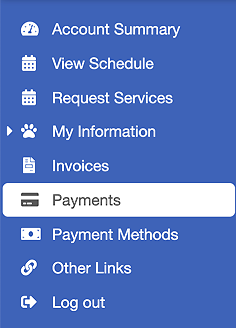
Payments screen explained: Here you will see: Payment Date The date entered on the "Payments" screen when the payment was recorded manually in Pet Sitter Plus or, for automatic payments, the date the payment was made by the client to your Stripe or PayPal account, or when you took payments automatically via Stripe. Invoice No or Refund A list of invoice numbers against which the payment has been allocated. Where a refund has been made against a payment, the text "Refund" is shown in lieu of an invoice number. Total The total amount of the payment (shown in bold), including the currency code. Followed by: For each invoice listed, the amount of the payment which has been allocated to that invoice. Or, in the case of a refund, the amount of the refund. |
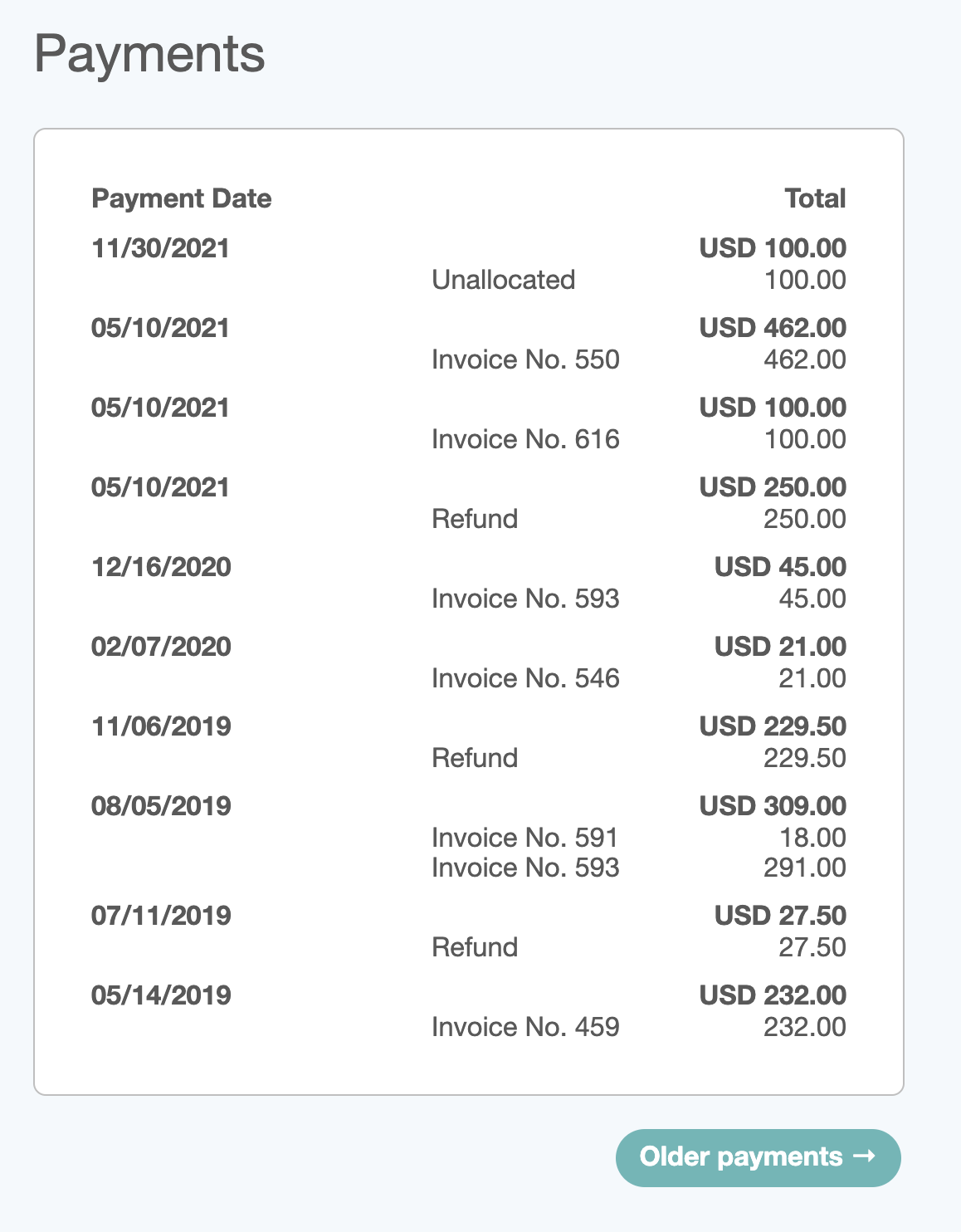
Was this article helpful?
That’s Great!
Thank you for your feedback
Sorry! We couldn't be helpful
Thank you for your feedback
Feedback sent
We appreciate your effort and will try to fix the article