The Account Summary is the first screen the client sees when they login to the Portal. Here the Client can see an overview of the payments due and also a summary of upcoming services, and invoice and payments history. Below is an explanation of what you see on the account summary screen
What is on the Account Summary screen?
Navigation: Click the link "Client Portal" from any Client's account
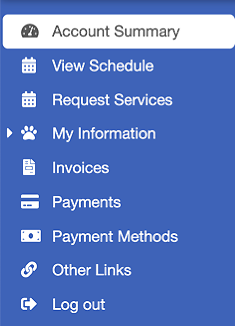
| Payments Due Now screen explained: Here you will see: Invoice Number Invoice Date The date which the invoice was sent (or, if you have resent the invoice, the date on which it was last sent). Due Date The date on which the invoice is due to be paid. Tip Value of any Tip that has been previously added to the invoice. Total The total amount the invoice was for, including any tax. Payments The total amount the client has paid towards the invoice. If no payments have been made against an invoice, this amount will be 0.00. Overdue/Outstanding The amount owing on the invoice. Add Tip Button Click this to add a percentage of the total amount or choose your own amount. The Tip amount can be edited afterwards prior to making payment. Pay Button If you have enabled the client to pay using Stripe, each invoice in the list has a payment button, so the client can choose to pay individual invoices. Pay Now Button If you have enabled the client to pay using Stripe, a "Pay Now" button is displayed below with the total amount outstanding. Note: This button by the total amount should only be used if the client wishes to pay the full amount amount outstanding on their account. Pay With PayPal Button If you have enabled the client to pay using PayPal, a "Pay with PayPal" button is displayed beside the total amount outstanding. Note: This button by the total amount should only be used if the client wishes to pay the full amount amount outstanding on their account. |
- The wording that appears above and below the list of invoices is user-defined. See Change Wording on the Account Summary Screen for instructions on how to do this.
- If invoices have been raised for a client, but the payment date is in the future, these will be listed separately on the account summary, as shown in the screenshot above. A link to "Pay Now" will still appear (if the client has been enabled to use Stripe) so that your client can pay or part-pay the amount in advance if they choose to do so.
- If the balance of a client's account is zero (i.e., they have no credit but don't owe anything) then the account summary will show zero balances and display the wording "You have nothing to pay."
- If the client's account is in credit, then the amount of their credit will be shown on the account summary screen.
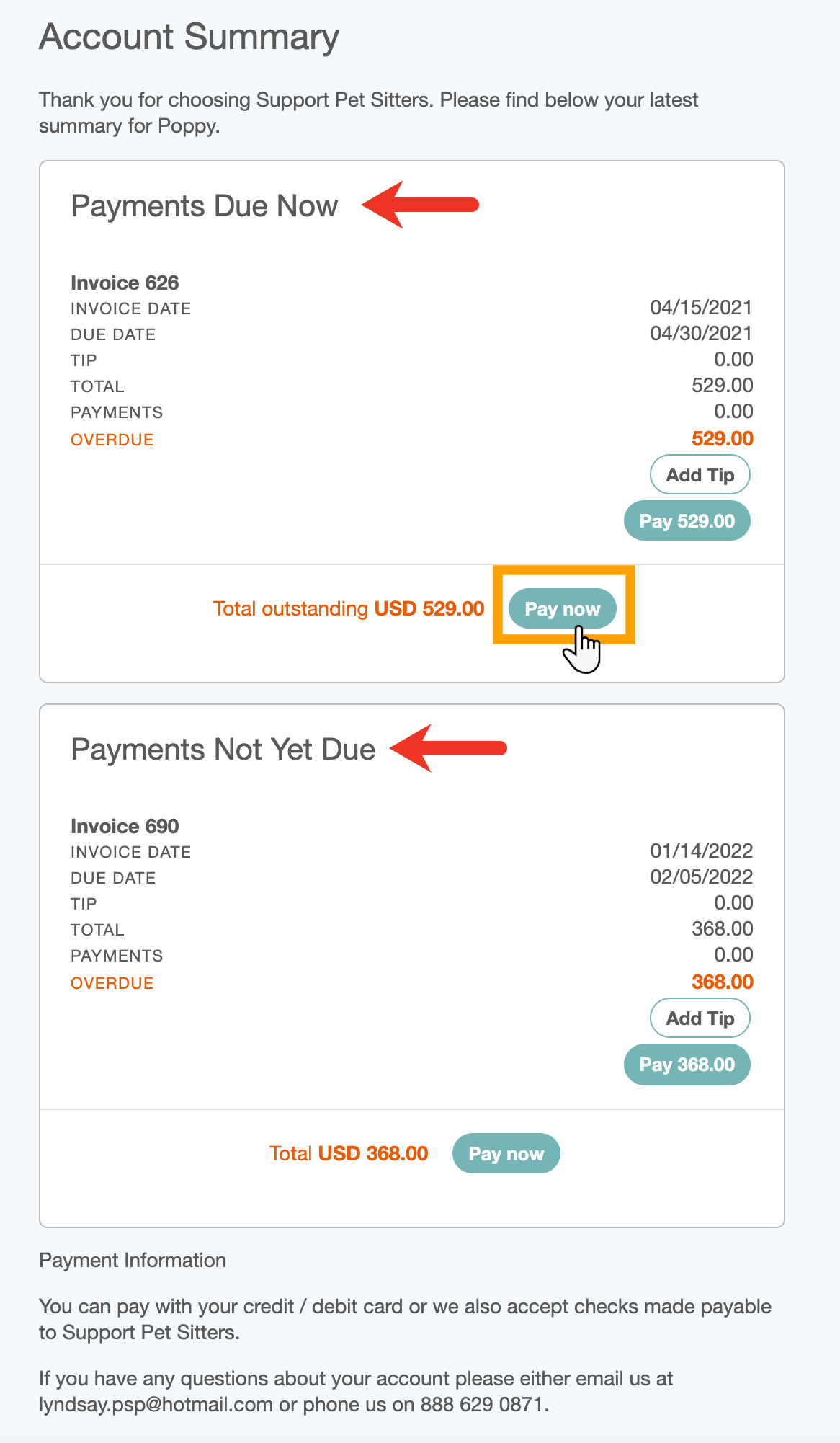
Was this article helpful?
That’s Great!
Thank you for your feedback
Sorry! We couldn't be helpful
Thank you for your feedback
Feedback sent
We appreciate your effort and will try to fix the article