Custom Fields gives you the ability to create a custom database. Specifically, you have the power to design what data fields you need in a client account, a pet record, a staff record and Service Reports. You can set permissions on a field by field basis for Admins, Staff and Clients.
What does the Field status panel mean? Each field now has a "status" panel describing what you can – and cannot – do to customize it in custom fields. Below are two examples of a "system" field that cannot be customized, and a custom field that can. Note: fields that cannot be deleted are ones that have already been populated in client, pet or staff accounts.   |
How Do I Create a Custom Field with "Admin Only" Access?
Navigation: Admin > Settings > Custom Fields > Click on a database area > Then click on a Page, Section or Field.
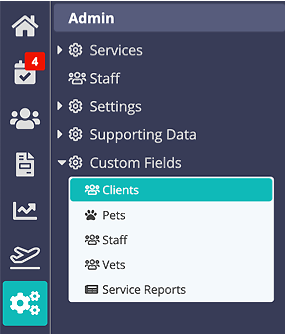
Step 1
Tip: Use "Admin Only" to hide information from all staff except those with an ADMIN Staff Login. Clients will still be able to view the data.
- On the submenu that opens up under "Custom Fields", select which area of the system you want to work in: Clients, Pets, Staff, or Service Reports (Vets area is not customizable.)
- Select the Page, Section or Field to change permissions. You must select a Page, then Section to access Fields.
Note: If you set an entire Page to "Admin Only," all of the Sections and Fields on that Page will be Admin Only as well, you can NOT override the Page Level setting at the Field Level.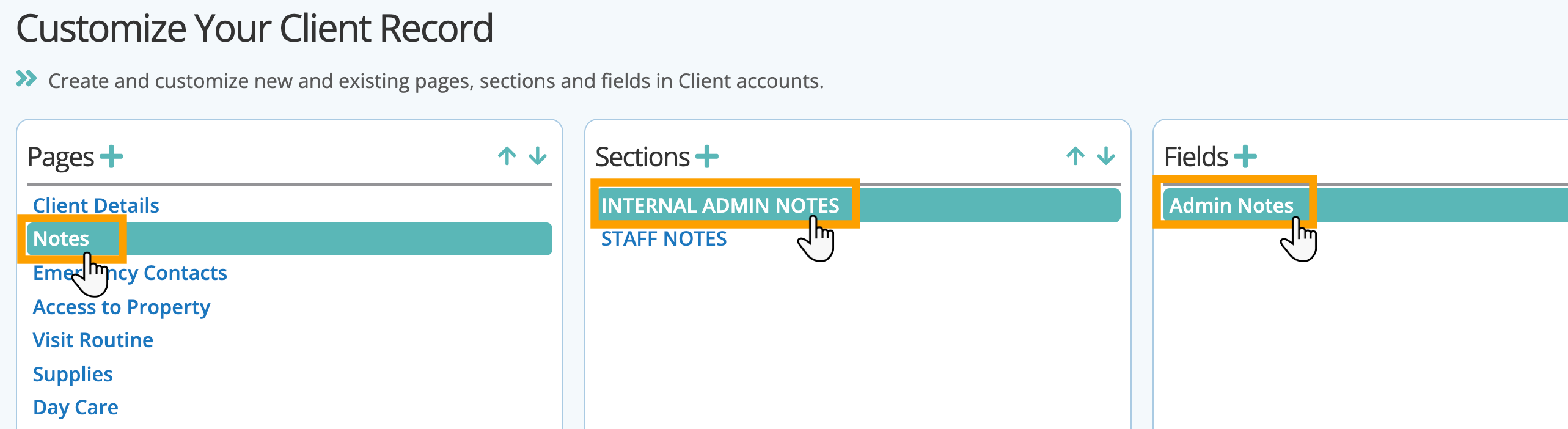
Step 2
- Toggle "Admin Only" to "ON" to prevent the data from being viewed by staff members without an Admin Log-in.
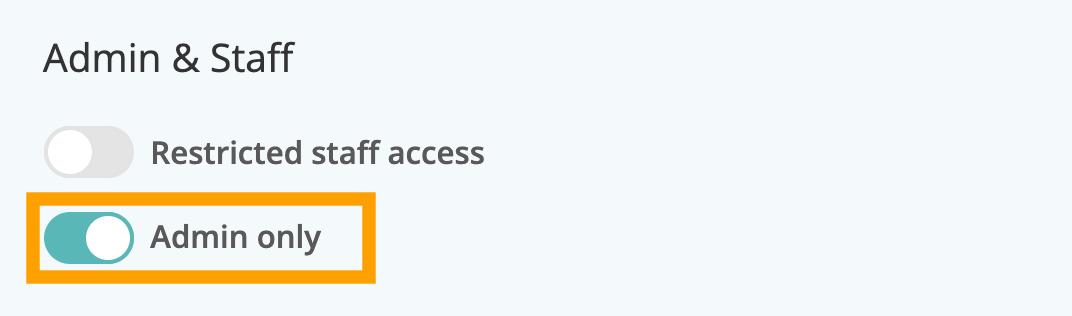
Was this article helpful?
That’s Great!
Thank you for your feedback
Sorry! We couldn't be helpful
Thank you for your feedback
Feedback sent
We appreciate your effort and will try to fix the article