Price rules are user defined rules/conditions applied to services to automatically adjust the price of a service. Adding Price Rules can be defined by Client Type, time of day, day of the week and Holidays, as well as combining multiple rules.
Using price rules eliminates manual adjustments, saving you time and automatically charges the correct price such as a holiday fee or higher weekend rates, eliminating errors and ensuring the full fee is charged.
Once price rules have been set up, you only need to alter them if you have a price increase, change your pricing policy, or offer a new service.
Tip: Once you've created a service with all Price and Staff Pay Rules, if you need more services with similar rules, Clone the Service to copy all rules to a new service, then you only have to change the rates, instead of adding all of the rules again.
What is a Service Item? A Service Item is a description and price for a service, such as a dog walk. Service Items are set for a time and date and then are assigned to a staff member to create the schedule. Service items appear on your Schedule, Service Orders, and Invoices. |
How do Price Rules work?
When you add a service to a Service Order, price rules are applied in order. For example, your default charge for a 30 minute Home Visit for 1 dog is $22:
- if time is between 20:00 and 07:00, then charge $25.
- if it is a public holiday, then charge $30.
- if client type is "Discount 10%" then charge $18.
- if client type is "Discount 10%" and it is a public holiday, then charge $27.
- if client type is "Discount 10%" and time is between 20:00 and 07:00, then charge $22.50.
- if client type is "Discount 10%" and it is after 20:00 hours but before 07:00, plus it is a public holiday, then charge $31.50.
- if none of these rules are met, then the client will be charged the default rate of $22.00.
The system applies rules in the order they are listed and stops as soon as a rule is met. So, in the example below, if a service is scheduled for client type "Discount 10%" for a 10pm visit on public holiday, then the first rule will be met and the rules listed further down the list will not need to be applied. Typically the more conditions a rule has, the higher on the list it will be.
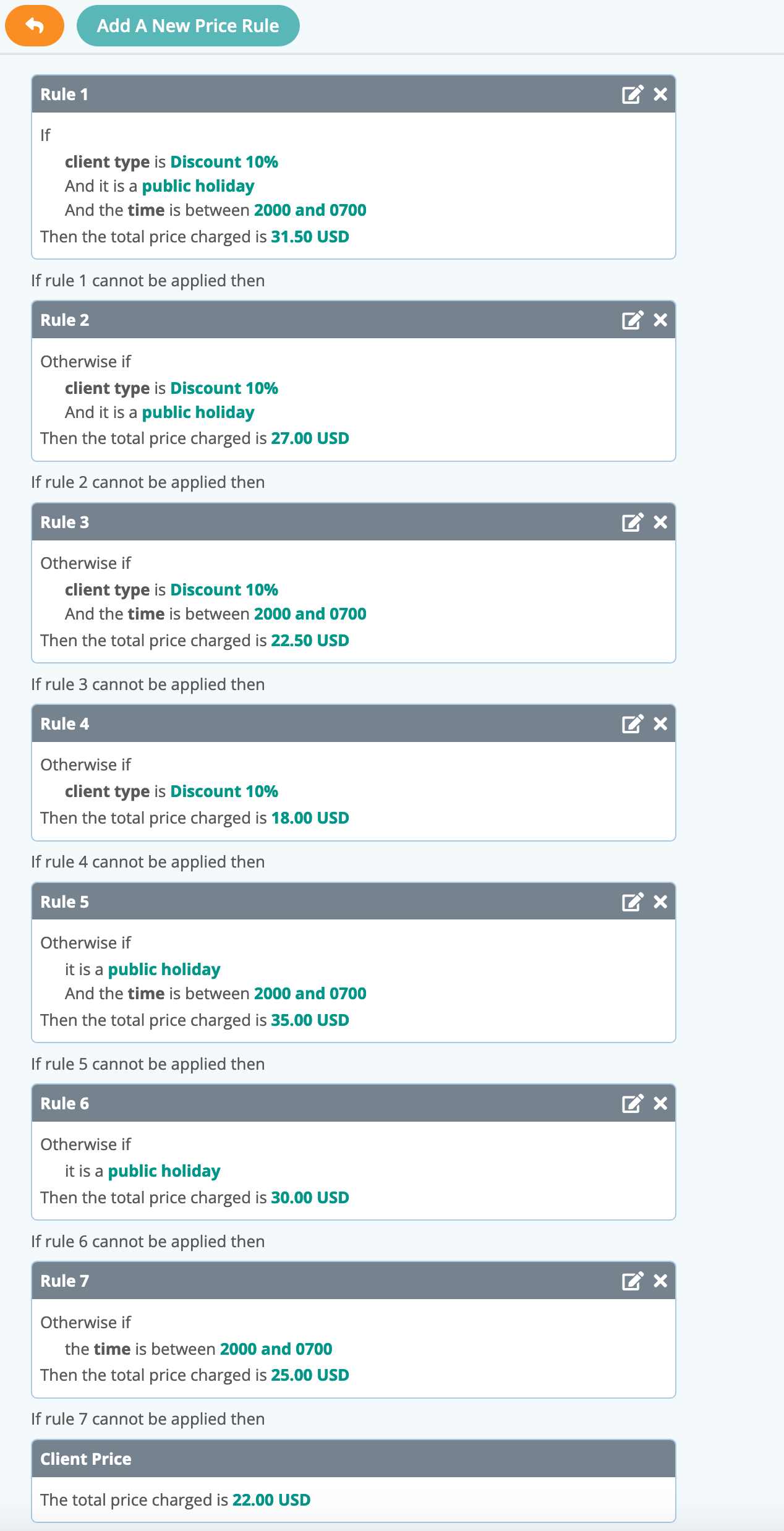
To further explain, in the above example, IF the first price rule "If client type is "Discount 10%" and it is a public holiday and time is between 20:00 and 07:00, then charge $31.50" were listed LAST and you scheduled the service for client type "Discount 10%" on a public holiday then, applying the conditions in that order, the system would reach the condition "If it is a public holiday, then charge $30.00" first. It would find that condition to be true and stop checking. So, even if client type is "Discount 10%" and visit is between 20:00 and 07:00, the charge would have been $30.00 incorrectly when it should be $31.50.
Using the options to the right of each Price Rule, you can:
Using the options to the right of each Price Rule, you can:
- Edit = Pencil Icon. Edit the information in a Price Rule, such as the amount charged.
- Delete = "X" Icon. Deletes the Price Rule.
Was this article helpful?
That’s Great!
Thank you for your feedback
Sorry! We couldn't be helpful
Thank you for your feedback
Feedback sent
We appreciate your effort and will try to fix the article