The Planner displays capacity and current scheduled services for a particular type of service, such as boarding, overnight and daycare services. The Planner is also helpful to identify which sitters provide services and to locate which sitter is available to accept a service, indicated by no work or work below capacity on their Planner.
One of the key set up steps for using the Planner is setting a "Resource Cost". This is essential to display the service in the Planner which helps to quickly display how many services are booked to each staff or to the daycare to expedite scheduling.
IMPORTANT: New versions of the Staff and Group Planners are out now, both with additional functionality
To start using and configure the new Staff and Group Planners, please read Understanding The Group Planner and Understanding the Staff Planner. For existing users of the Staff Planner, Transitioning over from the existing Staff Planner to the Group Planner.
When applying a Resource Cost, you must remember:
- A number greater than zero means the service will be tracked in the planner. (Entering zero means it won't be.)
- Resource Cost of 1 means each time the service is scheduled, the planner total for the day will increase by 1. For example, if "home boarding for 1 dog" has a Resource Cost of 1, then each time this service is scheduled, the total number in the planner for the day for the pet sitter assigned the work will be 1.
- Likewise, a resource cost of 2 (for a service item of "home boarding for 2 dogs"), means each time this service is scheduled, the total number in the planner for the day for the pet sitter assigned the work will be 2.
- For a more detailed explanation of this feature, please refer to Understanding the Planner.
| What is a Service Item? A Service Item is a description and price for a service, such as a dog walk. Service Items are set for a time and date and then are assigned to a staff member to create the schedule. Service items appear on your Schedule, Service Orders, and Invoices. |
How Do I Change the Resource Cost?
Navigation: Admin > Services > Select a Service > Advanced

Step 1
- Click on the service item to edit.
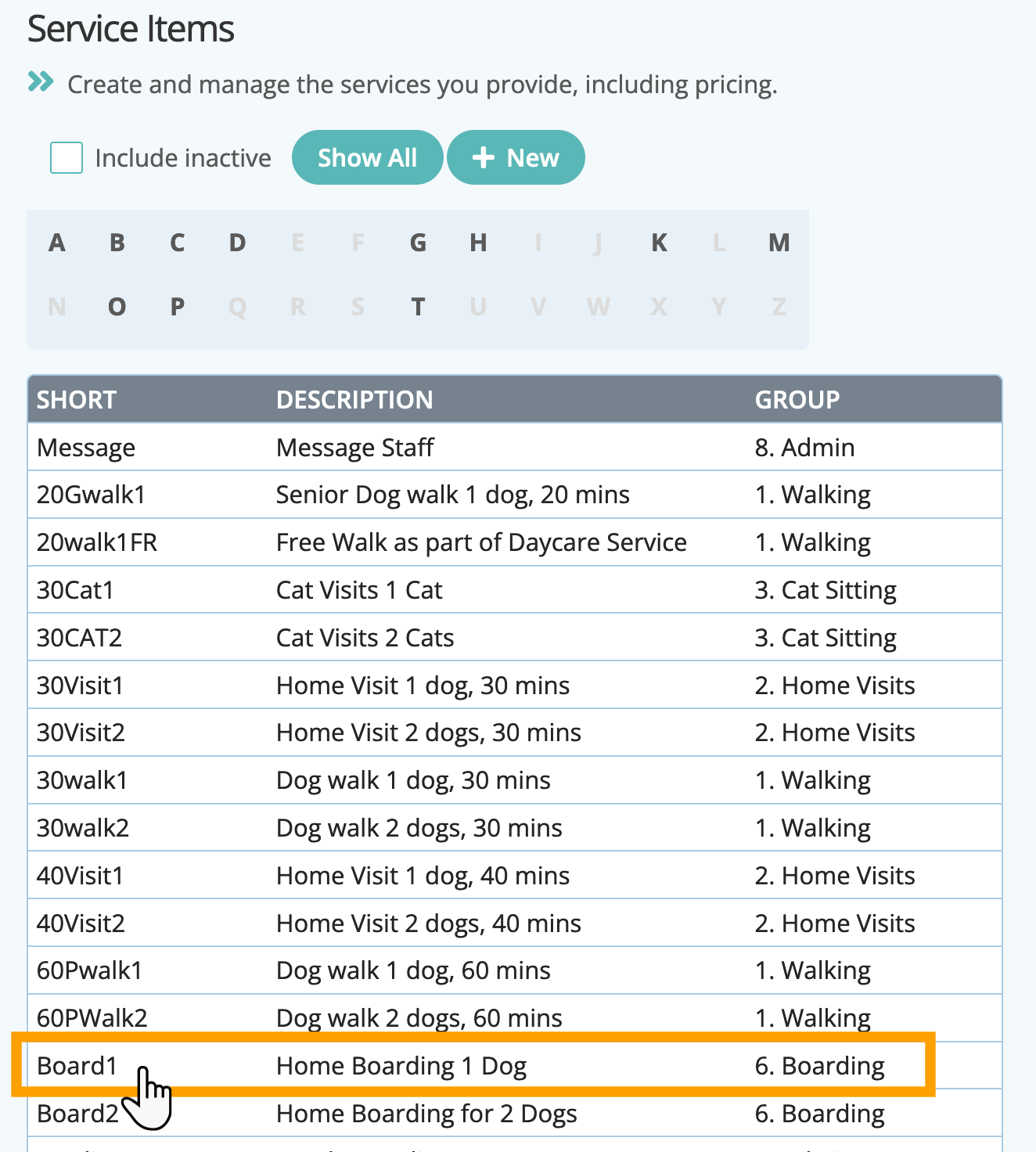
Step 2
- Click "Advanced" from the menu.
- Add the "Resource Cost" number.
- Click "Update."
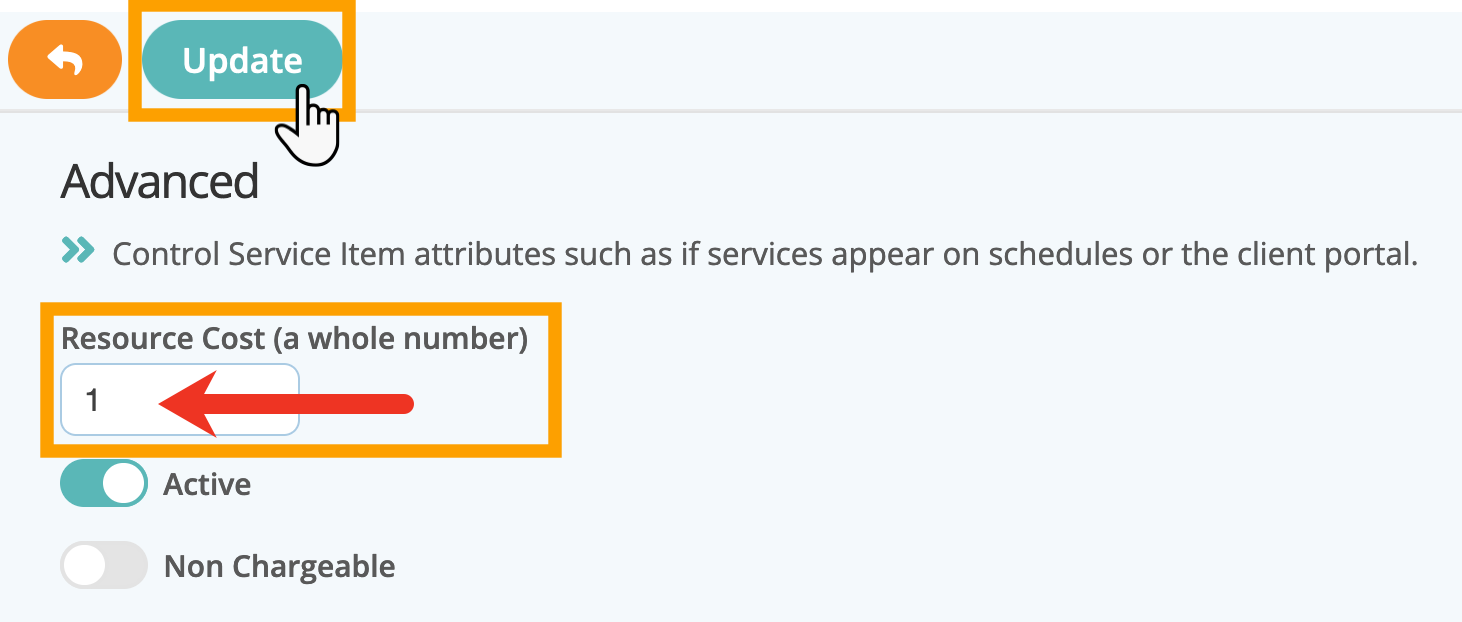
Info: Further reading....
Was this article helpful?
That’s Great!
Thank you for your feedback
Sorry! We couldn't be helpful
Thank you for your feedback
Feedback sent
We appreciate your effort and will try to fix the article