Once you have allowed clients to request services online through the Client Portal, you also have some settings to limit when clients can request services and cancel services online, called "Booking & Cancel Restrictions."
You can set up restrictions in three places:
- at company level (for all services)
- “service item group” level (for all services in the group)
- “service item” level (for an individual service)
"Booking & Cancel Restrictions" can be set:
- Using “hours” prevents clients from booking services through the Portal within the number of hours before the service start time that you specified.
- Using “days” prevents clients from booking services through the Portal within the number of days of the date of the service that you specified.
Tip: When using "Hours" the restriction is on a rolling 24-hour clock. For example, if the "Booking Restriction Override" is set to 24 hours, at 4PM today your clients would NOT be able to book a service scheduled for 3PM tomorrow. However, "Days" resets at midnight, so if the "Booking Restriction Override" is set to 1 day, your client has until 11:59PM today to request a service scheduled for any time tomorrow.If a client logs in to book the service after the "Booking Restriction Override" has passed, a warning message appears to explain that the booking is too short notice. This message can be customized to your own wording.The coordinating setting, Service Request End of Day, overwrites the standard midnight cutoff and so you can set own cutoff time for bookings, for example 9PM.
| How do I allow clients to book online? You will need to toggle Request Services to ON to enable online booking. You can turn the settings on and off at any time, adjusting the settings either provides clients with a Request Services button when they log into the portal or removes it, preventing them from Requesting Services. |
Note: With booking & cancel restrictions, the more specific restriction overrides the more general restriction, so the "Service" level setting overrides all other settings, the "Service Item Group" level overrides "Company". If you want the same Booking & Cancel Restrictions for ALL Services, only set the "Company" restriction and remove other settings.
However, if you have some services for which you'd prefer more notice for requests and cancellations (for example Boarding or Overnights), you can override the Booking & Cancel Restrictions for those services at the "Service Item Group" or "Service Item" level, leaving the rest of your services to be controlled by your "Company" Booking & Cancel Restrictions settings.How Do I Override the Company Booking Cut Off Time for a Service?
Navigation: Admin > Services > Service Items > Booking & Cancel Restrictions
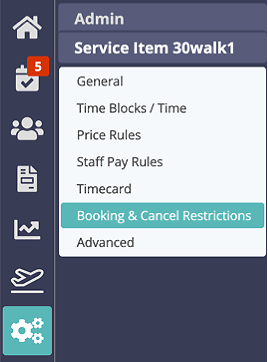
Step 1
- Click on the service item to edit.
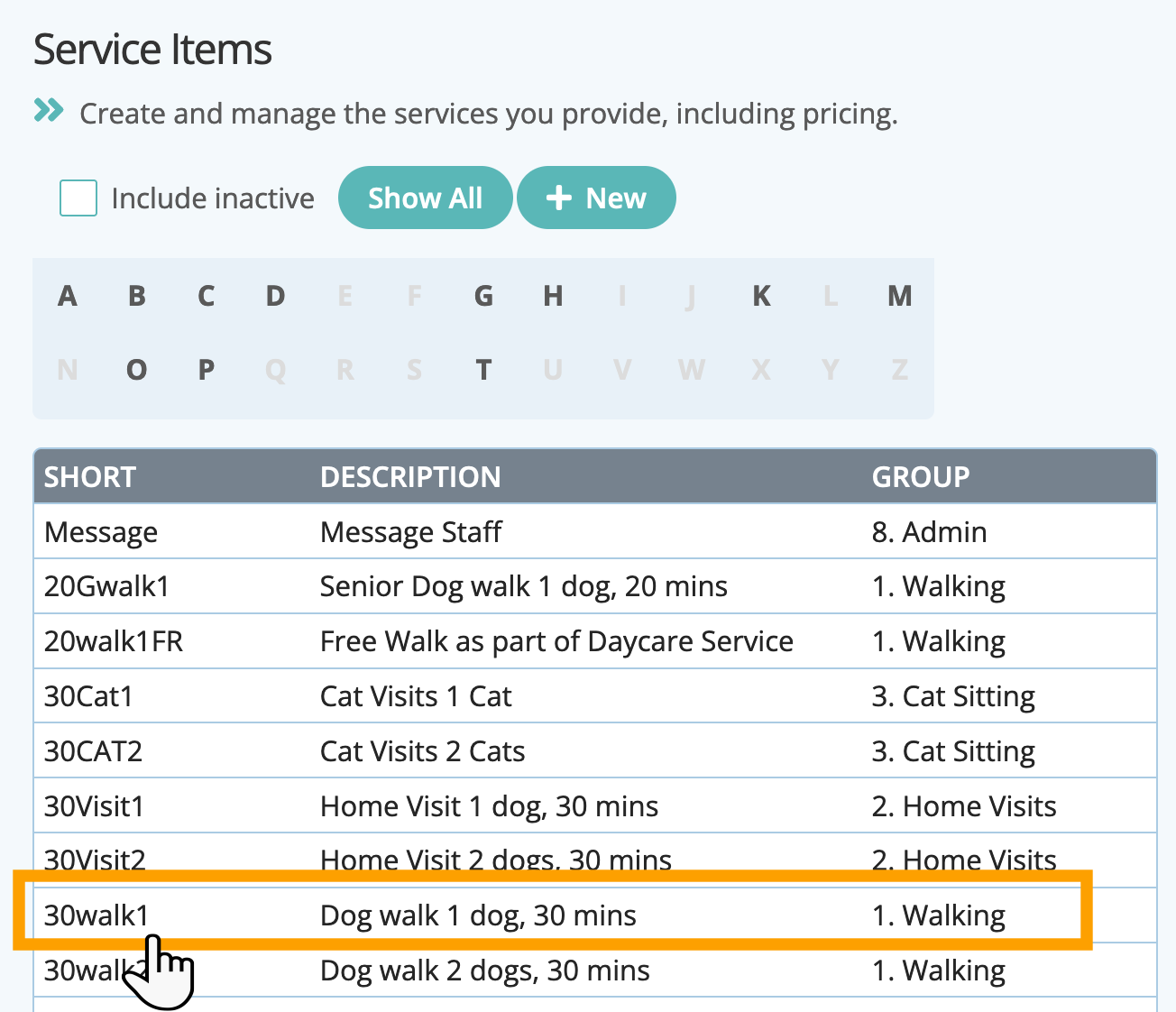
Step 2
- In "Booking Restriction Override" Select "hours" or "days" before cut off time from the Dropdown.
- Enter the number of either hours or days.
- Click "Update."
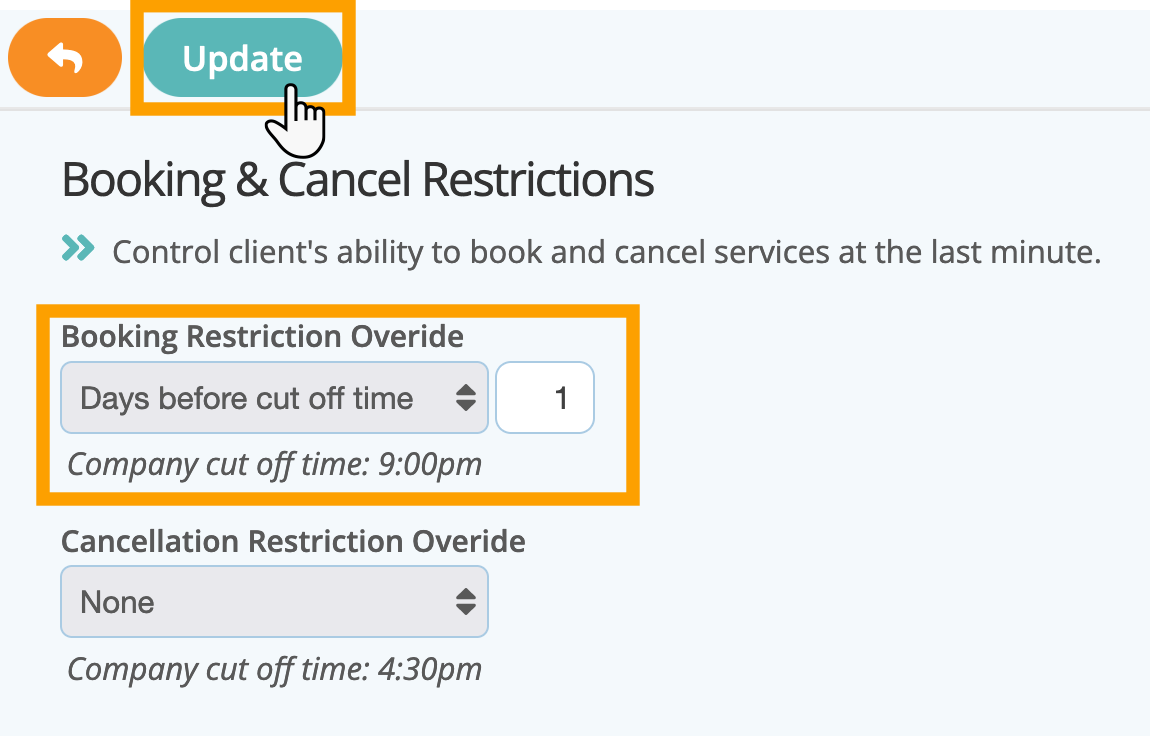
Was this article helpful?
That’s Great!
Thank you for your feedback
Sorry! We couldn't be helpful
Thank you for your feedback
Feedback sent
We appreciate your effort and will try to fix the article