Once you have allowed clients to request services online through the Client Portal, you also have some settings to limit when clients can request services and cancel services online, called "Booking & Cancel Restrictions." The setting “Company Cancellation Restriction” prevents clients from cancelling services online within a given number of “hours before the service start time” or “days before the service date.”
Using "Service Cancellation Cut Off Time " in conjunction with the the Company Booking Restriction of "Days before cut off time" allows you to override the midnight cutoff and set your own cutoff for cancellations at any time during the day before, for example 9PM.
Tip: Here is an example scenario of how the two settings work together:You usually finalize scheduling for the following day at 9PM. However, at 11:30PM a client cancels a visit for 7AM the following day. You don't see this cancellation until the next morning causing confusion with the staff and you typically charge a late fee to the client. Your client is unhappy as they requested it the day before and believed it to be OK. The cancel was allowed with the Company Cancellation Restriction as the cutoff time is midnight.With the additional setting of "Service Cancellation cut off time" you can set a different time for your cutoff, eg. at 9PM. Then if a client tries to cancel a visit at 11.30PM for the following morning, they won't see the Cancel button and will have to personally request a cancellation and you have the option to charge a late cancellation fee.
Info: How do I pre clients to cancel online? You will need to toggle Cancel Services to ON to enable client to cancel bookings online. You can turn the settings on and off at any time, adjusting the settings either provides clients with a Cancel Services button when they log into the portal or removes it, preventing them from Cancelling Services.
How Can I Set My Own Cutoff Time for Late Cancellations?
Navigation: Admin > Settings > Service Request Settings > Restrictions
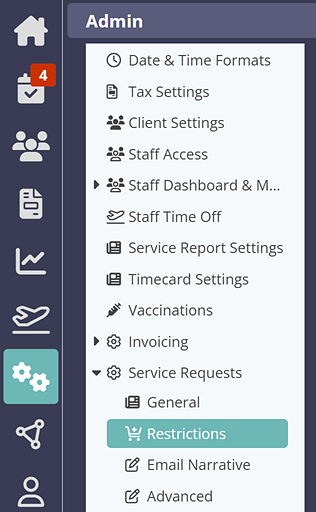
- In “Service Cancellation Cut Off Time” enter a time, e.g. 9:00pm.
- Click "Update."

Example client portal screen if client attempts to cancel after the cancellation restrictions. The "Cancel" button is greyed out and not available.
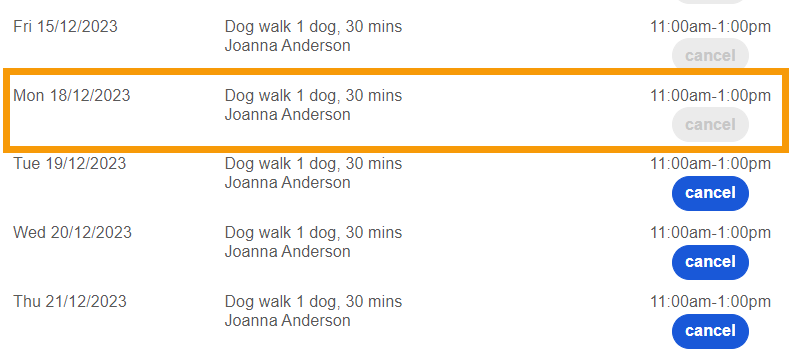
Further reading:
Was this article helpful?
That’s Great!
Thank you for your feedback
Sorry! We couldn't be helpful
Thank you for your feedback
Feedback sent
We appreciate your effort and will try to fix the article