You can email clients from the client search screen or the Schedule if you are using Custom SMTP. If Custom SMTP is set up and correctly connected, there is a checkbox to the left of each client and an "Email" button above the checkbox column. Email all clients, certain clients or filter your client list.
Tip: There are common email templates available for your use, such as confirmation and invoicing. You can edit templates and create new templates.
Note: These links will help you set up your SMTP or you can contact Support@petsitterplus.com for assistance. Custom SMTP, How do I enable using Custom SMTP and How do I set up my Custom SMTP Email Credentials.How Do I Email All Clients?
Navigation: Clients
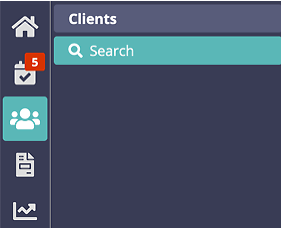
Step 1
- Click "Go" to view all clients.
- Click the top "All" checkbox to select all clients.
- Click "Email."
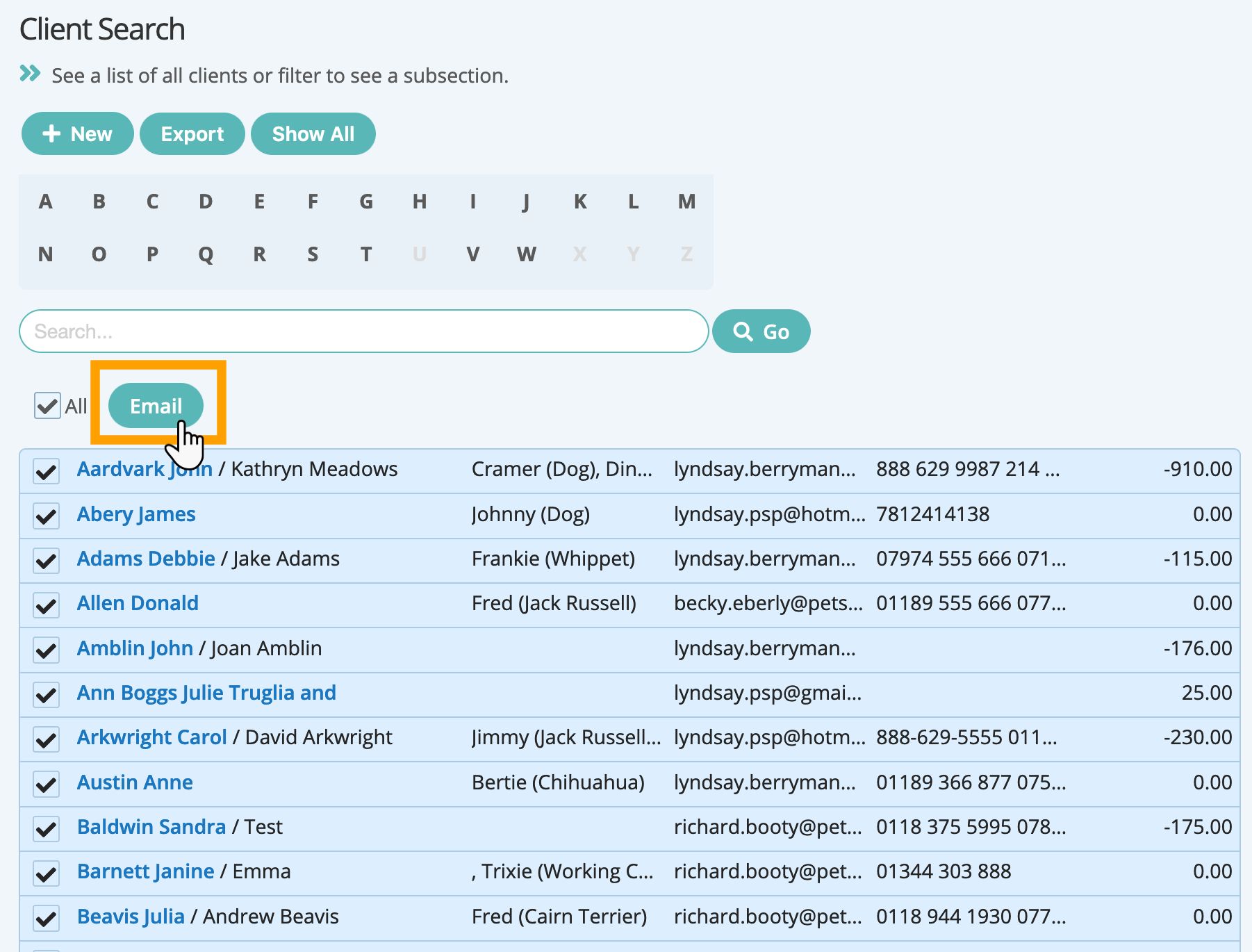
Step 2
- Choose an email template, edit if required, or select the Blank template to type your own.
- Click "Email Clients."
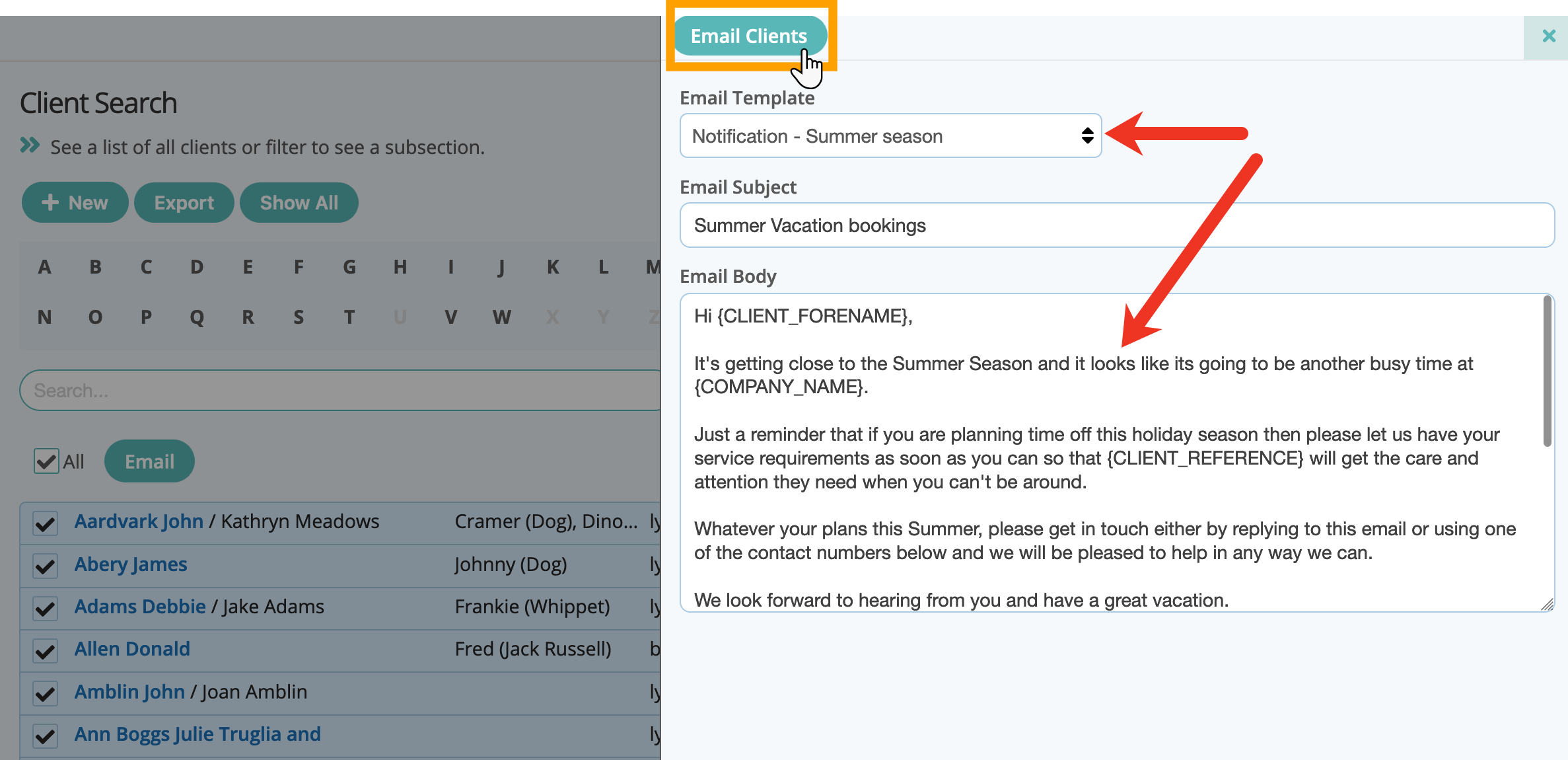
How Do I Email Selected Clients?
- Click the checkbox beside each client and/or use Filters to select a sub-set of clients.
- Click "Email."
- Choose an email template or select the Blank template to type your own.
- Click "Email Clients."
How Do I Know if an Email Has Been Sent?
Navigation: Clients > click on a Client Account > Client Admin > Logs
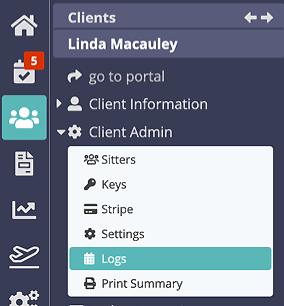
Note: A record of the date/time and subject of the email sent is saved in LOGS, as a history of client correspondence.
Was this article helpful?
That’s Great!
Thank you for your feedback
Sorry! We couldn't be helpful
Thank you for your feedback
Feedback sent
We appreciate your effort and will try to fix the article