Use Client Search filters to view only clients matching certain criteria. For example, all clients in an area or who have the same primary sitter. You can use multiple filters at once. Filter options are:
Tip: Use Filter by Primary Sitter to email all clients when you have a Staff Change or email all clients in a Specific area, when you have increased capacity and want to encourage new referrals..
Note: A client needs to be tagged with the appropriate settings, to return in the Search Results. These are set for each client in: Client Admin > Settings.How Do I Find a Client Using Filters?
Navigation: Clients
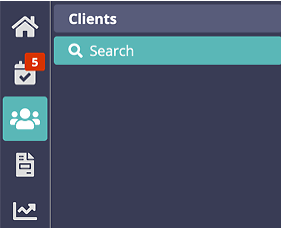
- On the right side of the Clients screen, select one or more filters i.e. Referral Source OR Area = Jacksonville and Referral Source = Logo on Vehicle, to help decide if a promotional campaign worked in a specific area.
- Click "Reload" or "Go."
- Click the Client Name to access Client Account.
- To include Inactive clients, click the box for "Include inactive clients."
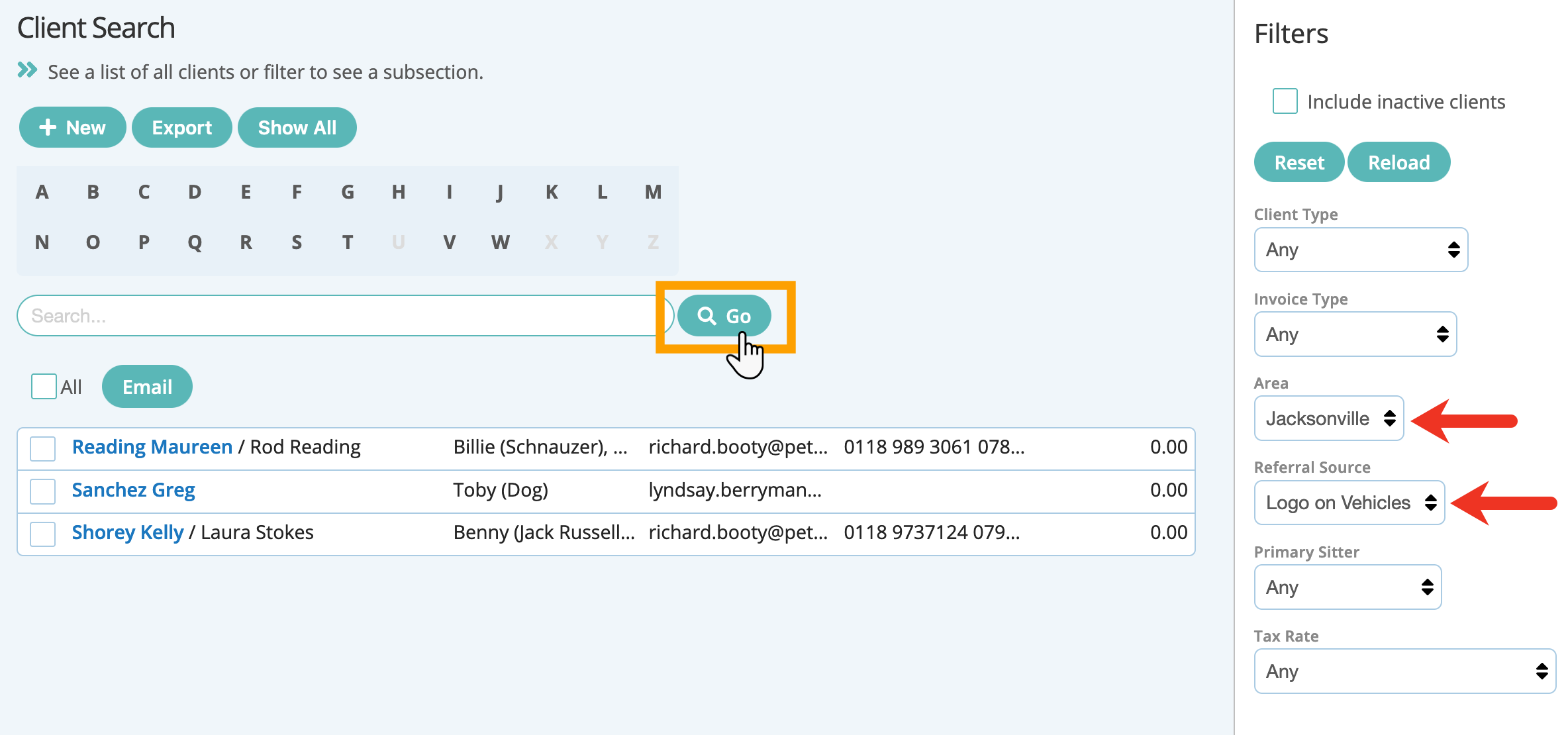
Tip: When you have finished working with your filtered client list, click "Reset" to remove the filters. Click "Reload" to ensure that all active client records are displayed.

Was this article helpful?
That’s Great!
Thank you for your feedback
Sorry! We couldn't be helpful
Thank you for your feedback
Feedback sent
We appreciate your effort and will try to fix the article