An "unallocated" payment is a credit on a client's account. It is a payment that has not been applied to an invoice yet.
Tip: The total Unallocated amount on a client's account is displayed in the "Account" section on the right-side panel. Unallocated Payments are also noted for Accounts in the Client Payments Report and in Bulk Invoicing.
Why do Unallocated Payments Occur?
There are a few reasons why you might have an unallocated payment on a client's account:
- When payment is received, it is allocated to an invoice, which is then marked as paid. If you do not allocate it, it appears as an unallocated payment.
- If payment is more than the outstanding invoice(s), or if there are no outstanding invoices, the amount that cannot be allocated to invoices appears as an unallocated payment.
- If you unallocate a payment from an invoice (to allocate it to another invoice) it creates an unallocated payment.
Note: When we refer to 'cash' payments, these can also be bank deposits or checks.When a Client has an Unallocated Payment in their Account, what Happens when you Create a New Invoice?
When you create a new invoice, unallocated payments (credits) are automatically applied to the new invoice.
If you DON'T want the credit allocated to the new invoice, such as saving the credit for a different invoice, follow this process: How to Unallocate a Payment and Re-allocate it to Another Invoice.
There are a number of ways to spot unallocated payments:
- In a Client's "Payments" list, unallocated payments have a blue "Unallocated" Button beside the payment amount.
- In the "Unpaid Invoices" report, client accounts with unallocated payments that could be used to pay (or partially pay) the invoice, have a yellow background and a red "*" (asterisk).
How Do I View the Payments List?
Navigation: Clients > Payments & Refunds > Payments
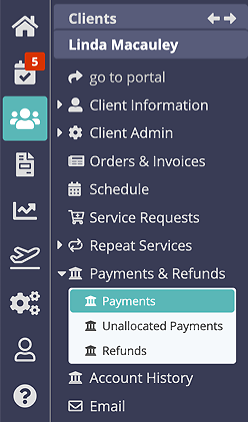
- From the Client's Account, select "Payments & Refunds." "Payments" is the default report.
- Unallocated payments are labeled "Unallocated" next to the payment amount.
- Alternatively, select "Unallocated Payments" from the sub menu.

How Do I View the Unpaid Invoices Report?
Navigation: Invoicing > Unpaid Invoices
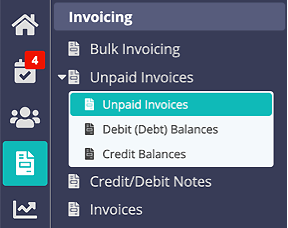
- Select a date range to display all unpaid invoices in that range.
- The first transactions in the list, highlighted in yellow and with a red asterisk beside the client's name, have unallocated receipts (credits) that could be applied to the invoice.
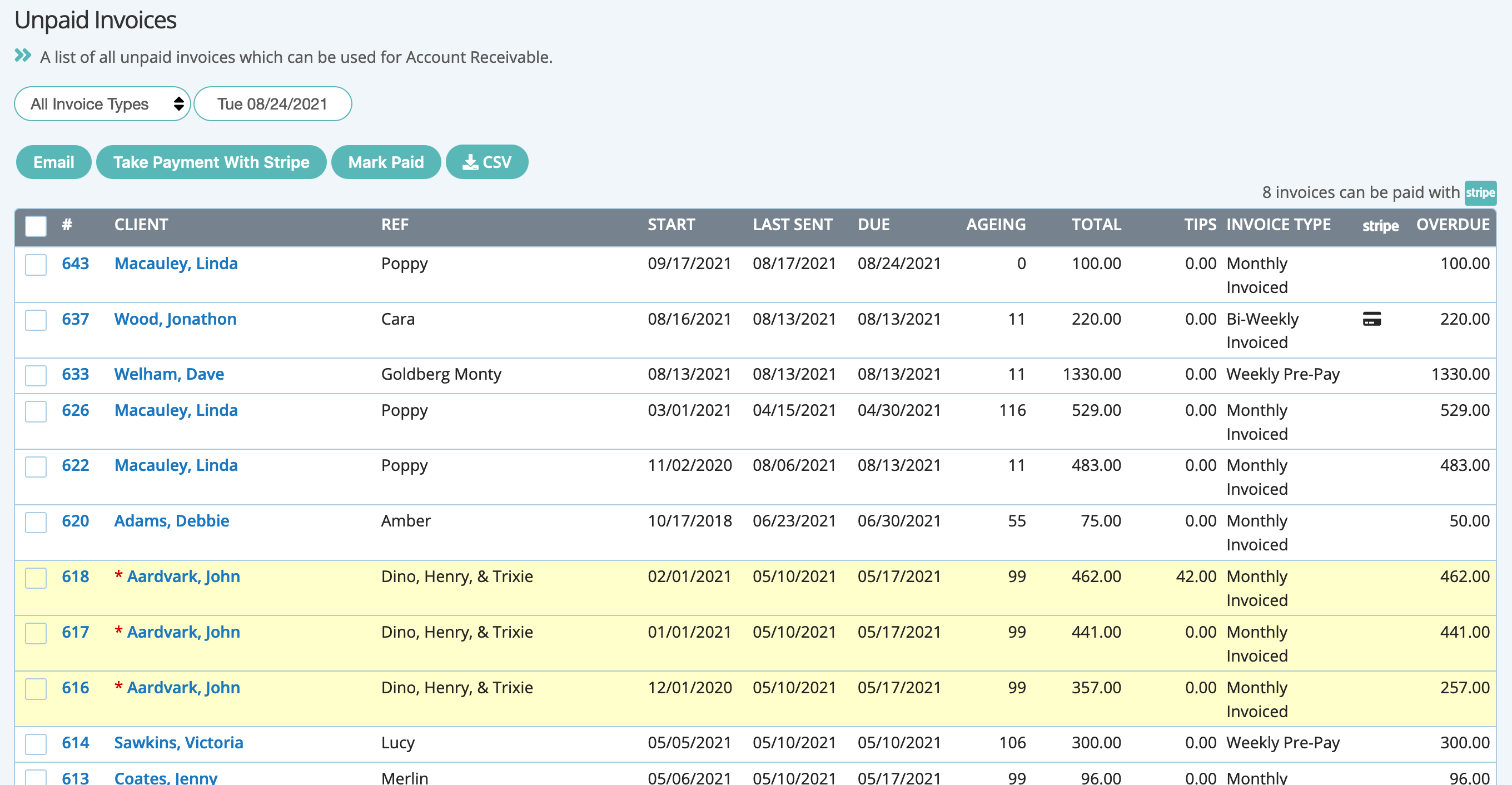
Was this article helpful?
That’s Great!
Thank you for your feedback
Sorry! We couldn't be helpful
Thank you for your feedback
Feedback sent
We appreciate your effort and will try to fix the article