There are a few ways to record payments: payment in full, partial payment and, if there is no invoice to pay,create a credit on account.
Tip: Payments for cash, check and other direct payments are added manually. Stripe Payments are added automatically and cannot be edited. If a payment is received and there is no invoice to pay/allocate it to, a credit on the account is created.
This example shows how to add a manual payment for a check.
Client Janine Barnett received a quote for services. Before being sent an invoice, she paid by check.
- Her payment is added as an Unallocated Payment" or "cash on account."
- Unallocated payments can cause the client balance to be in credit.
- Unallocated payments are automatically allocated to invoices when they are subsequently created, but you may need to edit these allocations manually.
How Do I Add a Cash on Account Payment?
Navigation: Clients > Payments & Refunds > Payments
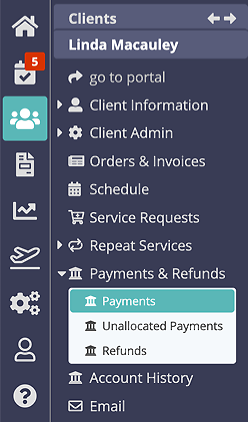
Step 1
- Click "Add New Payment."
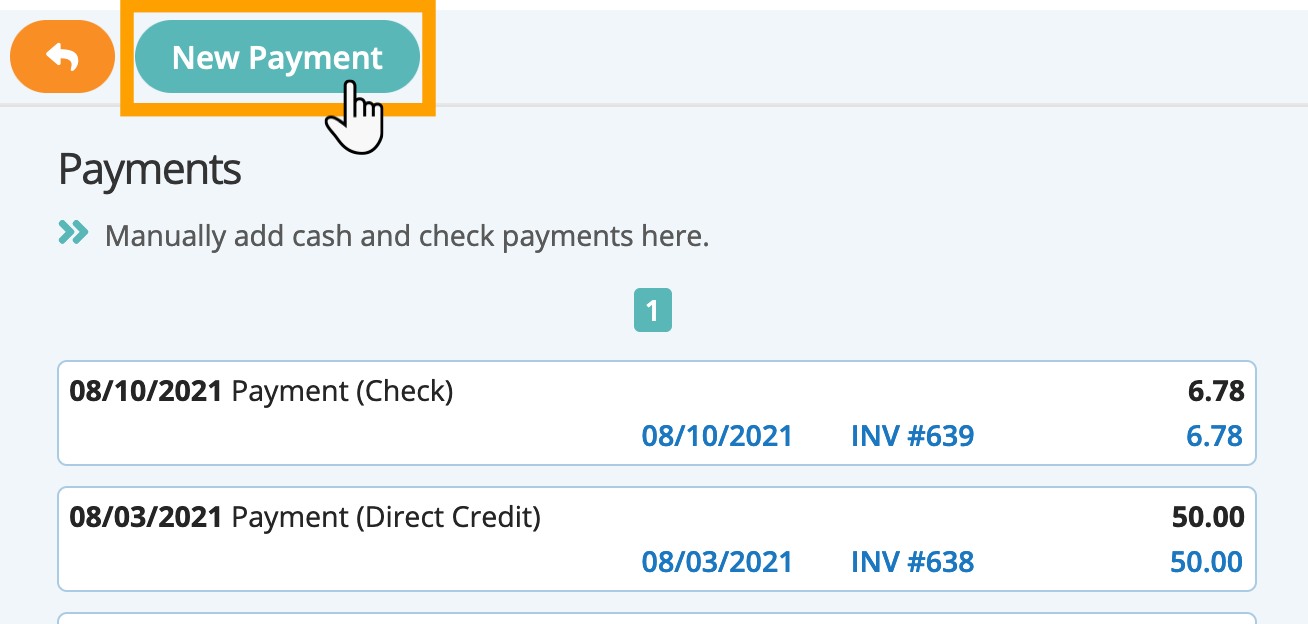
Step 2
- Enter the information as follows:
- Date: Enter the date the payment was received.
- Amount: Enter the payment amount of $75.
- Enter Payment method: Such as cash, check or bank transfer.
- Details: Leave "Payment Received" or edit as needed, such as to add a Check number.
Note: Since there are no outstanding invoices to apply this payment to, it will be held as a credit on the account (cash on account) until the next invoice is created.
Step 3
- To send an email receipt, toggle "Email Client" ON.
- Select the "Receipt" Email Template from the drop-down, edit "Subject" and content if needed.
- Click "Add This Payment."
Note: The merge code ${PAYMENT_RECEIVED} inserts the payment amount ($75) into the email.
Step 4
- The payment is added to the Payments list.
- The payment is "Unallocated" because there are no outstanding invoices it can be applied to.
- The client's account is now in credit by $75.
- If the client changes their mind about the services and would like a refund, click "Create Refund" to add a refund to the client's account to document that you returned the client's payment.

Step 5
Navigation: Clients > select a Client > Orders & Invoices
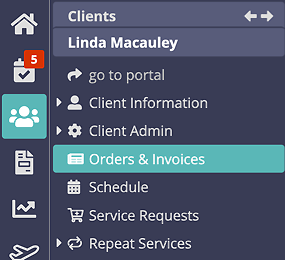
- When Janine's invoice is created, the "cash on account" (credit) is automatically allocated to the invoice.
- The invoice shows as "Paid" in green.
- The account balance outstanding is automatically adjusted and the balance is $0.

Was this article helpful?
That’s Great!
Thank you for your feedback
Sorry! We couldn't be helpful
Thank you for your feedback
Feedback sent
We appreciate your effort and will try to fix the article