Invoice Types are used with "Bulk Invoicing" and "Repeat Services." Invoice Type is a client setting that helps you schedule repeat services for clients, allows you to invoice clients in groups by different billing cycles and allows you to set different due dates on invoices.
Clients may want to be billed for different time periods (weekly, monthly), and may want to pay in different ways (receive an invoice vs. have credit card charged automatically). Or, they may be a "Vacation" client who gets billed before their vacation. Invoice Type allows you to segment clients for easier and quicker scheduling and invoicing.
Applying a Invoice Type to a Client happens in Client Admin> Settings.
Tip: Using Invoice Type allows you to do the following:
- Group Clients by their typical payment method so you can quickly Run Invoices.
- Group clients by their typical payment method so you can quickly Schedule Recurring Services.
- Select a specific group of clients, such as all Recurring clients and email them in Bulk.
Example:
You have clients different billing cycles, i.e. weekly, monthly, in advance of service, at the end of service, etc. Some pay by check after receiving an invoice, and others have you charge their credit card. Use Invoice Types to group these different clients/billing cycles.
- Create an Invoice Type called "Weekly Autopay" so you can schedule the client's weekly services on one invoice, and charge the client's credit card when service is complete (autopay).
- Create a second Invoice Type called "Vacation Prepay Invoiced" so you can email the client an invoice before service begins.
You set the client's Invoice Type on the client's Settings page.
Note:
- If you do not have different billing cycles, you do not need to use Invoice Types.
- If you wish to assign ALL new clients created with the same Invoice Type, this can be set in Admin > Settings > Client Settings > Set A Default Invoice Type.
How Do I Set the Client's Invoice Type?
Navigation: Clients > access a client's account > Client Admin > Settings
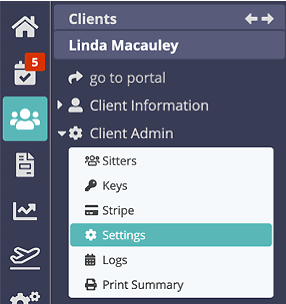
- Click the dropdown and select the correct Invoice Type.
- If you don't use Invoice types, leave this setting as "[not set]."
- Click "Update."

Note: If the Invoice Type you require is not available, you can create a new one in Admin > Supporting Data > Invoice Types. Invoice Types control the Invoice Due Date.Was this article helpful?
That’s Great!
Thank you for your feedback
Sorry! We couldn't be helpful
Thank you for your feedback
Feedback sent
We appreciate your effort and will try to fix the article