For each client's account, you can input the following settings to govern the way their account operates within Pet Sitter Plus.
TABLE OF CONTENTS
- What do the Client Admin Settings do?
- Set up a Tax Rate on your Client Account
- Use Invoice Type to set due dates on Invoices
- Use Client Type to charge groups of Clients at different rates
- Add an Area to your Client Account
- Record how your Client heard of you
- Set up the Payment Processor for your Client
- Add a Primary Sitter on your Client Account
What do the Client Admin Settings do?
Navigation: Clients > Client Admin > Settings
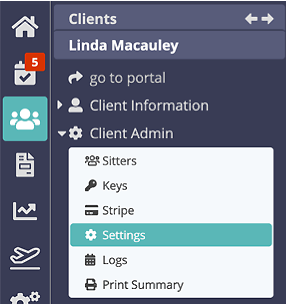
Set up a Tax Rate on your Client Account
| Quick Guide - Set up a Tax Rate Tax Rate allows you to charge taxes to comply with tax laws. In many countries, regions and localities, is it necessary to charge VAT, GST / HST, sales tax or other types of tax to clients for products and services that you provide. To set the tax rate for your client:
Further reading: Read Managing Client Tax Rates if the tax rate needs to be set up. |
Use Invoice Type to set due dates on Invoices
Quick Guide - Invoice TypeInvoice Types are used with "Bulk Invoicing" and "Repeat Services." Invoice Type is a client setting that helps you schedule repeat services for clients, allows you to invoice clients in groups by different billing cycles and allows you to set different due dates on invoices. To set the invoice type for your client:
Further reading: |
Use Client Type to charge groups of Clients at different rates
Quick Guide - Client TypeClient Types group your clients for different purposes, such as to charge groups of clients different amounts for the same service or identify clients groups for marketing purposes, by pet type or by service. To set the client type for your client:
Further reading: |
Add an Area to your Client Account
Quick Guide - AreasAn "Area" is often defined as a geographic region or sub-region within your overall service area. Many companies define "Areas" by zip codes, town names or N, S, E, W of city center for the area they service. Some clients also use it to group regions managed by different team members. To set the area for your client:
Further reading: |
Record how your Client heard of you
Quick Guide - Log a Referral SourceReferral Sources are used to identify how your new clients were attracted to your business. For example did they find you through a web search, through advertising, word of mouth, etc. To add a referral source for your client:
Further reading: |
Set up the Payment Processor for your Client
Quick Guide - Payment Processors for Debit or Credit Card paymentsThe payment processor refers to the electronic method of payment that clients can use to pay their invoices in the client portal. Options include using their debit or credit card (via Stripe), bank account / ACH (US only, connected via Stripe also), or PayPal if it has been authorised. To set the payment processor for your client:
Further reading: |
Add a Primary Sitter on your Client Account
Quick Guide - Primary SitterMany pet businesses use "primary sitters," which is the person who most often pet sits for the client. The Primary Sitter setting saves time when scheduling as the primary sitter will default when you add services, however you can easily select another sitter, if needed. To set the primary sitter for your client:
Further reading: |
Was this article helpful?
That’s Great!
Thank you for your feedback
Sorry! We couldn't be helpful
Thank you for your feedback
Feedback sent
We appreciate your effort and will try to fix the article