The Payment Processor is the electronic method of payment clients use to pay invoices in the client portal. Options include Stripe, for debit / credit card and ACH (US only), or PayPal. A client can have either Stripe or PayPal as a Payment Processor; they cannot have both.
If a client's Payment Processor is set to "Stripe" on their Settings page, the client will see a "Pay Now" button in the client portal. Once they click "Pay Now" they are prompted to enter (or confirm) their credit card details to pay the invoice.
Applying a Payment Processor to a Client happens in Client Admin> Settings.
Tip: Taking automated payments via Stripe or PayPal saves Administrative time. When these Payment Processors are used, the Receipt is Automatically recorded, the Invoice is marked Paid, the Client is emailed a Receipt and the invoice is removed from your Accounts Receivable, all in one step.
Note: If ACH (Plaid) is activated, clients have the option to pay with their bank account. Additionally, if the option "Do not allow new credit cards" is selected, then clients will only have the option to pay with a bank account (ACH, US only).If a client's Payment Processor is set to "PayPal" on their Settings page, clients see a "Pay Now" button in the client portal. Once they click the "Pay Now" button, they are directed to PayPal to either log in and pay, or enter credit card details as a guest to pay their invoice.
With your client's permission, you can charge your client automatically when they add a payment processor on file through Stripe. You cannot charge a client's credit card via PayPal; the client has to initiate payment through PayPal.
How Do I Set the Client's Payment Processor?
Navigation: Clients > access a client's account > Client Admin > Settings
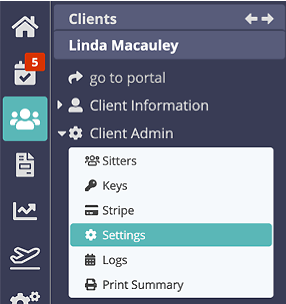
- Click dropdown and select the correct Payment Processor.
- Click "Update."
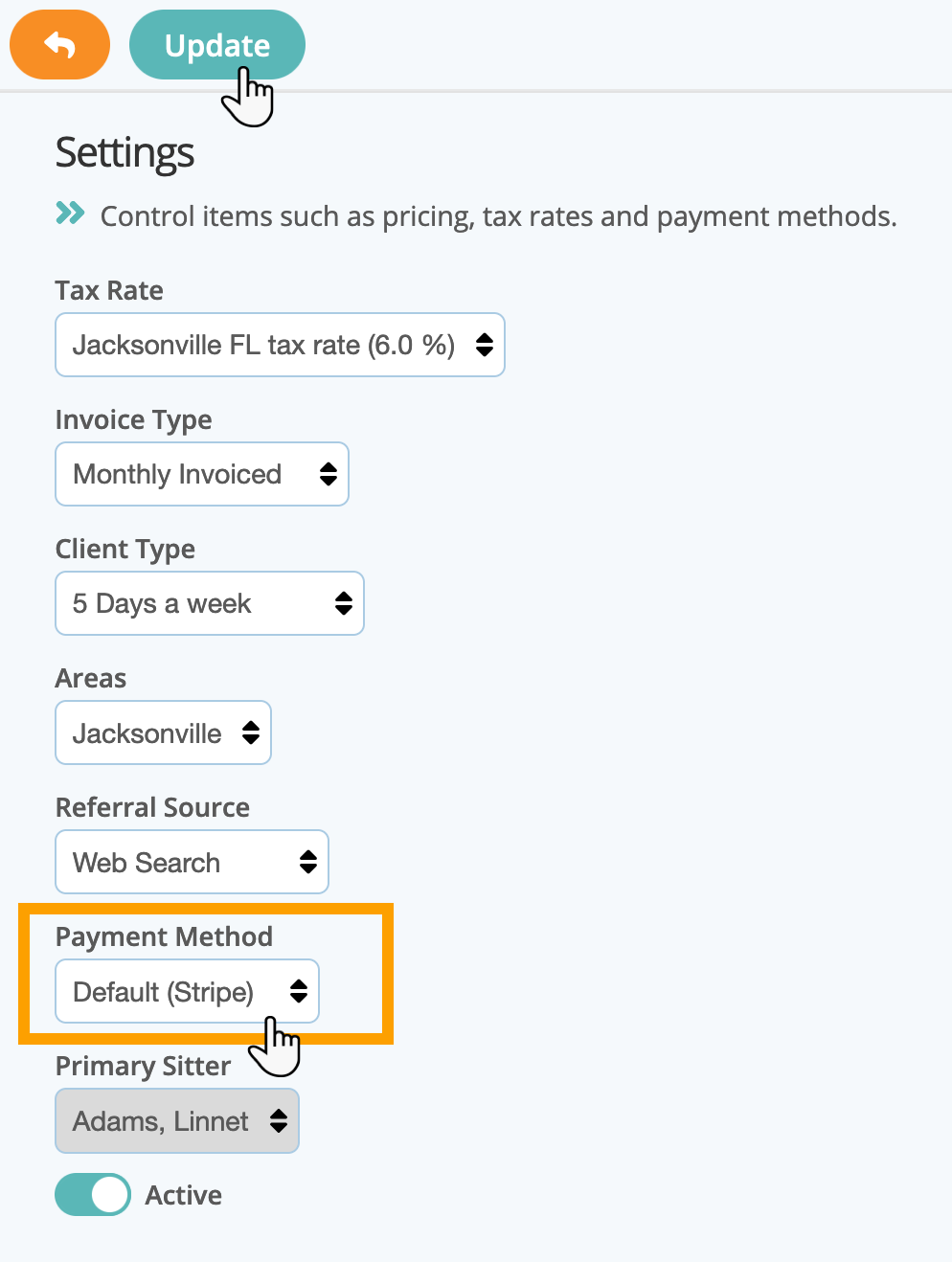
Note: If the Payment Processor PayPal is not available, email us at support@petsitterplus.com to ask us to turn this on.Was this article helpful?
That’s Great!
Thank you for your feedback
Sorry! We couldn't be helpful
Thank you for your feedback
Feedback sent
We appreciate your effort and will try to fix the article