On the Client's Sitters Tab, you can add one primary sitter (the staff typically assigned to the client) and as many back-up sitters as needed to a Client Account.
Tip: You can add a staff that lives close by or you can add a staff after they have been introduced to the pet. You can remove a staff if they no longer care for the pet or no longer work with you.
Important: Check “Hide teams, show backup sitters” under Admin > Settings > Staff Access to hide the Teams from the client account and display the Sitters tab.How Do I Add and Remove Sitters associated to my Client's Account?
Navigation: Clients > access a client's account > Client Admin > Sitters

Step 1
- Click the dropdown which defaults to "[not set]."
- Select the sitter to add to the client record.
- Click "Add New Sitter." A pop-up confirms the sitter was added.
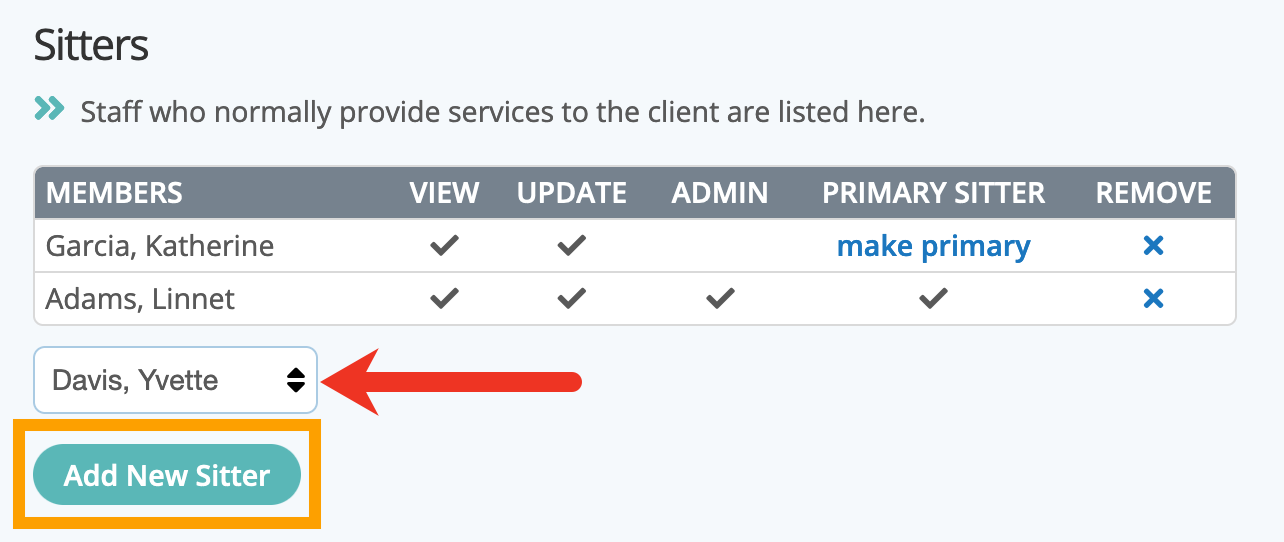
Step 2
- To remove a Sitter, click on the "X" to the right of the sitter's name.
- A pop-up confirms the sitter was removed.

Tip: Sitter Access, such as viewing and updating a client account, is noted on the Sitters screen, but admin access is not listed. See Staff Access.
Note: Depending on your Staff Access Settings, once a sitter is removed from a client's account, they may not have access to the client's account. You can remove a sitter, or replace them with a new sitter, on all Client Accounts in
Staff Maintenance.Tip: If you are a sole trader, you can set the same default Primary Sitter for all New clients you create. Set A Default Primary Sitter For All New Clients.
Was this article helpful?
That’s Great!
Thank you for your feedback
Sorry! We couldn't be helpful
Thank you for your feedback
Feedback sent
We appreciate your effort and will try to fix the article