On each Client Account, you can add a main contact and a spouse/alternative contact. The Client Account stores client, home and pets details, as well as client order history and payment details.
You decide who to list as the main contact and alternative contact, but the following rules apply:
- You can enter an email address for the main contact, and the spouse/alternative contact.
- All Quotes and Invoices will be sent to the main contact.
- Quotes and Invoices can be sent to the spouse/alternative contact IF you toggle "CC Emails to this Address" to "ON" and enter a valid email address.
- Only the main contact Name and Address will appear on Quotes and Invoices.
- Merge codes that insert data into email correspondence are only available for the Main Contact.
- The main contact's email is the log-in connected to the client portal.
Tip: Adding an alternative contact allows you to streamline communication, as you can automatically CC communications to the contact.
How Do I Add a Spouse / Alternative Contact?
Navigation: Clients > access a client account > Client Data > Client Details
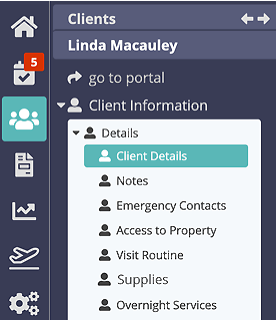
Enter your text in each field as follows, and click "Update":
- First Name: Alternative Contact first name.
- Last Name: Alternative Contact last name.
- Relationship to you?: Select from the dropdown.
- Email: Alternative contact's email address.
Note: CC Emails to this Address: To send a copy of Quotes and Invoices to the Alternative Contact when emailing the Main Contact, toggle this button to "On."- Home Phone: Alternative Contact's home phone number.
- Work Phone: Alternative Contact's work phone number.
- Mobile (Cell) Phone: Alternative Contact's mobile (cell) number.
- Address: Alternative Contact's address. This is a free format address (or optionally line-separated) which should include a zip code / postcode.
- Does this contact hold a key to your home?: Toggle "ON" if alternative contact has a key.
- Notes (Public): Enter notes such as how to reach the alternative contact if necessary.

Tip: To change the content and layout in this section, see Custom Fields.About Custom Fields Custom fields enable you to customize the clients pages in your database. This means you can add any kind of data you want such as simple text fields, drop down lists, dates, multi-line notes fields, email address fields, image uploads, file uploads, Weblinks and more. If you add custom fields, screenshots may not look the same as your database.
Was this article helpful?
That’s Great!
Thank you for your feedback
Sorry! We couldn't be helpful
Thank you for your feedback
Feedback sent
We appreciate your effort and will try to fix the article