Each client can have as many keys attached to their account as needed, such as duplicate keys, or both front and back door keys. A key can be assigned to one sitter at a time, and a sitter needs a staff record to be assigned a key. When a key is returned - either to the business owner, the "office" or client, you can track it in Key Management. Each Client Account has a "Keys" page for key management. Each key has a tracking history for key assignment to staff and returned.
Tip: Depending on your procedures, you can log a key returned to the office, assign it to another staff or permit staff to assign keys to another staff. You can use a Staff Record entitled "Office" or "Key Closet" if your keys are stored in a central location and you want to track key's in that location.
How Do I Assign a Key?
Navigation: Clients > access a client's account > Client Admin > Keys
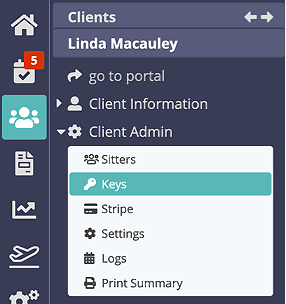
Step 1
- Select the key.
- Select the sitter from the "Assigned Staff" dropdown.
- Click "Update."
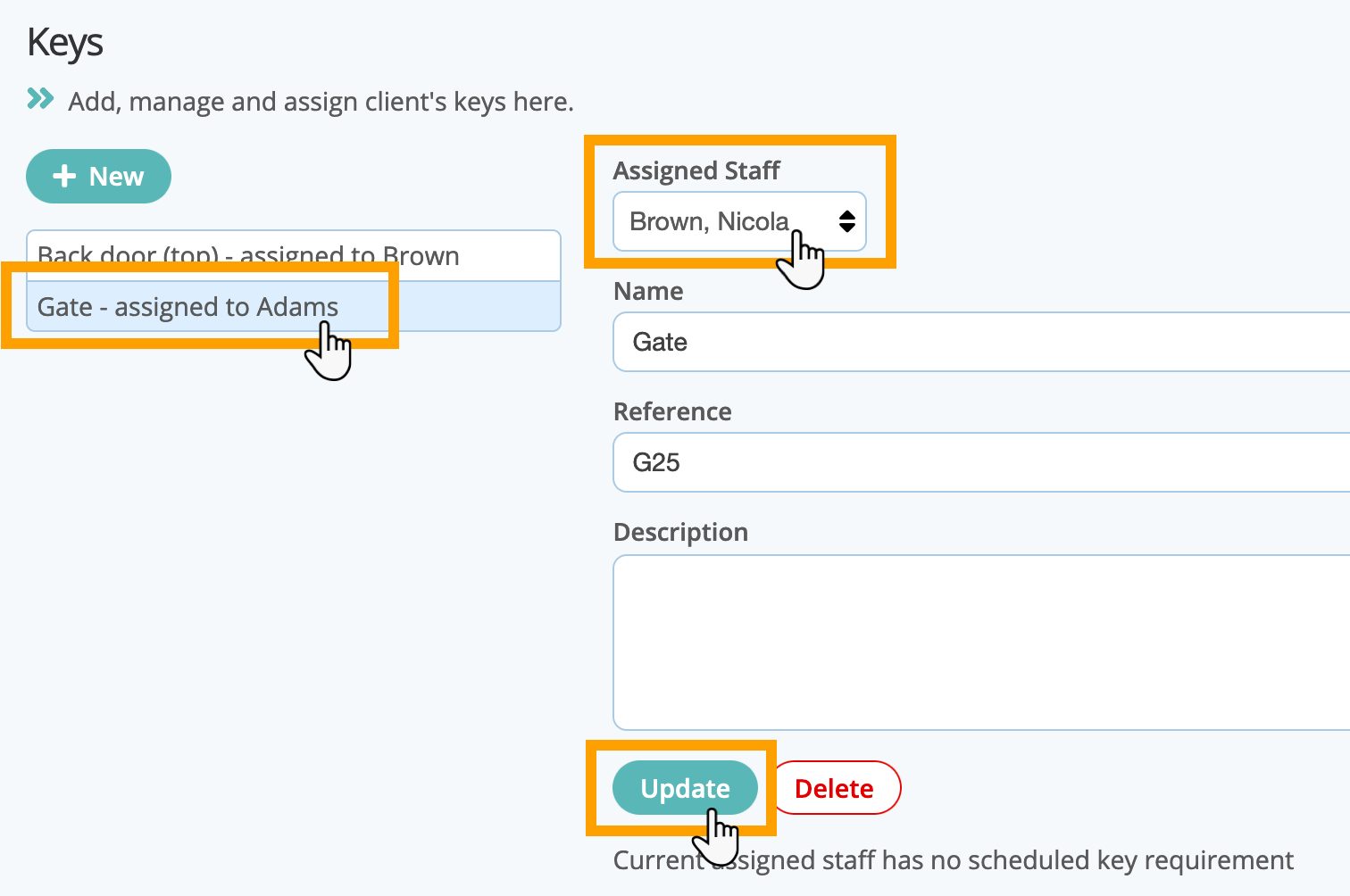
Step 2
- The key displays in "Recent Assignments" with the sitter and date/time it was assigned.
- Returned Time on the previous entry is marked at the time of the new assignment.
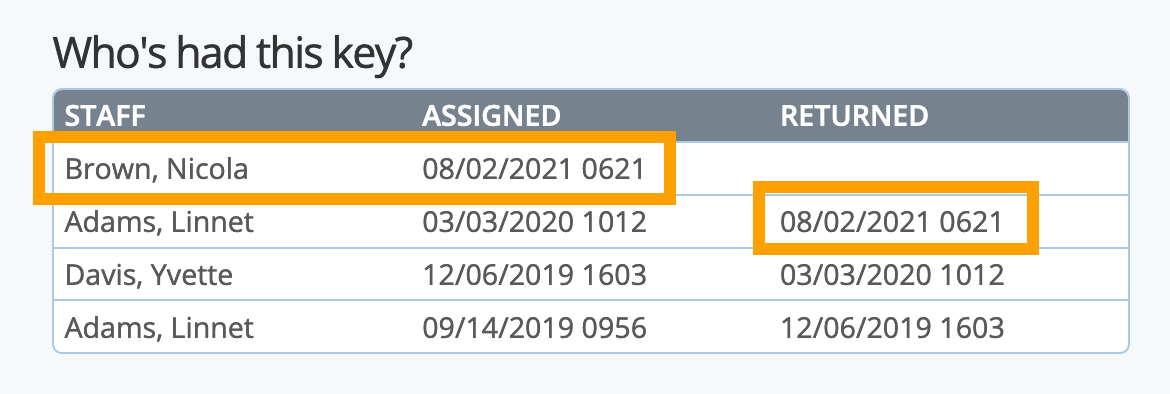
How Do I Return a Key?
- Select the key.
- Select "[not set]" in "Assigned Staff" dropdown to "un-assign" the key, in effect marking it returned.
- Click "Update."
Note: The four most recent key assignments will be seen in the Recent Assignments section.
Was this article helpful?
That’s Great!
Thank you for your feedback
Sorry! We couldn't be helpful
Thank you for your feedback
Feedback sent
We appreciate your effort and will try to fix the article