Each Client Account has a "Keys" page for key management. Each key has a tracking history for key assignment to staff and returned.
Each client can have as many keys attached to their account as needed, such as duplicate keys, or both front and back door keys. You can edit the name, reference and description on a client's key and delete keys when they are no longer needed.
Tip: When a client has a Key on record, it displays on the schedule with a color coded system to display if they have the key assigned to them or if they need the key.
Note: The Key Management system supports key reference numbers for key tracking and security should a key be lost, which is often an insurance policy requirement. "Key Reference" is searchable, so you can assign keys the same reference code used for labeling.How Do I Add a Client Key?
Navigation: Clients > access a client's account > Client Admin > Keys
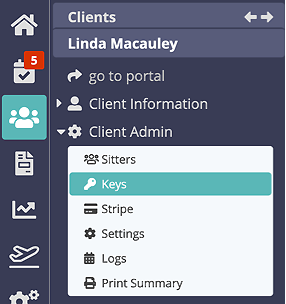
Step 1
- Click "+ New Key" to add a key.
- Enter the "Name" and "Key Reference."
- Click "Create Key."
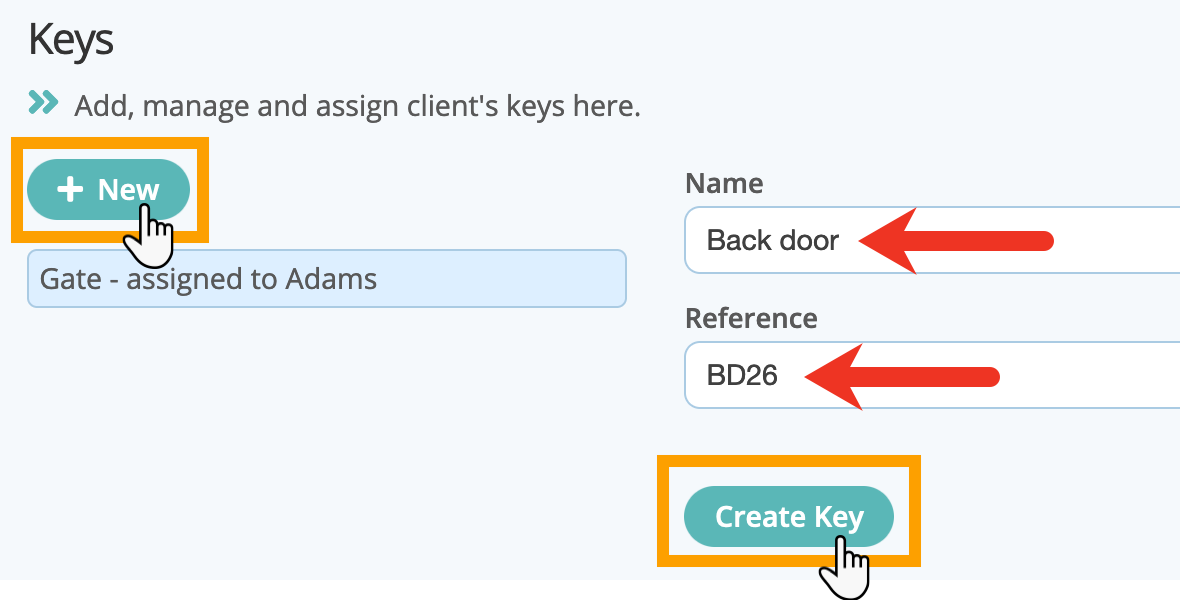
Step 2
- A pop-up confirms the key was added.
- The key details are displayed and you can now enter a "Description."
- Click "Update."

How Do I Edit a Key?
- To Edit a Key, select the key.
- Edit the details.
- Click "Update."

How Do I Delete a Key?
- Select the key.
- Click "Delete."
- A confirm appears. Click "Delete" to confirm, or "Cancel."
Important: Make absolutely sure you have selected the right key before clicking Delete, it cannot be undone.Tip: The Key Management Report lists all clients with keys. The report contains client name, key and key assignment and allows you to reassign keys.

Was this article helpful?
That’s Great!
Thank you for your feedback
Sorry! We couldn't be helpful
Thank you for your feedback
Feedback sent
We appreciate your effort and will try to fix the article