In this step, you will learn how to...
- Add a Repeat Service
For Further Help:
Note: Before you can Add a Repeat Service, you need to have completed the tutorial section Tutorial: 6-1 Schedule a Service.Navigation: Clients > Orders & Invoices
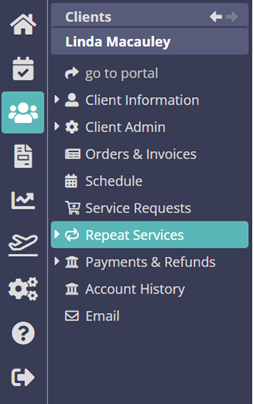
Many of your clients will have regular services that occur on the same day of the week on an ongoing basis that need to be scheduled. With Repeat Services, you are able to quickly and easily schedule these services, and they will then appear in the Schedule and on an order.
Step 1: How do I Add a Repeat Service?
Scenario: Tammy's client, Linda Macauley, has a dog called Sammy who Janet walks on a Monday and Thursday every week. Tammy needs to create a repeat service on Linda's client account so that it is ready to be run when she schedules next month's walks for Janet. 1. From Linda's client account, click "Repeat Services"
2. Click "Manage Repeats"

3. Add the label "Mon, Thur" which will then be the name you can identify the repeat service with and it clearly states which days the repeat service will occur on, in this case, a Monday and a Thursday. If you typed "Mon-Thur" it would indicate Monday, Tuesday, Wednesday and Thursday.
4. Choose the service item "Private walk 1 dog, 30 mins"
5. Assign a staff member to the repeat service, "Price, Janet"
6. Check the days the regular service takes place, i.e., "Mon" and "Thu"
7. Choose the time block for the walk, "10:00am-12:00pm"
8. When finished, click "Create" to save the repeat service.

9. You can now add some "Notes" to the repeat service if you wish. Click "Update Service" to save your changes.
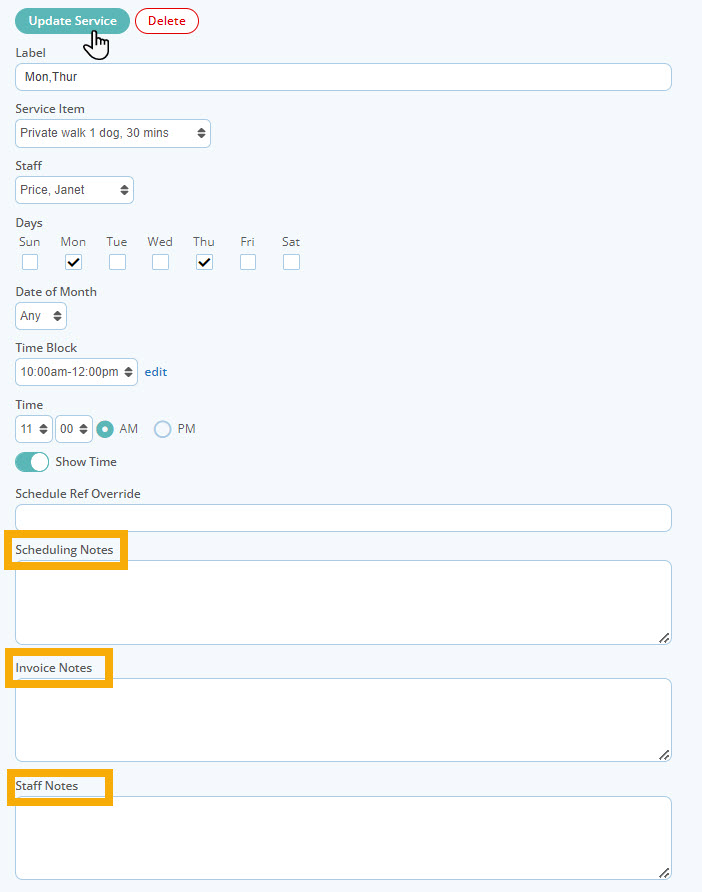
Congratulations! You have completed this stage.
To move forward to the next step, click the link below and then choose the next step:
Was this article helpful?
That’s Great!
Thank you for your feedback
Sorry! We couldn't be helpful
Thank you for your feedback
Feedback sent
We appreciate your effort and will try to fix the article