You will have learnt how to give a staff member a more enhanced user role with administrator access to the software, so they can undertake more in depth admin and accounting functions.
However, there may still be areas of the software that you don't want the staff member to see, so you need to restrict their access.
TABLE OF CONTENTS
In this step, you will learn how to...
- Restrict access for a company admin role
For Further Help:
Note: Before you can create Staff Records, you need to have completed the tutorial section Tutorial: 3-3 Add Admin Access to Staff Records.Step 1: How do I Restrict an Administrator's Access?
Navigation: Admin > Staff > Permissions > Interface Permissions

Scenario: Tammy needs Janet to also be able to schedule work for the other sitters, and to create some invoices in her absence. However, she doesn't want her to be able to see the menu options for Admin or Reports.
To change Janet's access, you need to toggle OFF the areas of the database that you don't want her to have access to.
Choose "Interface Permissions" from the sub menu.
1. Toggle OFF "GPS Monitor"
2. Toggle OFF "Reports"
3. Toggle OFF "Admin"
4. Click "Update"
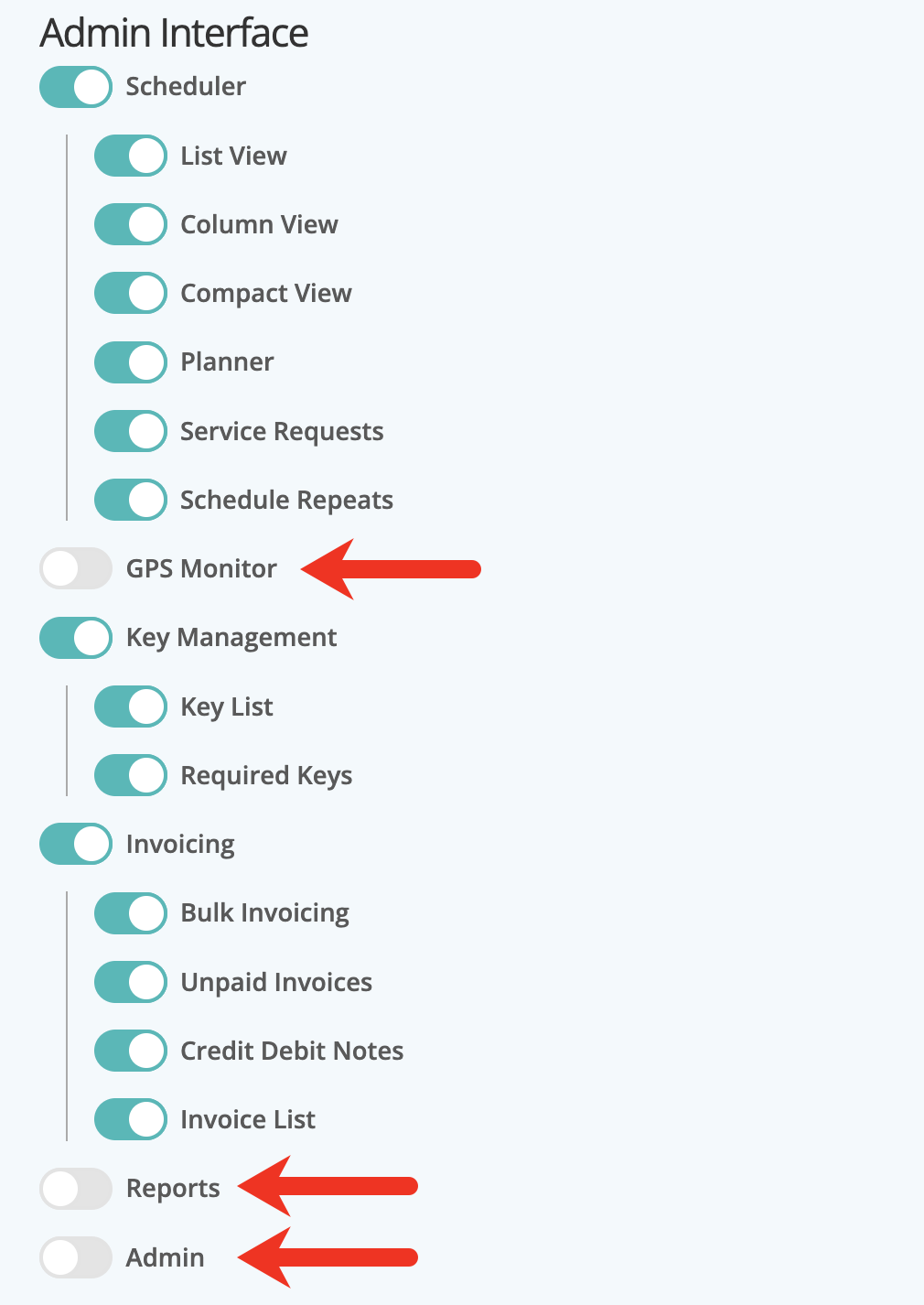
Congratulations! You have completed this stage.
To move forward to the next step, click the link below and then choose the next step:
Was this article helpful?
That’s Great!
Thank you for your feedback
Sorry! We couldn't be helpful
Thank you for your feedback
Feedback sent
We appreciate your effort and will try to fix the article