TABLE OF CONTENTS
- Step 1: How do I Add a Vet to a Pet Record?
- Step 2: How do I Change the Vet on a Pet Record?
- Congratulations! You have completed this stage.
In this step, you will learn how to...
- Select or Add a a Vet to the Pet Record
For Further Help:
Note: Before you can Add a Vet, you need to have completed the tutorial section Tutorial: 5-2 Add Pet and Routine Data. Your Pet Sitter Plus software will come pre-configured with one or two example vets for you to use during your coaching.
Veterinary clinics can be added to a pet record at any time and, once added, the vets are stored in the available list for ANY clients/pets you have added to Pet Sitter Plus.
Navigation: Clients > Click on the client name to access their account > Click on the pet name

Step 1: How do I Add a Vet to a Pet Record?
Scenario: Tammy's client, Linda Macauley, has a dog called Sammy. Sammy is looked after by the Blue Sky Veterinary Center who are not yet on the list of available vets, so Tammy will need to add this vet to Sammy's pet record.
1. From Sammy's pet record, click on the "Vet" option from the sub menu on the left.
2. Click the dropdown and choose "Add New"
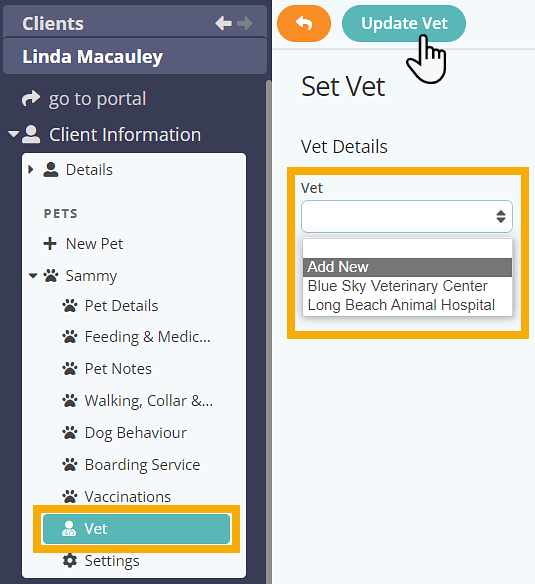
3. Type "Blue Sky Veterinary Center" in the "Vet Name"
4. Type "904 257 6000" in "Phone"
5. Type "14958 Beach Blvd Suite 8, Jacksonville Beach, Florida, FL 32250" in the "Address" field.
Click "Update Vet" to save.

Step 2: How do I Change the Vet on a Pet Record?
Scenario: Tammy's client, Linda Macauley, has changed the vet who looks after Sammy. Tammy will need to change this vet on Sammy's pet record.
1. From Sammy's pet record, click on the "Vet" option from the sub menu on the left and click the "Change Vet" option from bottom of the center screen.
You can then choose another vet from the list, or add a new one as we did above.
Click "Update Vet" to save.

Congratulations! You have completed this stage.
To move forward to the next step, click the link below and then choose the next step:
Was this article helpful?
That’s Great!
Thank you for your feedback
Sorry! We couldn't be helpful
Thank you for your feedback
Feedback sent
We appreciate your effort and will try to fix the article