If you have enabled your clients to make payments using PayPal, they can make payments into your PayPal account using funds in their own PayPal account, simply by logging onto the client portal using their unique ID and password.
Note:
- We support the use of PayPal although Stripe is our recommended payment method due to its reliability and automatic receipting.
- You can use both methods of payment in combination as well. For example, you can set a system-wide default payment method of "Stripe" and on an individual basis, you can change the Invoice type for individual clients who still wish to pay via PayPal.
How does your Client make an Online Payment via PayPal through the Client Portal?
Navigation: Click the link "go to portal" from any Client's account

Step 1
If you have enabled your client to make payments to you using PayPal, they need to:
- Log onto the client portal using their unique ID and password. Their account summary will be displayed showing a link "Pay with PayPal Standard" next to any amounts due for payment.
- Click the link and they will be taken automatically to their PayPal account login screen.
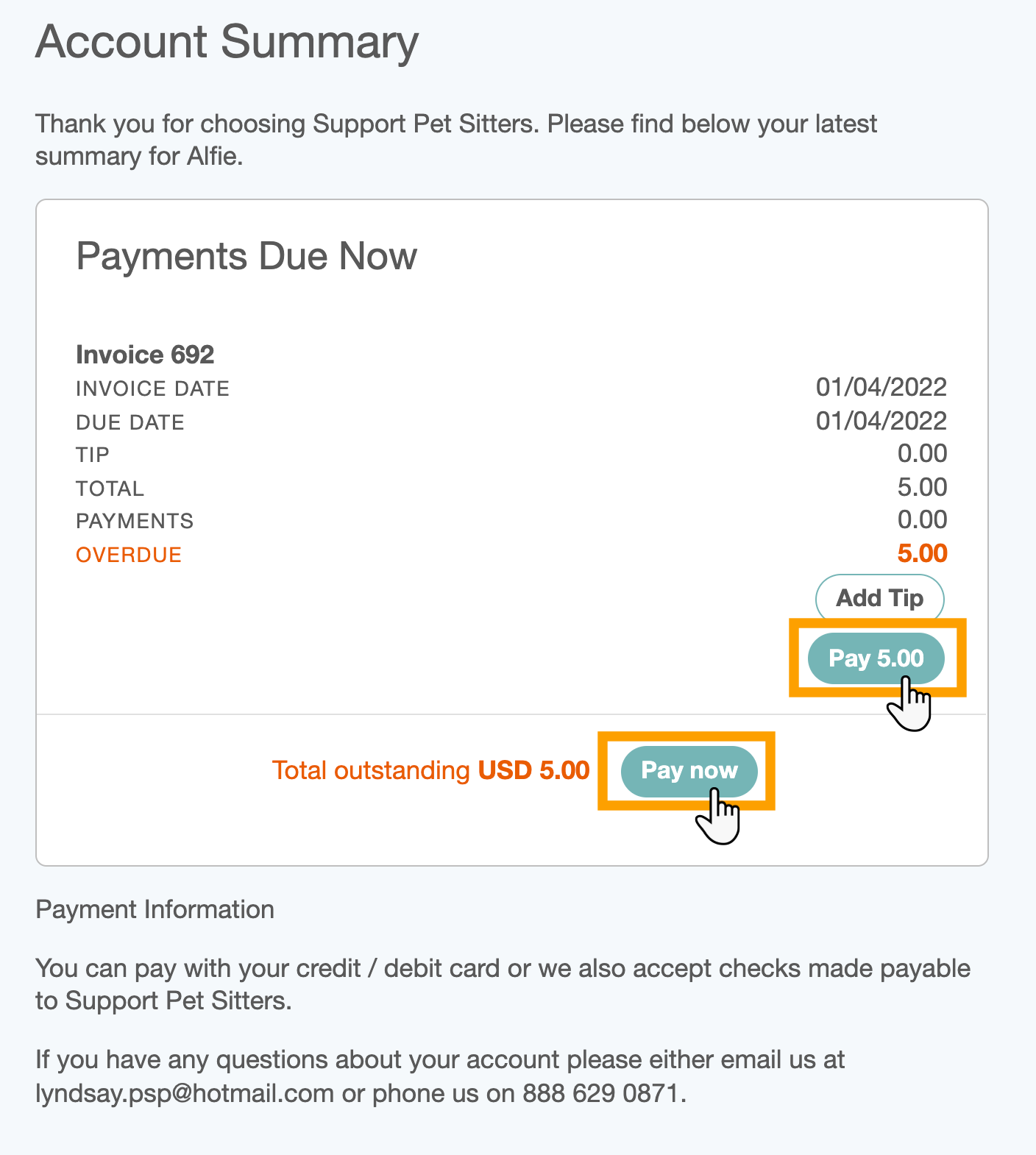
Step 2
The client will be taken to a new browser window to log in to your PayPal account.
- The client should log in or they can check out as a "Guest" by clicking "Pay by Debit or Credit Card."

Step 3
- The client should check the transaction details, and enter their card details.
- Click "Pay Now."

Step 4
- If the payment is processed successfully, the following screen will be shown.
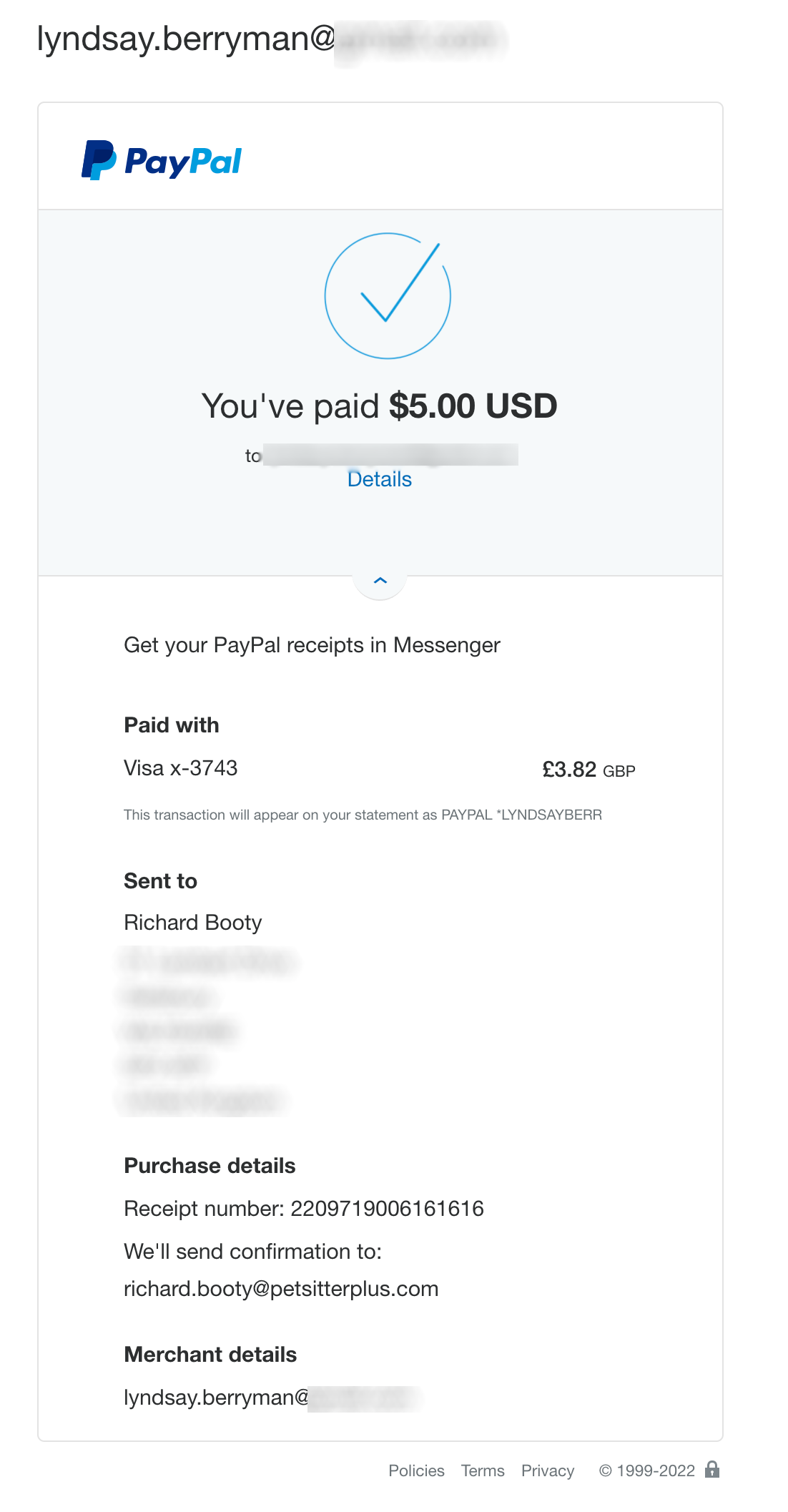
Step 5
Once the payment is completed, you will receive a receipt from PayPal as shown in the screenshot below.
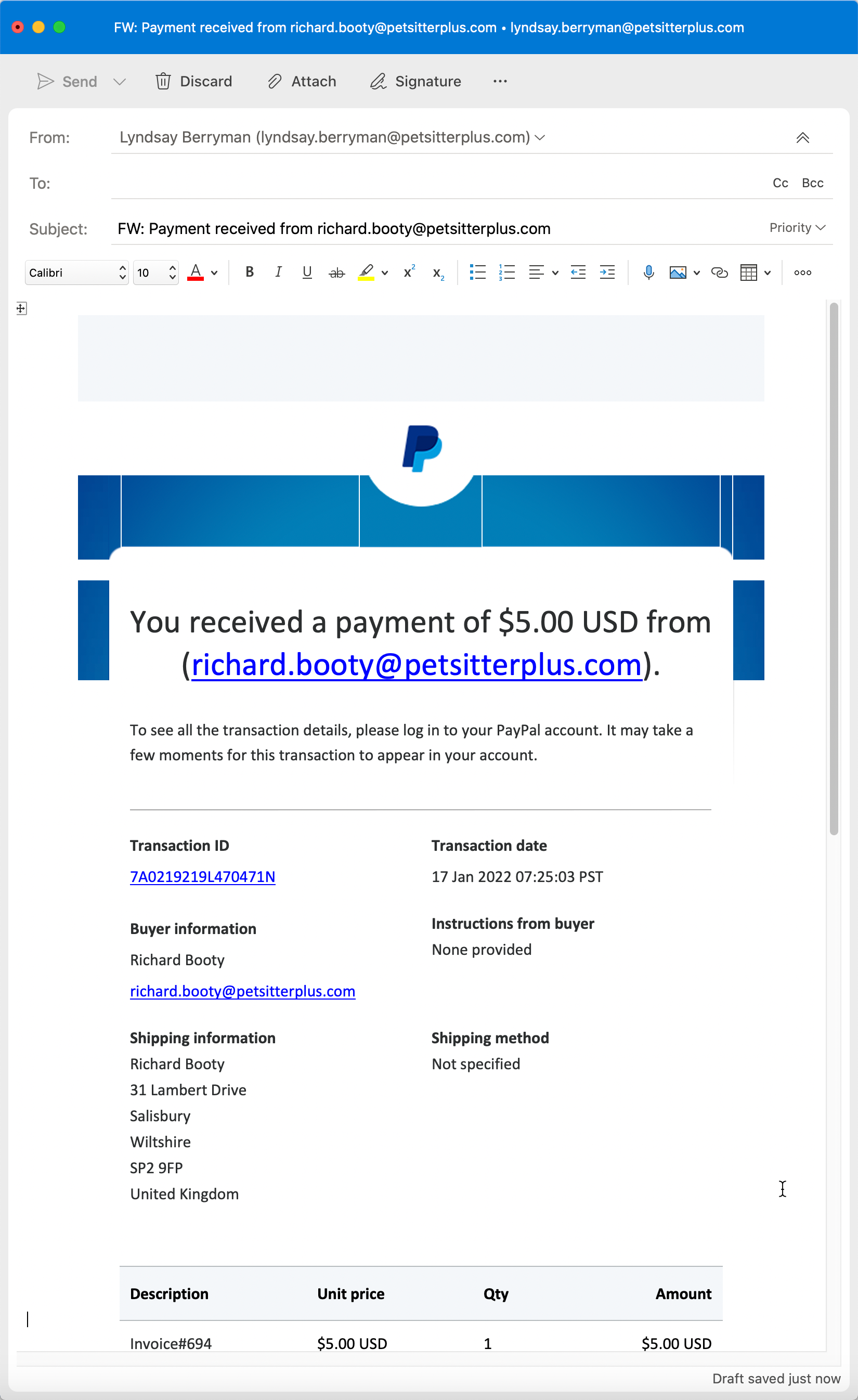
Pet Sitter Plus should automatically detect that the money has been paid, and will post a payment to the client record for the amount paid, as shown in the screenshot below.
Note: There is no email confirmation to you or your client from Pet Sitter Plus when an automatic payment is posted as confirmation of the transaction is sent to both parties by PayPal.Was this article helpful?
That’s Great!
Thank you for your feedback
Sorry! We couldn't be helpful
Thank you for your feedback
Feedback sent
We appreciate your effort and will try to fix the article