When creating Custom Fields, the data input you design can be dynamic, meaning you can control the input options or questions, depending on the answer to a previous question, such as: If a client selects "Cat" as the Pet Type, a different set of input questions appear, than when they select "Dog."
It's important to understand common uses for Display Conditions which provides context to create the logic for the conditions.
1. Use a display condition to gather more information on a specific question, such as: "Do we need to Administer any medications to your pet?" If a client answers "Yes," a new field appears requesting the medication information. If a client answers "No," then they do not see the extra field.
2. To collect situation-specific data, such as if a client selects Pet Type = "Cat," different questions appear, than when they select "Dog." Cat questions might include: Where is the litter box? or Where is extra Litter stored? Dog questions might include: Where is the Leash? Where is the harness? and Where are the dog treats?
Tip: When using Display Conditions, you need to use Field Types with defined answers such as True/False Fields, Radio Buttons and dropdowns, not free entry fields such as Simple Text.
Note: It is important to organize questions in the correct order, as when Display Conditions trigger the new question to appear, it could display out of order and could cause confusion for the client.What are Custom Fields? Custom Fields give you the power to design a custom database, with whatever data fields you need in a client account, a pet record, a staff record and Service Reports, and this is also reflected in a customized Client Portal. Not only can you maintain the data your business needs, you can set permissions on a field-by-field basis to allow different access and editing rights to only those groups you permit: Staff and Clients. Your data consists of separate Pages of information, and each page has Sections and each Section has Fields where data is input. Additionally, the data is dynamic, meaning you can control the input options or questions, depending on the answer to a previous question. For example, if a client is completing a pet record for a cat, you can ask a different set of questions than for a dog. Learn more: Custom Fields Display Conditions. |
What does the Field status panel mean? Each field now has a "status" panel describing what you can – and cannot – do to customize it in custom fields. Below are two examples of a "system" field that cannot be customized, and a custom field that can. Note: fields that cannot be deleted are ones that have already been populated in client, pet or staff accounts.   |
How Do I Add "Display Conditions" in Custom Fields?
Navigation: Admin > Custom Fields > Choose database area
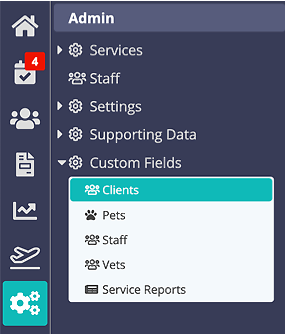
Note: - Ensure the trigger question is a True / False or Choice "Field Type": such as "Any current medication?"
- Create the field that is dependent upon the first question, such as "If yes, indicate the medication, dose and frequency."
Step 1
- On the submenu that opens up under "Custom Fields", select which area of the system you want to work in: Clients, Pets, Staff, or Service Reports (Vets area is not customizable.)
- Select the Page you want the Field to appear on.
- Select the Section you want the Field to appear on.
- Once Page and Section are selected, click the "+" next to "Fields" header at the top of the last column.
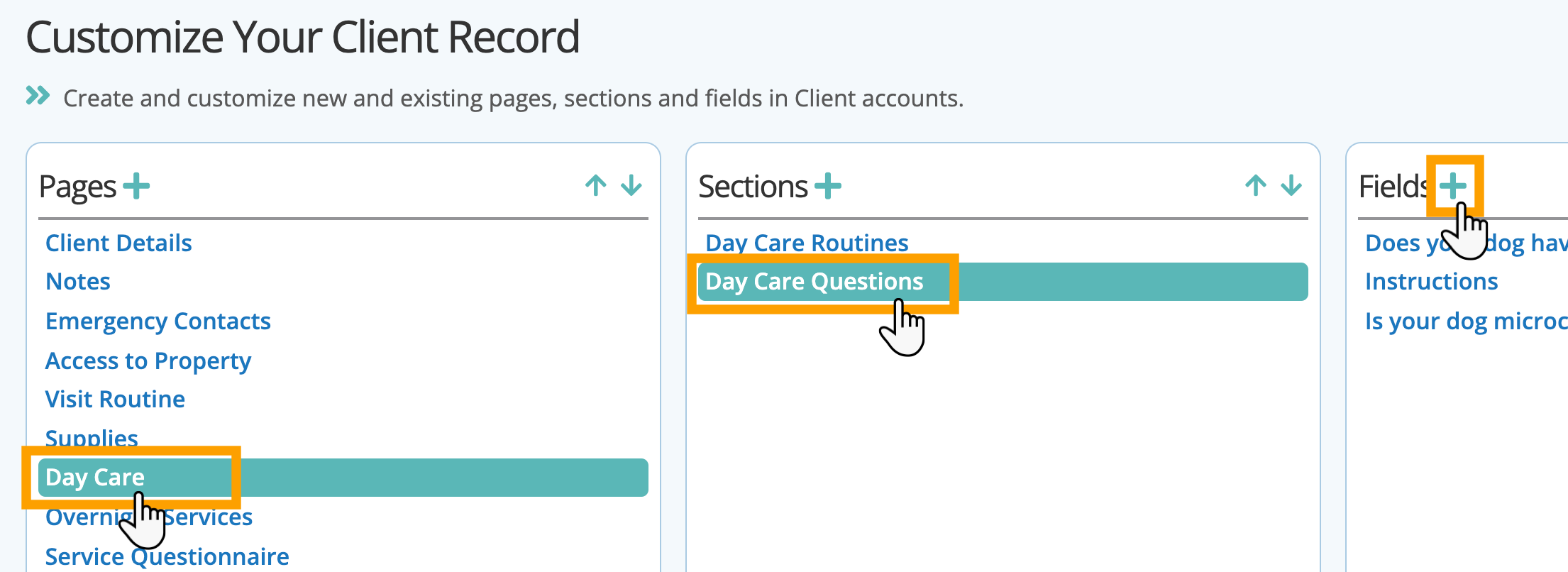
Step 2
- Name the new Field. You can create as many fields as you like in a Section.
- Choose the parameters in "Field Type" for what type of field you need.
- Click "Create Field."
- Your new Field will now appear on the Client Account.
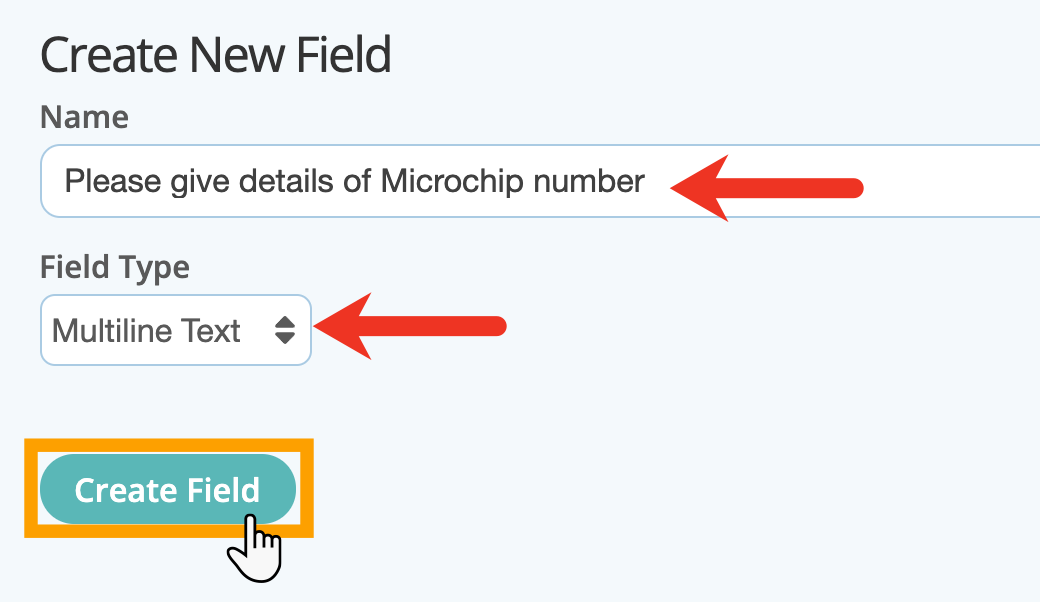
Step 3
- Once the field has been created, select it to edit it.
- Scroll down to the "Display Condition" option, and select the "Page>Section" that the field belongs to that you want to link the new field to "Day Care > Day Care Questions > Is your dog microchipped?"
- In "Is Value" select "Yes."
- Click "Update."
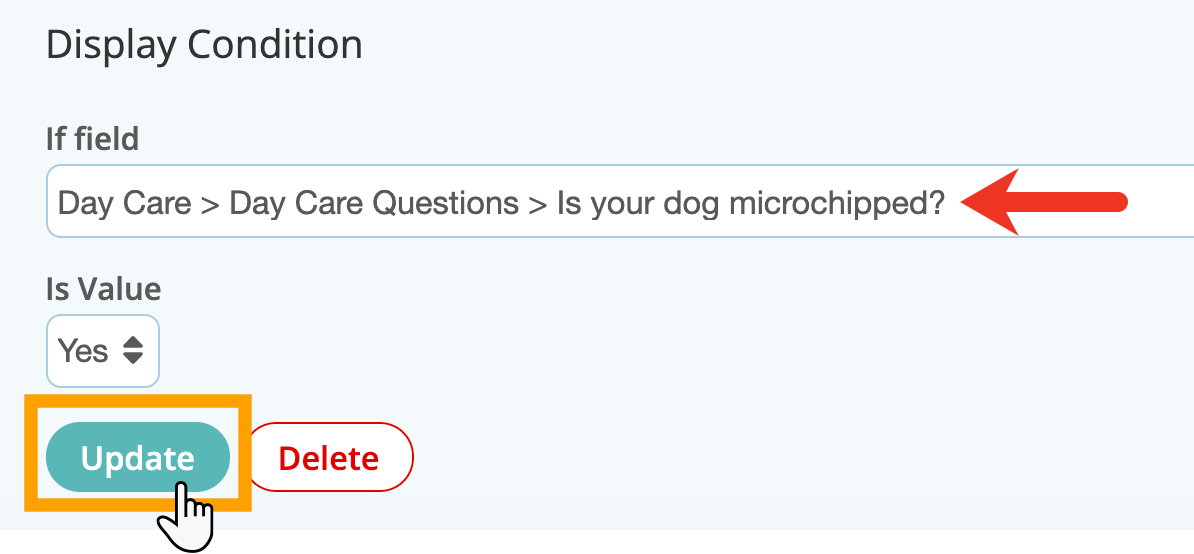
Step 4
- With those parameters set as defined for the display condition, clients answering the Pet questions experience the following in the client account:
- A client answers the question "Is your dog microchipped?" with "No." This client never sees the question "Please give details of Microchip number."
- A client answers the question "Is your dog microchipped?" with "Yes." This client sees and can answer the question "Please give details of Microchip number."
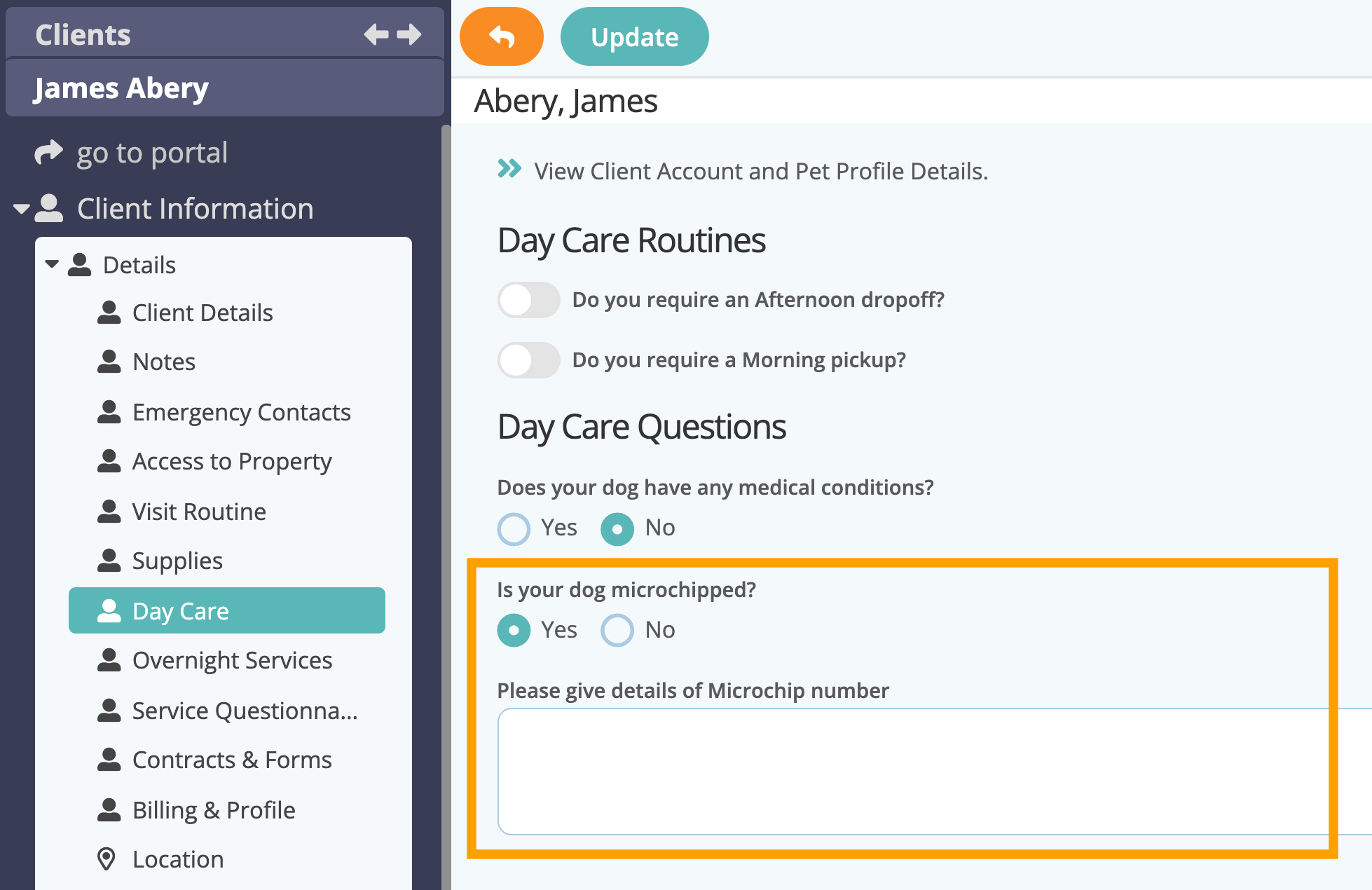
Was this article helpful?
That’s Great!
Thank you for your feedback
Sorry! We couldn't be helpful
Thank you for your feedback
Feedback sent
We appreciate your effort and will try to fix the article