Each key you add to a Client Account can have a "Key Reference." This is a security layer for your keys and you can search by Key Reference if you find a key only labeled by its key reference.
More About Key Management
When you receive a client's house key, you can add it to their Client Account. A client can have as many keys as needed and you can code them by a Key Reference. You can leave the key unassigned until the sitter needs it, or you can assign the key to the sitter straight away.
In the Key Management Report, you can view all Unissued Keys, all keys issued to any staff or filter to view keys issued to one staff, as well as search by Key Reference. You can reassign in bulk using this report and it is helpful to inventory keys or review physical keys with staff.
The report displays the following columns:
- Assigned Staff: Last Name, First Name.
- Client (Client Reference): First & Last Name, with schedule ref in brackets, usually the pet name(s).
- Key Name / Key Reference: The reference in blue links to the key details.
How Do I Find a Key by Key Reference or Number?
Navigation: Scheduler > Key Management > Key List

Step 1
- Enter Key Reference or Key Number into the search field.
- Click "Go."
- To find out more about the key, click the key reference.
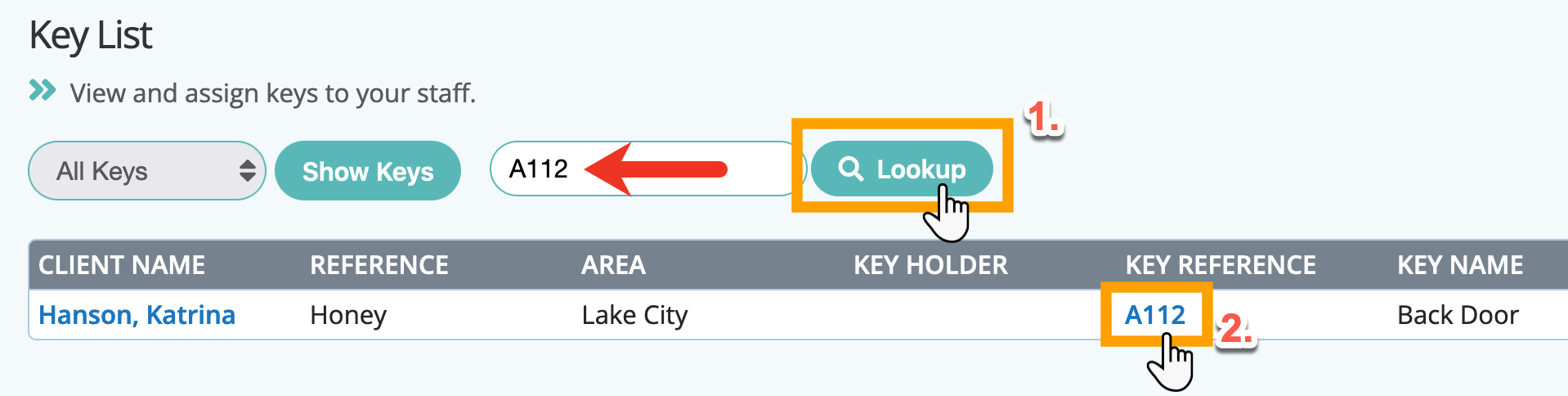
Step 2
- Click the key reference to access the key record to make updates such as assign the key, view last key assignment and update key information.

Was this article helpful?
That’s Great!
Thank you for your feedback
Sorry! We couldn't be helpful
Thank you for your feedback
Feedback sent
We appreciate your effort and will try to fix the article